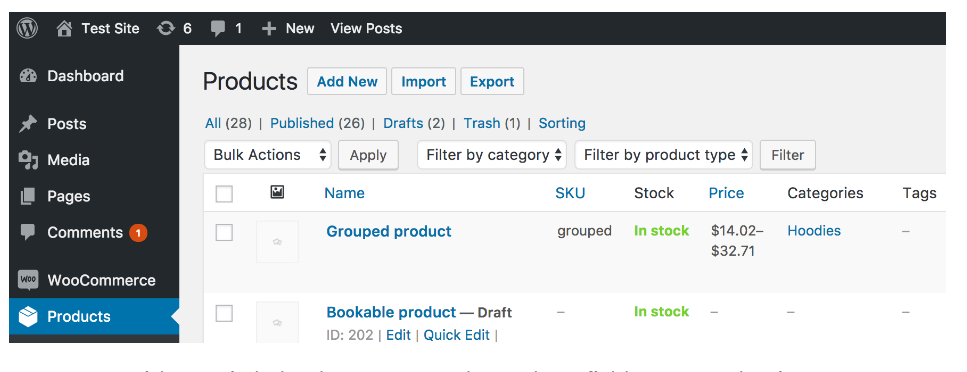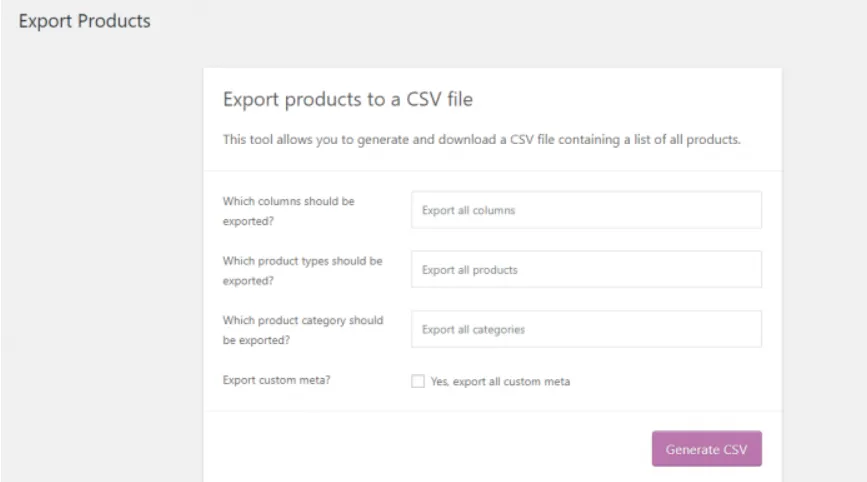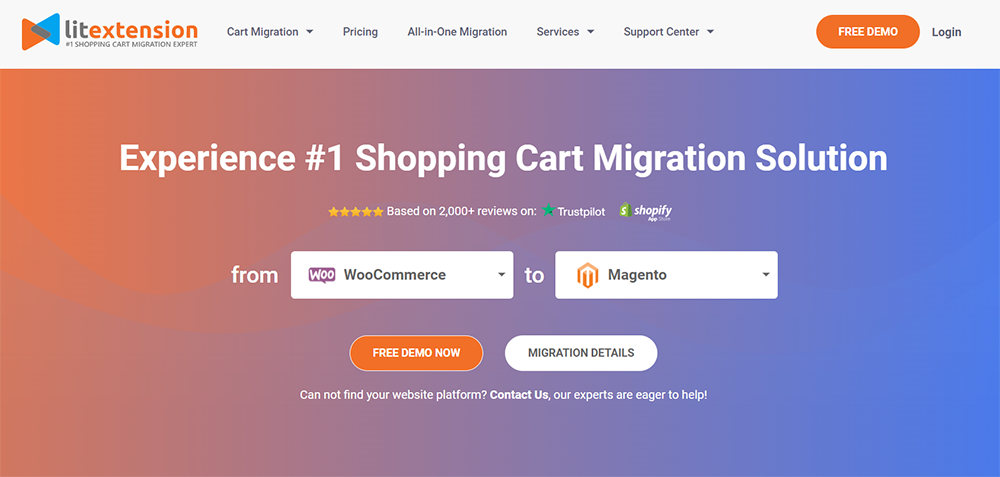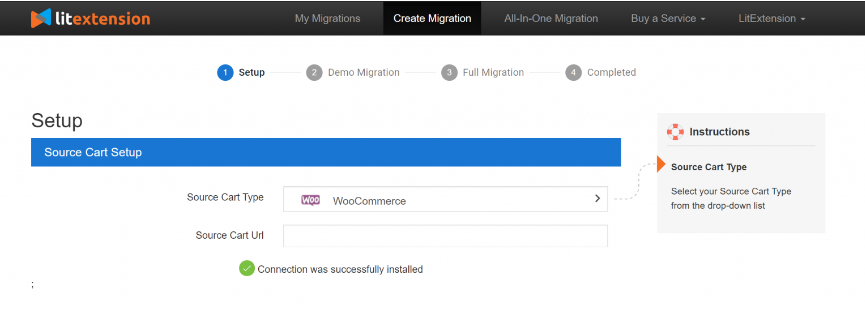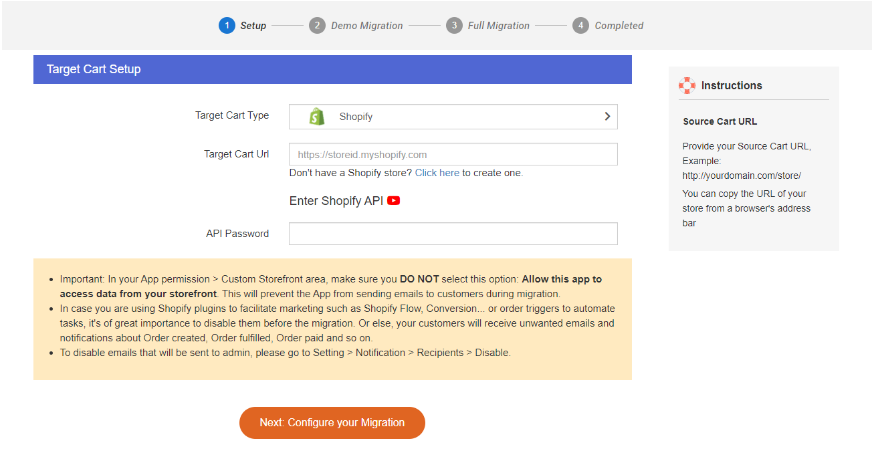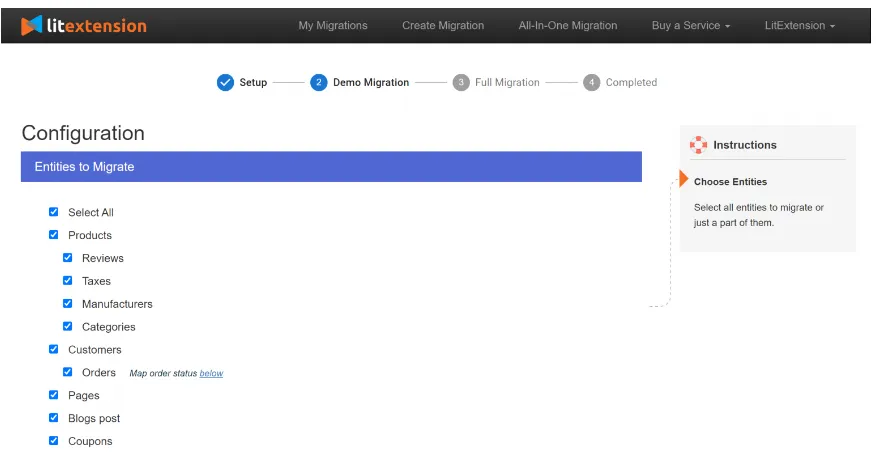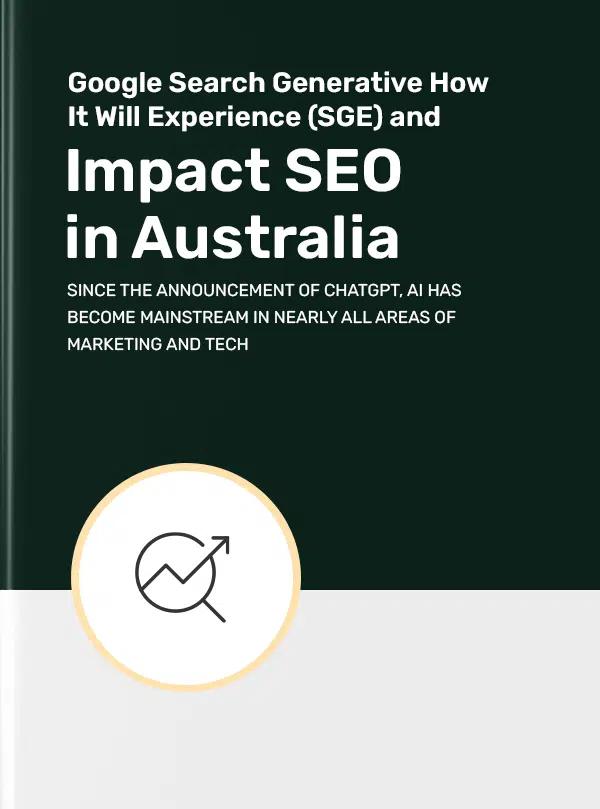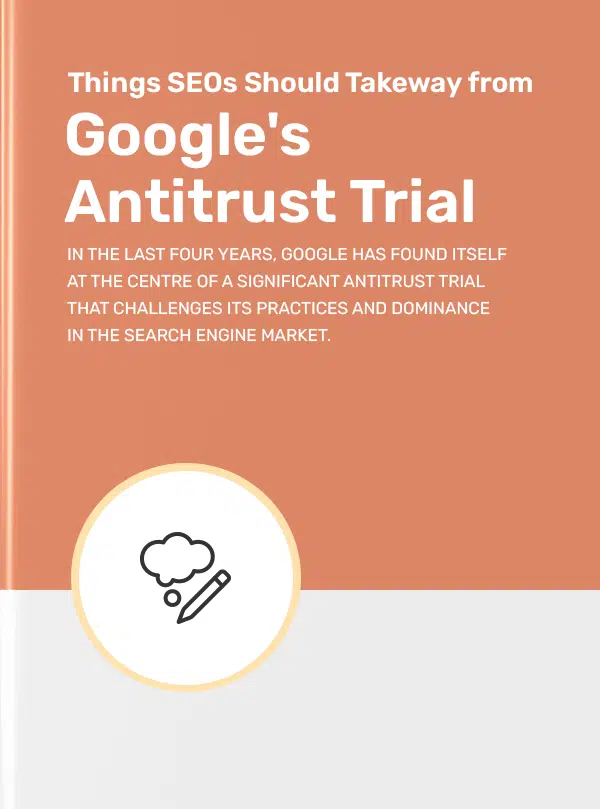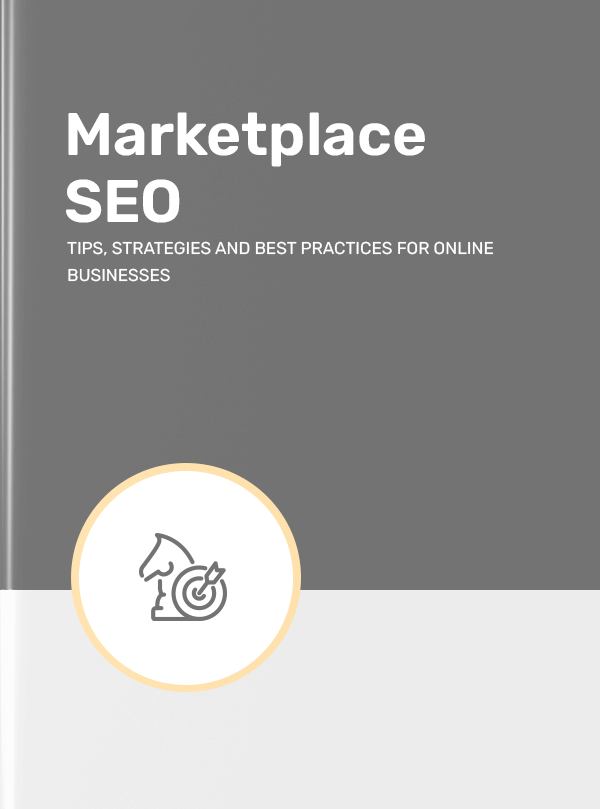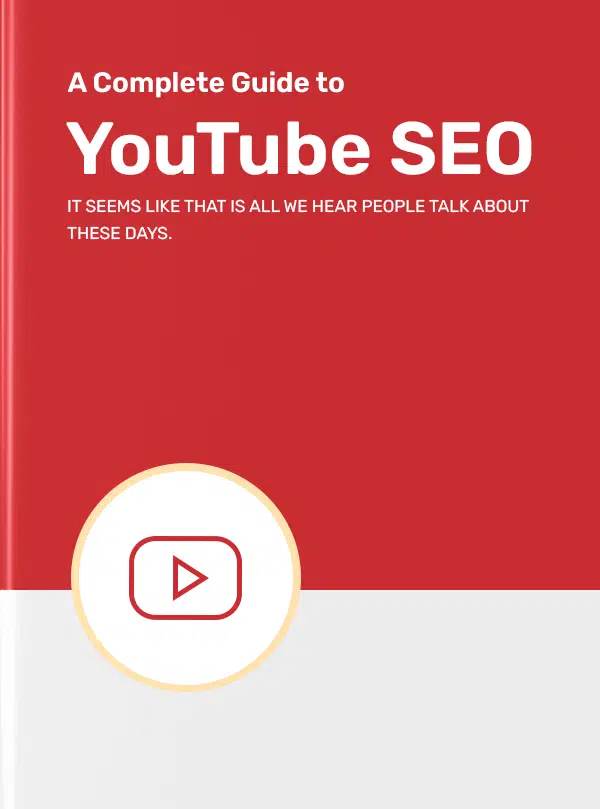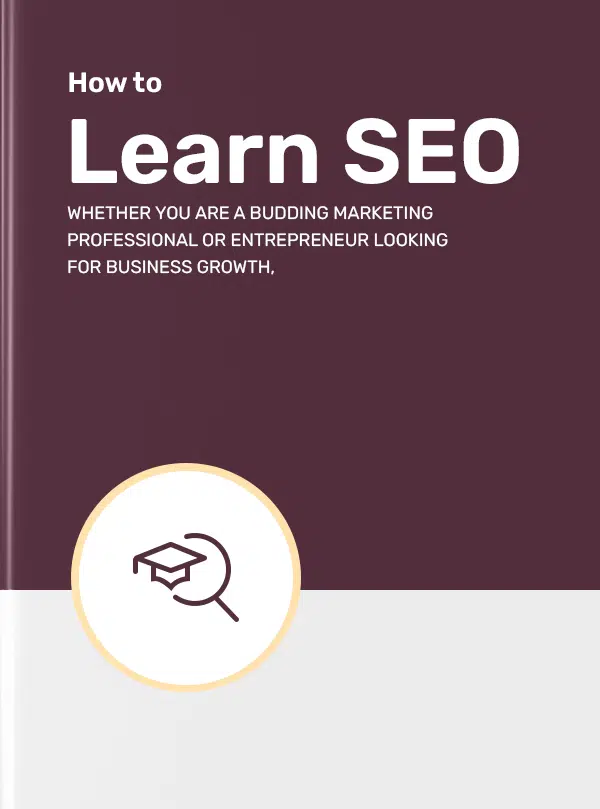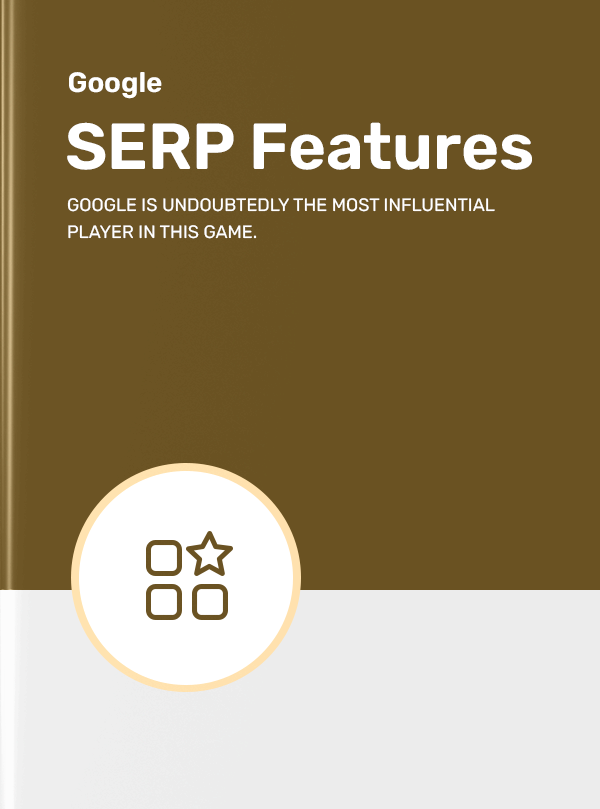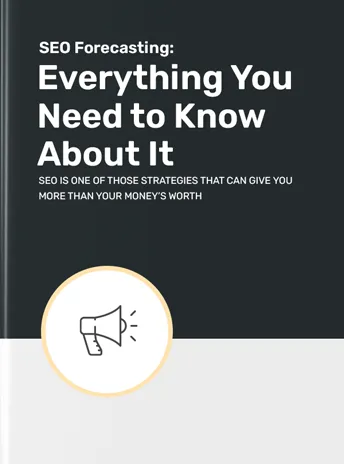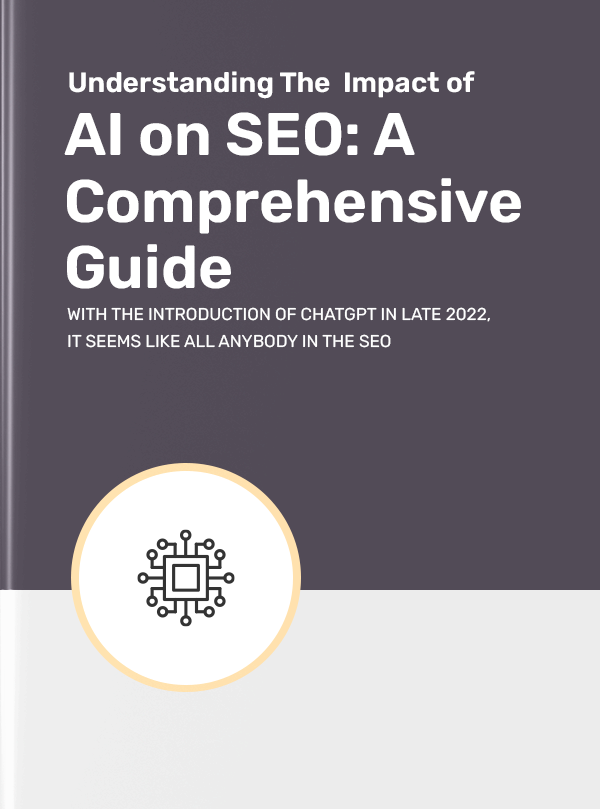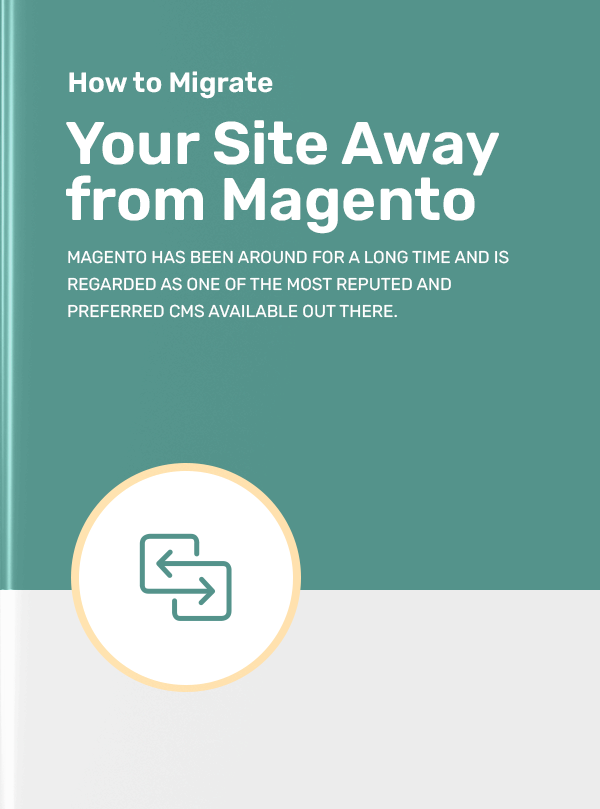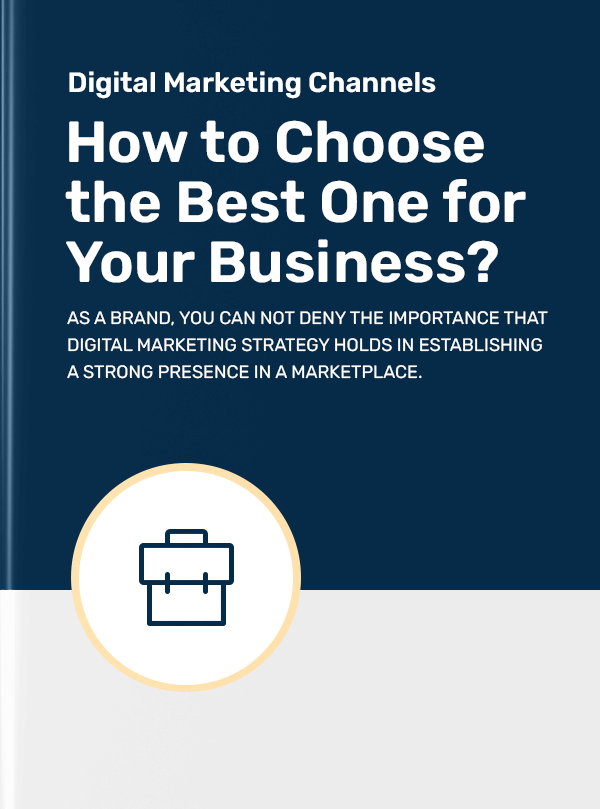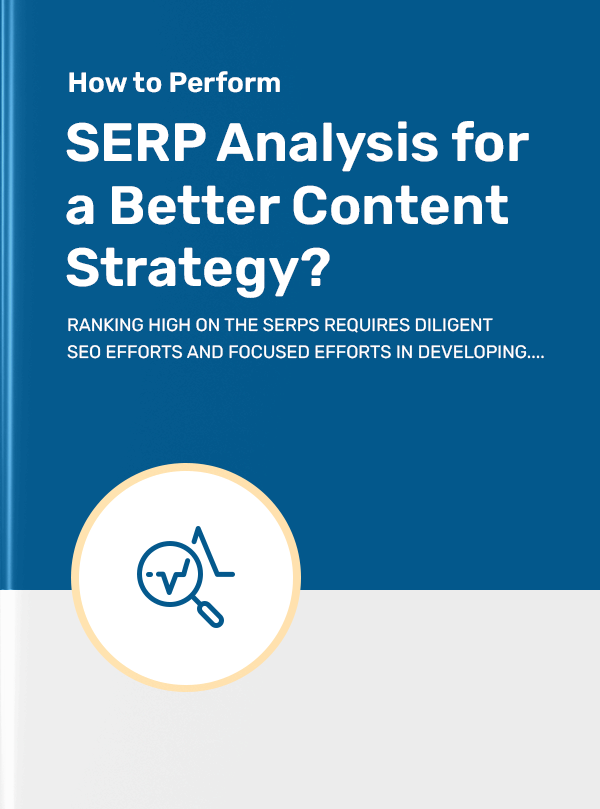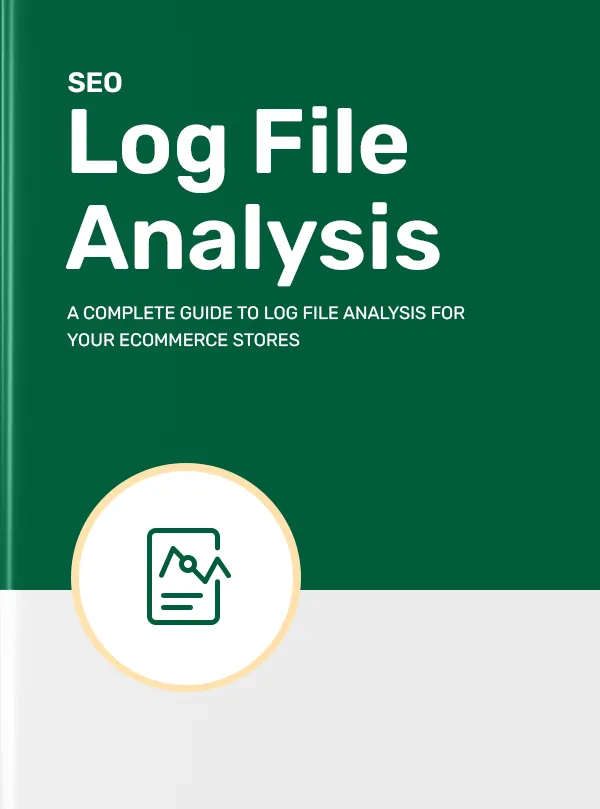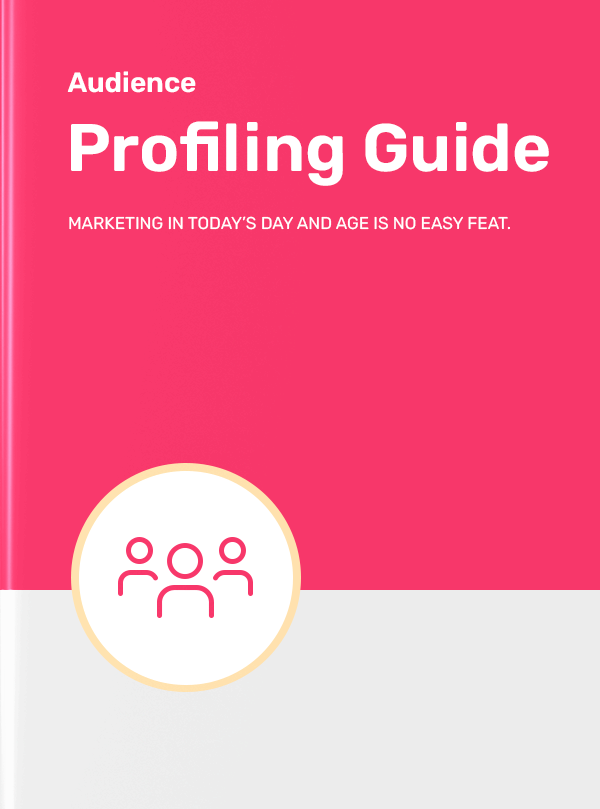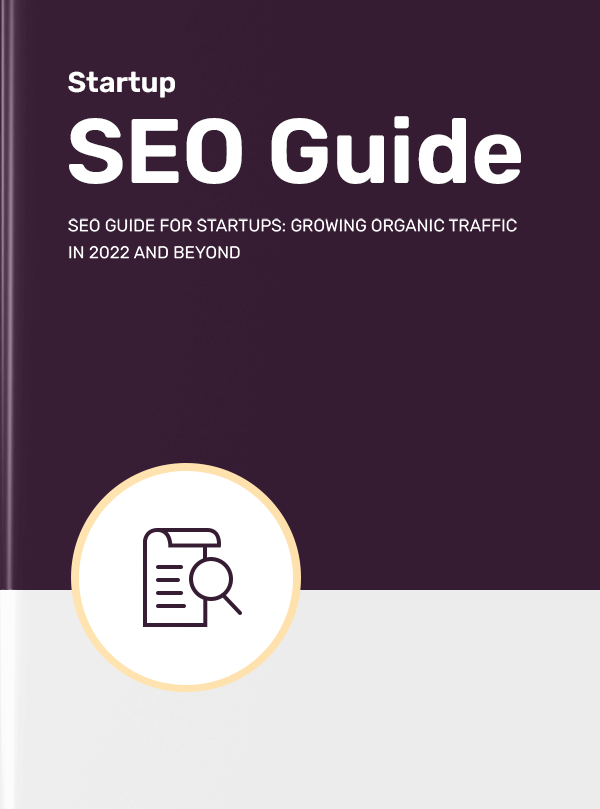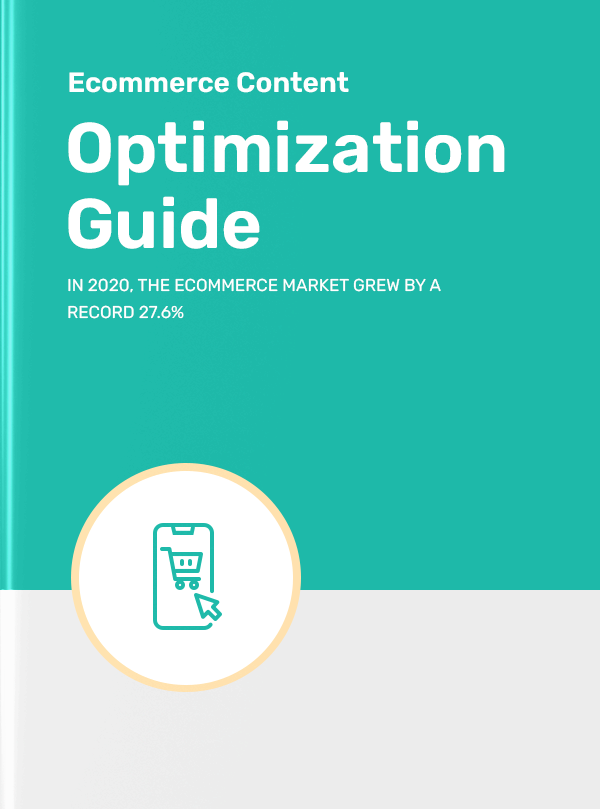Get a Free Seo Audit in Minutes
Get a Free Migrate from WooCommerce SEO Audit in Minutes
It is no surprise that WooCommerce is such a popular platform for eCommerce websites. After all, it offers users one of the easiest methods to create functional and visually appealing websites. But today, it is far from being the only alternative in the market out there.
At this point, if you are already experiencing the lack of features or functionality in WooCommerce and are wondering about the other alternatives — fret not! Migration can seem like a challenge you want to avoid, but it is best to go through the process if it means that you can make your website more user-friendly, with additional functionality, and scalable.
In this guide, we will provide you with a comprehensive overview of how to migrate your site away from WooCommerce. We will talk in detail about why businesses migrate from WooCommerce, the process of migrating from WooCommerce to different platforms such as BigCommerce, Shopify, Magento, and more.
So, let’s dive right into it.
WooCommerce is a powerful platform, but it is not perfect. Be it the outdated themes offered by the platform, or the lack of customer support — users have been facing challenges for quite a while.
Regardless of what your reasons may be, there is some merit in understanding the limitations of the platform, to cement your decision to migrate.
That said, some of the most common reasons businesses choose to migrate from WooCommerce include:
Errors in Payment Processing
When you are running an eCommerce store, you are actually undertaking the responsibility of ensuring that your customers are able to conduct secure transactions. Any issues in this specific area can tarnish your reputation and credibility.
Unfortunately, WooCommerce has been known to have issues in this area. This can be caused by a variety of factors, including plugin conflicts, server limitations, or outdated payment gateways.
Remember, processing payments is a sensitive aspect of online shopping for many, and if you are experiencing payment processing errors with WooCommerce, it may be time to consider migrating to a different platform.
Issues in Caching
Caching is an important aspect of website performance, as it allows pages to load quickly and efficiently. WooCommerce offers plenty of caching plugins, and the issues you will encounter may vary based on the plugin you use.
However, WooCommerce has been known to have issues with caching, particularly when it comes to dynamic pages such as product listings or shopping carts. This can result in slow page load times, which can negatively impact user experience, page speed performance, and ultimately lead to lost sales.
Plugin Conflicts
WooCommerce is a highly customisable platform, with a wide range of plugins available to enhance its functionality. However, with so many plugins available, it is not uncommon for conflicts to arise. These conflicts can cause a variety of issues, from minor bugs to major site crashes.
Plugin conflicts can impact the way your website performs, and even tarnish the user experience you are delivering. In fact, WooCommerce offers a list of known plugin conflicts that you should know about and take care of, to avoid derailing your website performance.
Database Overload
If you have been using WordPress or WooCommerce for long, you would inevitably have run into some kind of database issue. WooCommerce relies on a database to store and manage product data, customer data, and order data. However, WooCommerce poses several scalability issues in your database as your website grows larger.
Depending on the custom fields that you add, and the growth in the volume of your content, your database tables are likely to clog up and affect your overall website performance.
Moreover as your site grows, the size of your database can increase, which can lead to performance issues and slow down your site. This can be a major concern for businesses that have a large number of products and customers.
Errors in Email Notifications Delivery
Email notifications are an important aspect of any eCommerce site. They help keep customers informed about their orders, shipping updates, and other important information. However, WooCommerce may have issues with email notification delivery, which can lead to customers not receiving important updates.
Errors caused in delivering your email notifications can be quite the issue when you are running a growing eCommerce store. After all, this aspect can be a major concern for any business that might solely rely on email notifications to keep their customers informed.
Email notifications may not be getting delivered for a range of different reasons such as plugin conflicts, server issues or even incorrect email settings. If you start facing this issue persistently, you may want to look to switch to a different eCommerce platform.
Migrating your website away from WooCommerce to another platform can be quite a daunting task, but if your business requires the migration, these efforts can be totally worth it. When you are moving to a new eCommerce platform, you have several things to consider, and a lot of aspects to manage.
Making a checklist will ensure that you have the prerequisites sorted, and do not miss anything important in the transition.
That said, here is a checklist that will help you navigate the process of migration from WooCommerce to any other eCommerce platform seamlessly. We have also included some items that will come in handy post-migration.
1. Take an Inventory of Existing Pages
If you ask any organisation that has been through a website migration, they will tell you just how frustrating it is to miss out on webpages or worse, migrating an older version of the webpage by mistake.
To prevent this situation, your first step in migrating your site away from WooCommerce should be to take inventory of all your existing pages. This will help you to identify any pages that may need to be updated or removed during the migration process.
Remember, website migration is an internal process, and should not concern your customers in any way. This means that it is important to ensure that all of your content is migrated to the new platform and that it is still easily accessible to your customers.
2. Create a Basic Setup
Once you have taken an inventory of your existing pages, it's time to create a basic setup for your new platform. This includes selecting a hosting provider, and after that, creating a domain name for your brand new eCommerce store. Next, you will need to level up the performance of your eCommerce store by configuring a Content Delivery Network (CDN).
Doing so will help you ensure that you cache content effectively so that your users worldwide can access your website. Lastly, you want to create an email account to centralise all your efforts, and take your eCommerce store forward.
It bodes well to have these aspects ready before you initiate the migration process from WooCommerce to another platform. These steps are crucial to ensuring that your website is up and running on your new platform as soon as possible.
3. Prepare URL Redirects List
Preparing a URL redirects list is essential for maintaining the SEO value of your site. Imagine working hard on getting your newly migrated eCommerce store live and running, only to have a user click on a link and land on a 404 error page.
While an existing loyal customer may treat it like a temporary inconvenience, and try their luck again in a while, your new and potential customers won’t. This is where URL redirects can be a lifesaver — ensuring that any links to your old site will be redirected to the new pages on your new platform.
What’s more, by doing this, you can avoid losing any existing search engine rankings and traffic that you have built up over time.
4. Note the Benchmarks
Before you begin migrating your site, it is important to note the benchmarks of your current website. Your key benchmarks are those metrics that pinpoint the exact level of performance that your website is delivering.
Taking note of such benchmarks will help you to identify any changes in website performance or SEO rankings after the migration. Be sure to record your current traffic, page load times, and any other relevant SEO metrics so that you can track your progress.
5. Evaluate SEO Structure
Evaluating your SEO structure is crucial for ensuring that your website maintains its search engine rankings after the migration. This includes checking for duplicate content, and broken links, and ensuring that your meta tags and other on-page SEO elements are properly configured.
Moreover, you want to have the ideal website structure in place when you migrate to the new website. Ensure that you create a layout of how your new website architecture is going to look, and whether it is SEO-friendly.
Doing this is critical for maintaining your website's online visibility and avoiding any irreversible eCommerce SEO mistakes.
6. Analyse the Most Important Pages
Once you have completely evaluated the SEO structure to your satisfaction, it's time to analyse the most important pages on your website. In this process, you should include your homepage, product pages, and any other pages that generate a significant amount of traffic.
You should also consider any other pages that generate revenue for your eCommerce store, such as landing pages for loyalty programs, subscriptions, and so on. Next, you need to ensure that all of these pages are properly optimised for SEO and that they are easily accessible to your customers.
Executing this task effectively will ensure that your website does not lose out on any revenue-generating traffic, and that your customers are able to find what they are looking for without any major hurdles.
7. Recrawl the Site
When you migrate a website from one platform to another, you are likely to come across errors — this is completely natural. But you need to ensure that there are no errors prior to initiating the migration process, so as to accurately attribute errors to the migration.
With that in mind, once you set up redirects and ensure that the structure and content of the new platform are in place, it's important to recrawl the site to check for any errors. Crawling the site helps to identify missing pages, broken links, and any other errors that need to be fixed before going live.
8. Audit the Site
Needless to say, audits are an inseparable part of your migration process. Site audits will shed light on any technical issues that may impact the performance of your new website, including any issues that may compromise user experience. This includes aspects such as site speed, mobile responsiveness of the site and more.
Not just this, in addition to a site audit, you should also check for any duplicate content or thin content that may negatively impact the site's search engine rankings, with the help of an SEO audit. By doing so, you will be able to balance your website’s SEO performance, and user experience once you have fully migrated.
9. Set up Google Analytics and Google Search Console
Setting up Google Analytics and Google Search Console is crucial for tracking the performance of the migrated site.
For a lot of eCommerce stores such as yours, these tools track the site's traffic, monitor keyword rankings, and identify any issues that may be affecting the website’s SERP performance.
So, once your migration is complete, ensure to update your property and tags on Google Search Console, Google Analytics, or any other web analytics tool that you may be using.Test Site Usability
10. Test Site Usability
You may have migrated to the new website, and be all set to take it live for the world to see and use. But, you will need to check the usability of this new website first.
This process will include checking whether all your links are working properly, images are displaying correctly, and whether the site is functioning as expected across different devices and browsers.
It is also recommended that you conduct user testing to get feedback on the site's design, functionality, and overall user experience.
11. Monitor Performance
It is important to keep monitoring the performance of your website periodically, regardless of the situation. However, when you have just finished migrating your website from one platform to another, it becomes even more crucial.
In the process of monitoring, some of the aspects that you want to pay attention to include tracking site traffic, page load speed, bounce rate, and other important metrics to ensure the site is performing well.
By doing this, you will be able to identify any issues in a timely manner and prevent them from compromising your website’s performance and user experience.
Now that you know how to prepare for the migration process and all that it entails, let us understand the process of migrating from WooCommerce to Shopify. In any case, you should start by comparing WooCommerce and Shopify before making the decision to switch.
Once your decision is final, there are three approaches that you should consider for the migration:
1. Manual Data Transfer
The first approach to migrate your website from WooCommerce to Shopify is through a manual data transfer. It is important to know that this approach will require technical expertise, but on the other hand, you will be able to have more control over the process. On the flipside, if you do not have enough technical resources on your team, this method may prove to be quite complicated for you.
You will need to ensure that all your content and settings are imported fully to the new platform for your website to function to its fullest potential. Plus, it is important to get the product pages right for Shopify or any other CMS, regardless of how arduous the process.
Nevertheless, when you are doing a manual data transfer, it is necessary to firstly set up your Shopify store before proceeding further with other steps in the process.
How to Migrate Products from WooCommerce to Shopify
Step 1: From the WooCommerce admin panel, click on Products > Export.
To migrate products from WooCommerce to Shopify, you'll need to export your product data from WooCommerce in a CSV file.
Step 2: Select the products, product categories, and the product types that you want to import into your new store.
Step 3: Lastly, click the “Generate CSV” option to export all this data into a CSV file.
Then, you'll need to import the CSV file into Shopify. All you need to do is go to Products > All Products from Shopify Admin. Then, click Import, and proceed to add the CSV file containing all your product data in the next step.
When importing your products, make sure to include all relevant information, such as product descriptions, images, prices, and variants. You may also want to review your product categories and tags to ensure that they're set up correctly in Shopify.
How to Migrate Customers from WooCommerce to Shopify
To migrate customers from WooCommerce to Shopify, you'll need to export your customer data in a CSV file. You can follow the same process as above. The only difference is that you will need to import customer data from the Customer option in the WooCommerce admin panel. You will need to then select Export Customers to fill a CSV file with customer data.
You can then import this file into Shopify, just the way you did for the product data.
When importing your customers, make sure to include all relevant information, such as names, email addresses, and billing and shipping addresses. You may also want to review your customer groups and tags to ensure that they're set up correctly in Shopify.
How to Migrate Orders from WooCommerce to Shopify
The third important part of your migration is transferring data related to orders from WooCommerce to Shopify. Again, you'll need to export your order data in a CSV file in the same way you did for customer and product data. Choose ‘Export Order’ from the ‘Orders’ menu in your WooCommerce admin panel.
Once all your order data is exported into a CSV file, you can import this file into Shopify the same way you did in the process above.
When importing your orders, make sure to include all relevant information, such as order numbers, customer information, product information, and order status. You may also want to review your payment and shipping settings to ensure that they're set up correctly in Shopify.
2. Use a Third-Party Migration App
The approach for migrating your website from WooCommerce to Shopify is using a third-party migration app. There are several migration apps available, such as Cart2Cart and LitExtension, that can help automate the migration process.
In this guide, we will discuss how you can use Cart2Cart to seamlessly migrate your website from WooCommerce to Shopify. As a precursor to the migration process, you will need to have the Cart2Cart extension installed.
With the extension installed, you can now migrate your WooCommerce store to Shopify in three simple steps:
- Step 1: Connect your Source and Target Carts
- Step 2: Specify the data you want to transfer and any additional customisation instructions
- Step 3: Run Demo if unsure, or else Launch the Migration
The best part about using a third-party migration app is that you can fully automate the process, and transfer all your necessary data to your new eCommerce store with minimal intervention. Not to mention, you will not need any additional resources with technical expertise to implement the process.
These apps typically offer a range of features, such as data migration, URL mapping, and even design and theme migration. Using them, you can ensure that your SEO settings are preserved during the migration process.
3. Hire a Migration Expert
If you don't have the technical expertise or time to migrate your site from WooCommerce to Shopify yourself, you may want to consider hiring a migration expert. There are several companies and individuals that specialise in eCommerce migrations, and they can help ensure a seamless transition to Shopify.
When choosing a migration expert, make sure to do your research and choose a reputable provider. You may also want to ask them for references or case studies to ensure that they have experience with WooCommerce to Shopify migrations.
As you might have understood from this chapter, the success of your migration from WooCommerce to Shopify depends on the capabilities and resources you have at your disposal.
Just like a WooCommerce to Shopify migration, there are multiple ways to carry out a WooCommerce to Magento migration. In this chapter, we will discuss the three most popular ways to go about it.
4.1 Manual CSV Import
The primary way to migrate your data from WooCommerce to Magento is through a CSV import or as we know it better — a manual data transfer. You can export your data from WooCommerce in a CSV format and then import it into Magento. To do this, you will need to map the fields in the WooCommerce CSV file to the corresponding fields in your Magento database.
Remember — unlike migrating from WooCommerce to Shopify, migration to Magento is slightly more labour intensive. You will need some technical expertise working with both the platforms, when you are migrating your data from WooCommerce to Magento.
Moreover, there is a limitation that you should know about. Magento limits the amount of data you can manually migrate. This means that even after your laborious efforts, you may end up with missing SKUs, customer data, order-related information in your Magento store.
So, we highly recommend opting for one of the other two migration options.
4.2 Work with An Agency
As is the case with any migration, you do not necessarily have to do it alone. It is always a good idea to work with an agency that specialises in WooCommerce to Magento migrations, if you are not feeling confident enough. Such agencies usually have a team of experts who are experienced in carrying out the most complex of migrations, and can help you navigate everything starting from planning to the actual migration process and post-migration requirements.
Before you deploy an agency for the migration, ensure to research its reputation, experience with migrations such as yours, and any references they are able to produce. You should also seek out reviews and testimonials to understand the challenges that you might face, and whether the agency is the right fit for you.
4.3 Third-party Migration App
If you do not feel comfortable with taking the complete manual control, or losing it completely to an agency, you can opt for the third approach. You can use a third party migration app to migrate all your data from WooCommerce to Magento.
Such apps can not only automate the entire process of migration, they are also faster and are a lot more efficient than the other options. An effective migration app will migrate all your customer data, product data, order-related data and even SEO data.
It is a good idea to take a look at the reviews and track record of an app before choosing to use it for your website migration. In this guide, we will see how you can migrate from WooCommerce to Magento using the LitExtension app.Step 1: Sign up on LitExtension to get started.
Once you have signed up, click on “Create New Migration” to initiate the migration process.
Step 2: Enter the Source store information.
Step 3: Enter the Target store information.
Choose ‘Magento’ as the Target Cart Type instead of Shopify in the above image. Enter your Magento store URL, password and click on ‘Next’.
Step 4: Select Entities and Run Migration
You can run a demo migration by migrating only a few entities and cross-checking your new store. Alternatively, if you are sure, you can migrate all the entities and get ready for a complete migration.
Go through all the entities and select the ones that you want to migrate and then initiate the full migration. Once the process is complete, ensure to cross-check if all the data is transferred correctly.
Pro Tip: Ensure that the third-party app you use can handle all the data you need to migrate and that it's compatible with your WooCommerce and Magento versions. Additionally, you should also ensure it provides adequate customer support in case of any issues during the migration process.
WooCommerce to PrestaShop migration can be complex, but you can choose one of the two approaches to do it: manual migration and using a third-party migration app. Let us now explore what both these approaches entail.
5.1 Manual Migration
Manual migration involves transferring your data from WooCommerce to PrestaShop on your own. Needless to say, this approach is time-consuming and can require a considerable amount of effort. But it can be a cost-effective solution if you have the time and resources to invest in the process.
To perform a manual migration, you will need to follow the steps below:
Step 1: Export your data from WooCommerce
The manual migration is initiated by exporting your data from WooCommerce. To do this, you will need to access the WooCommerce admin dashboard and select the Export option. You can choose the data you want to export — from your products, customers, orders, and any other category.
Step 2: Convert your data to PrestaShop format
Now that you have exported your data from WooCommerce, you will now need to convert it into a format compatible with PrestaShop. You can do this using an Excel spreadsheet, or any other tool that can handle large amounts of data.
Step 3: Import your data into PrestaShop
Once your data is collated into the PrestaShop format, it is ready to be imported into your PrestaShop store. Go to the PrestaShop admin dashboard and select the Import option to go ahead with the migration.
Step 4: Verify your data
After importing your data successfully into your PrestaShop website, it is a good idea to verify whether all the data has been migrated correctly. To do so, you should check your product pages, customer accounts, and order histories to ensure that all the data is accurate and complete.
5.2 Third-party Migration App
Another popular approach that people often take to migrate from WooCommerce to PrestaShop is using a third-party migration app. Using these apps, you will be able to migrate all your data in a faster and more efficient way, and more importantly, the entire process is completely automated. But it is important to be aware of any additional costs associated with using a migration app.
To perform a migration using a third-party app, you will need to follow the steps below:
Step 1: Choose a migration app
There are many different migration apps available, so you will need to do some research to find the one that best suits your needs. Some of the most popular options include LitExtension, Cart2Cart, and MigrationPro.
Step 2: Set up your migration
Once you have chosen a migration app (in this guide, we will see how to migrate using MigrationPro), you will need to set up your migration. To go about the process, visit the website back office, then navigate to Modules > Modules/Services.
You will then need to click on “Upload a Module”, and select the module installation file for MigrationPro. Once done, activate it to initiate the migration process. In the next step, you will need to specify your WooCommerce URL (source store) and install the connection bridge plugin.
Now, go to your WordPress backend admin panel, click on “Plugins” and then click on “Add New”. This step will accomplish the transfer of information about your WooCommerce and PrestaShop stores, as well as selecting the data you want to transfer.
Step 3: Run your migration
Now choose the entities that you want to migrate from your WooCommerce to your PrestaShop store. Once done, you are all set to launch your migration process. As the app transfers all your data automatically from WooCommerce to PrestaShop, and can take several hours or even days, depending on the amount of data you need to transfer.
Step 4: Verify your data
Once your migration is complete, you will need to verify that your data has been transferred correctly just as you did in the manual migration approach.
While manual migration can be time-consuming and arduous, it is known to be quite cost-effective. Whereas, using a third party migration app will require minimal manual intervention or efforts, but can prove to be a bit more expensive.
If you have decided to migrate your website from WooCommerce to BigCommerce, you need to ensure that you are able to carry it out effectively. This transition to a completely different platform is not going to be easy, but it can take place smoothly with the help of the right tools and approach.
6.1 BigCommerce Data Migration App
If you want to automate the process of migrating from WooCommerce to BigCommerce, there are several applications that will help in the process. You have the official “Data Migration App” that will help you transfer data from any platform to your BigCommerce store. Other than that, you can also rely on third-party applications such as LitExtension, Cart2Cart, and Catalog Transfer.
In this guide, we have described the process of migrating from WooCommerce to BigCommerce using the Data Migration App.
To use the app, you need to follow these steps:
- Log in to your BigCommerce account and navigate to the "Apps" section.
- Search for the "BigCommerce Data Migration" app and click on "Install".
- Follow the on-screen instructions to connect your WooCommerce store and select the data that you want to migrate.
- Once the migration is complete, review the data in your BigCommerce store to ensure that everything has been transferred correctly.
Using the Data Migration app is actually quite simple and the most straightforward way to go about your WooCommerce to BigCommerce migration. However, you should remember that it may not be a great option for complex stores or stores with custom functionality.
6.2 CSV Export/Import
If you have a more complex store or have a lot of custom functionality on your website, you might want to export your data from WooCommerce manually, and import it into BigCommerce using a CSV file. As in the case of migration to other platforms, this approach requires you to export all your WooCommerce data into CSV format and import it into your BigCommerce store.
To use this method, follow these steps:
- Export your data from WooCommerce in CSV format.
- Format the CSV file according to the BigCommerce import template.
- Log in to your BigCommerce account and navigate to the "Import" section.
- Select the CSV file that you have formatted and import it into your BigCommerce store.
- Once the import is complete, review the data in your BigCommerce store to ensure that everything has been transferred correctly.
The manual method to carry out any kind of migration is always going to be more time-consuming. However, it is a good option if your store has a lot of custom functionalities, is complex in structure or has large amounts of data.
6.3 Managed Transfer
If you find the manual migration or migration using a third-party application to be complicated, then a managed transfer is for you. In a managed transfer, you will basically be working with a certified BigCommerce partner or an expert agency to carry out the migration. If you have a complex store with a lot of data, a managed transfer is perfect for you.
If you decide to go ahead with a managed transfer, it is important to do your due diligence and find the right BigCommerce partner or expert to work with. You will need to check their credibility because you will need to give them access to your WooCommerce and BigCommerce accounts.
You can then work in tandem with this agency or expert, to come up with a detailed migration plan and timeline. Once the migration is complete, you should also review the data in your BigCommerce data and ensure that all the data is transferred completely and correctly.
Managed transfers can be costly, but it is the best option for stores that require a high level of expertise or have complex functionality.
If you have been using WooCommerce to manage your online store and plan on migrating to Wix, you may be on the right track. A lot of small scale online stores opt for Wix as it is easy to set up and maintain. So, if you have a small fashion store in Perth, and want to showcase and sell your collection online, Wix is a great choice.
7.1 Manual Migration with CSV Import
The first method we will discuss for migrating your data from WooCommerce to Wix is manual migration with CSV import. This approach involves exporting your data from WooCommerce in CSV format and then importing it into Wix.
To use this method, follow these steps:
- Export your data from WooCommerce in CSV format.
- Format the CSV file according to the Wix import template.
- Log in to your Wix account and navigate to the "Products and Collections" section.
- Click on "Import/Export" and select "CSV Import."
- Upload the formatted CSV file and map the columns according to the Wix import template.
- Once the import is complete, review the data in your Wix store to ensure that everything has been transferred correctly.
This method can be time-consuming and requires a significant amount of manual work to format the CSV file correctly. Plus, this method is limited to product and collection data migration. Other data such as customer information, orders, and shipping data will need to be manually transferred or imported using a third-party migration app.
7.2 Third-party Migration App
On that note, the next approach we will discuss for migrating your data from WooCommerce to Wix is through a third-party migration app. There are several third-party apps available, and each one has its own unique features and capabilities. To guide your migration from WooCommerce to Wix, we recommend using the Cart2Cart application.
Once installed, you can follow these simple steps to carry out the migration:
- Find and install the Cart2Cart application from the Wix App Market.
- Next, configure your source cart (WooCommerce) and target cart (Wix).
- Follow the on-screen instructions and finish the migration process.
- Cross-check all the data that has been migrated to your new Wix store and proactively identify any errors in advance.
Using a third-party migration app can be a good option if you want a more comprehensive and feature-rich migration experience. However, it's important to research the app thoroughly to ensure that it meets your needs and that it's reliable.
It's important to note that not all third-party migration apps support all types of data migration. Some apps only support product and collection data, while others support customer information, orders, and shipping data. If you are using a different one than the one we have discussed here, ensure to research the app's capabilities before deciding which one to use.
Work with Us for Seamless Site Migration
When considering a migration, it is crucial to assess your business needs and goals to determine the most suitable alternative. Each approach to migration has its advantages and limitations, and a careful evaluation of your business requirements will guide your choice.
Once you have chosen your new platform, the next step is to plan and execute the migration process. This involves exporting your products, customers, orders and other data from Woocommerce and importing them into the new platform.
Another critical aspect of the migration process is ensuring that your SEO rankings are not negatively impacted. This involves redirecting your old URLs to the new ones and updating your sitemap accordingly. You should also inform your customers of the change and provide clear instructions on how to access the new site.
In conclusion, migrating your site away from Woocommerce can be a significant undertaking, but with proper planning and execution, it can be quite simple. If you need an expert SEO agency to support you in the process, look no further. Get in touch with us so that we can discuss and help you with your migration process.
Frequently Asked Questions (FAQs)
Can you migrate WooCommerce to Shopify?
Yes, it is possible to migrate from WooCommerce to Shopify. There are a few ways to do this. One way is to manually transfer the data from WooCommerce to Shopify, including products, orders, and customer data. Another way is to use an automated migration tool, which can make the process faster and easier.
Shopify has its own migration tool called the Shopify Importer, which can transfer your products, customers, and orders from WooCommerce to Shopify. You can find this tool in your Shopify admin under the "Apps" section.
Should I move from WooCommerce to Shopify?
Whether or not you should move from WooCommerce to Shopify depends on your specific needs and goals. Here are some factors to consider:
Ease of use: Shopify is known for being user-friendly and easy to set up, while WooCommerce may require more technical knowledge to get started.
Scalability: Shopify can handle high levels of traffic and sales without slowing down, making it a good choice for growing businesses. WooCommerce may require additional plugins and customisation to handle high volumes of traffic.
Cost: WooCommerce is a free plugin for WordPress, but you may need to pay for additional plugins, hosting, and other expenses. Shopify has a monthly subscription fee, but it includes hosting, security, and support.
Features: WooCommerce has a wide range of features and customisation options, but you may need to install additional plugins to get the functionality you need. Shopify has a more limited set of features, but they are built-in and easy to use.
How much does it cost to migrate from WooCommerce to Shopify?
The cost of migrating from WooCommerce to Shopify depends on several factors, such as the size of your store, the complexity of your data, and the migration method you choose.
If you decide to migrate manually, the cost will primarily be your time and effort. However, if you choose to use an automated migration tool, there may be a fee for the tool itself. Some migration tools offer free trials, while others charge a one-time fee or a subscription fee.
In addition to the migration tool, you may also need to pay for additional services such as custom development, design, or data cleanup. These costs can vary widely depending on the scope of the project and the rates of the service provider.
Overall, the cost of migrating from WooCommerce to Shopify can range from a few hundred dollars to several thousand dollars.
How do I export from WooCommerce?
To export your data from WooCommerce, follow these steps:
- Log in to your WordPress dashboard and navigate to WooCommerce > Products or WooCommerce > Orders, depending on the data you want to export.
- Select the data you want to export by clicking the checkboxes next to each item. You can also use the dropdown menu to select all items.
- Click the "Bulk Actions" dropdown menu and select "Export".
- Choose the file format you want to export to (CSV, TXT, or Excel) and click "Download Export File".
- Save the file to your computer.
You can also use third-party plugins such as WP All Export or WooCommerce Customer/Order/Coupon Export to export your data in a more customisable way.
Is Shopify better than WooCommerce?
Whether Shopify is better than WooCommerce depends on your specific needs and goals as a business owner. Here are some factors to consider:
Ease of use: Shopify is known for being user-friendly and easy to set up, while WooCommerce may require more technical knowledge to get started.
Scalability: Shopify can handle high levels of traffic and sales without slowing down, making it a good choice for growing businesses. WooCommerce may require additional plugins and customisation to handle high volumes of traffic.
Features: WooCommerce has a wide range of features and customisation options, but you may need to install additional plugins to get the functionality you need. Shopify has a more limited set of features, but they are built-in and easy to use.
Cost: WooCommerce is a free plugin for WordPress, but you may need to pay for additional plugins, hosting, and other expenses. Shopify has a monthly subscription fee, but it includes hosting, security, and support.
Design and customisation: WooCommerce allows for greater design and customisation options, while Shopify has a more limited range of themes and customisation options.
Ultimately, whether Shopify is better than WooCommerce depends on your specific needs and goals. Shopify is a great option for businesses that want a user-friendly platform that can handle high levels of traffic and sales without slowing down. WooCommerce is a good choice for businesses that want more customisation options and control over their website.
Which is easier to use: Shopify or WooCommerce?
Shopify is generally considered easier to use than WooCommerce. This is because Shopify is a hosted platform that provides everything you need to get started, including hosting, security, and support. Shopify also has a user-friendly interface that makes it easy to add products, manage orders, and customise your store.
WooCommerce, on the other hand, requires more technical knowledge to set up and maintain. You need to have your own hosting, install the WooCommerce plugin, and manage security and backups on your own. While WooCommerce has a lot of customisation options, this can also make it more complex to use.
Overall, if ease of use is your top priority, Shopify may be a better choice than WooCommerce.
What are the disadvantages of using WooCommerce?
While WooCommerce has a lot of advantages, there are also some disadvantages to using this platform. Here are a few:
- Requires technical knowledge: WooCommerce is a plugin for WordPress, which means you need to have some technical knowledge to set it up and maintain it.
- Can be slow: WooCommerce can slow down your website if you have a lot of products or a high volume of traffic. You may need to optimise your site or use caching plugins to improve performance.
- Security risks: Because WooCommerce is a self-hosted platform, you are responsible for managing security and backups. This can be a risk if you don't have the technical knowledge to do it properly.
- Plugin compatibility issues: Because WooCommerce relies on third-party plugins to add functionality, there can be compatibility issues between different plugins. This can cause problems with your site or make it difficult to troubleshoot issues.
Overall, while WooCommerce is a powerful platform, it may not be the best choice for businesses that don't have the technical knowledge to manage their own website.
Is there something better than WooCommerce?
There are many ecommerce platforms available, and what is best for your business depends on your specific needs and goals. Some popular alternatives to WooCommerce include:
- Shopify: Shopify is a popular hosted ecommerce platform that is known for its user-friendly interface and built-in features.
- Magento: Magento is an open-source ecommerce platform that is highly customisable and scalable, making it a good choice for large businesses.
- BigCommerce: BigCommerce is a hosted ecommerce platform that is designed to handle high volumes of traffic and sales.
- Squarespace: Squarespace is a website builder that also offers ecommerce functionality, making it a good choice for businesses that want a simple, all-in-one solution.
Ultimately, the best ecommerce platform for your business depends on your specific needs and goals.
Is Shopify cheaper than WooCommerce?
Whether Shopify is cheaper than WooCommerce depends on your specific needs and goals. Here are some factors to consider:
- Subscription fees: Shopify has a monthly subscription fee, which can range from $29 to $299 per month depending on the plan you choose. WooCommerce is a free plugin for WordPress, but you may need to pay for additional plugins and hosting.
- Hosting: With WooCommerce, you need to pay for hosting separately, which can cost anywhere from a few dollars to hundreds of dollars per month depending on the provider and the resources you need. With Shopify, hosting is included in the subscription fee.
- Transaction fees: Shopify charges transaction fees on each sale, which can range from 0.5% to 2% depending on the plan you choose. With WooCommerce, you don't have to pay transaction fees, but you may need to pay payment gateway fees.
- Additional expenses: With WooCommerce, you may need to pay for additional plugins, themes, and other expenses to get the functionality you need. With Shopify, most features are built-in, so you don't have to pay for additional plugins or themes.
Overall, whether Shopify is cheaper than WooCommerce depends on your specific needs and goals. Shopify can be more expensive if you have a large volume of sales and need a more expensive plan, but it can also be more cost-effective if you don't have the technical knowledge to manage your own hosting and security.