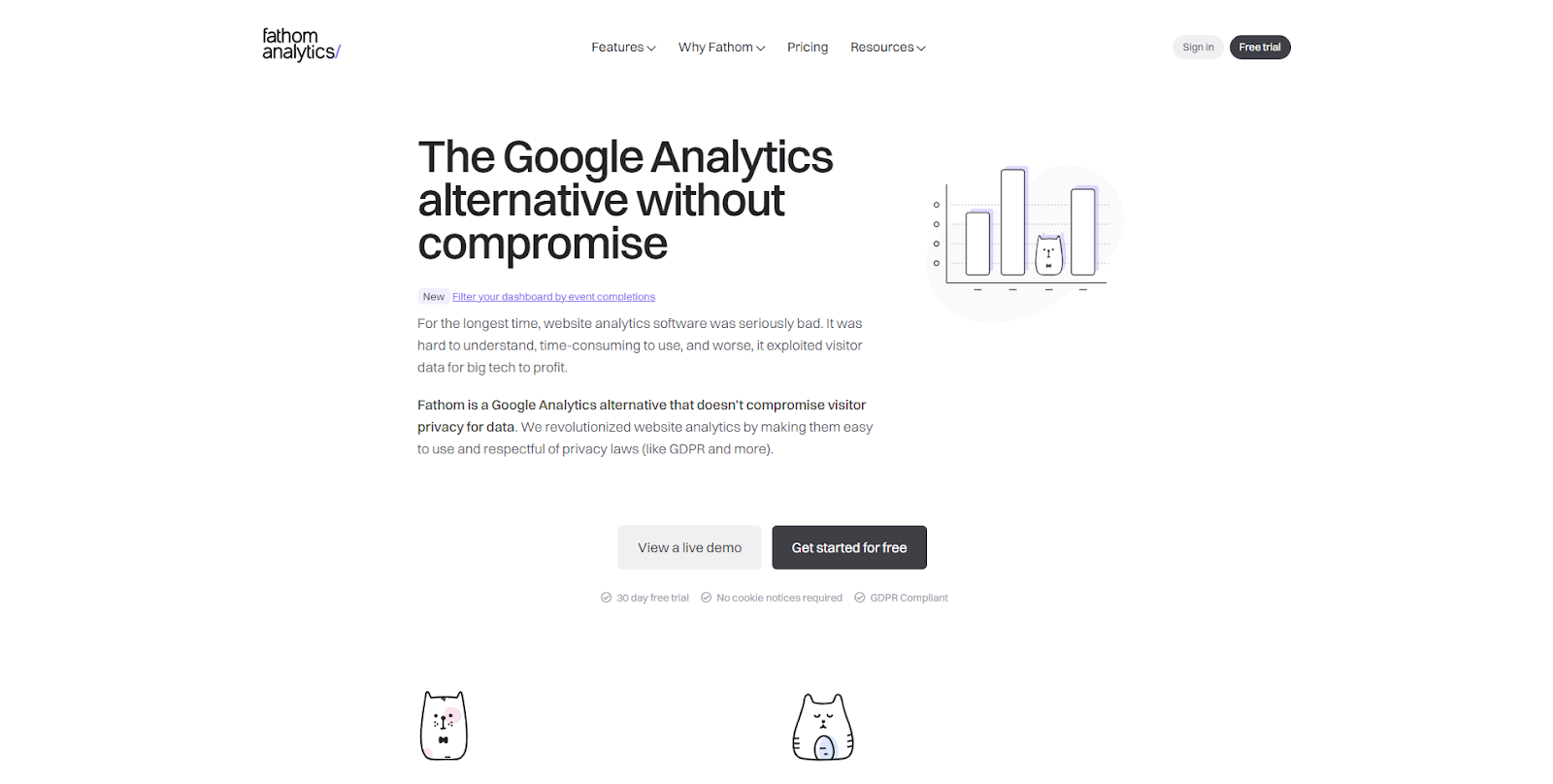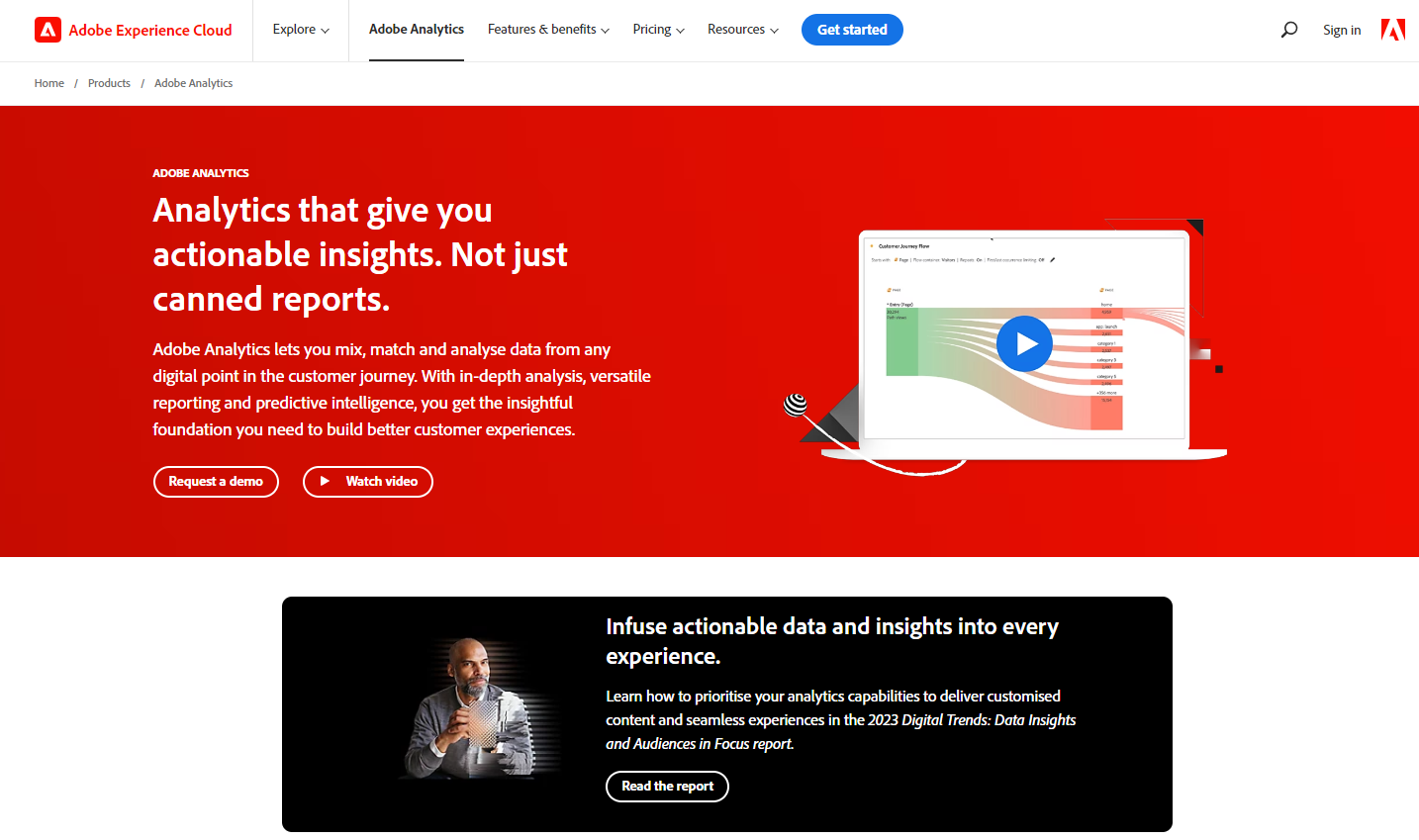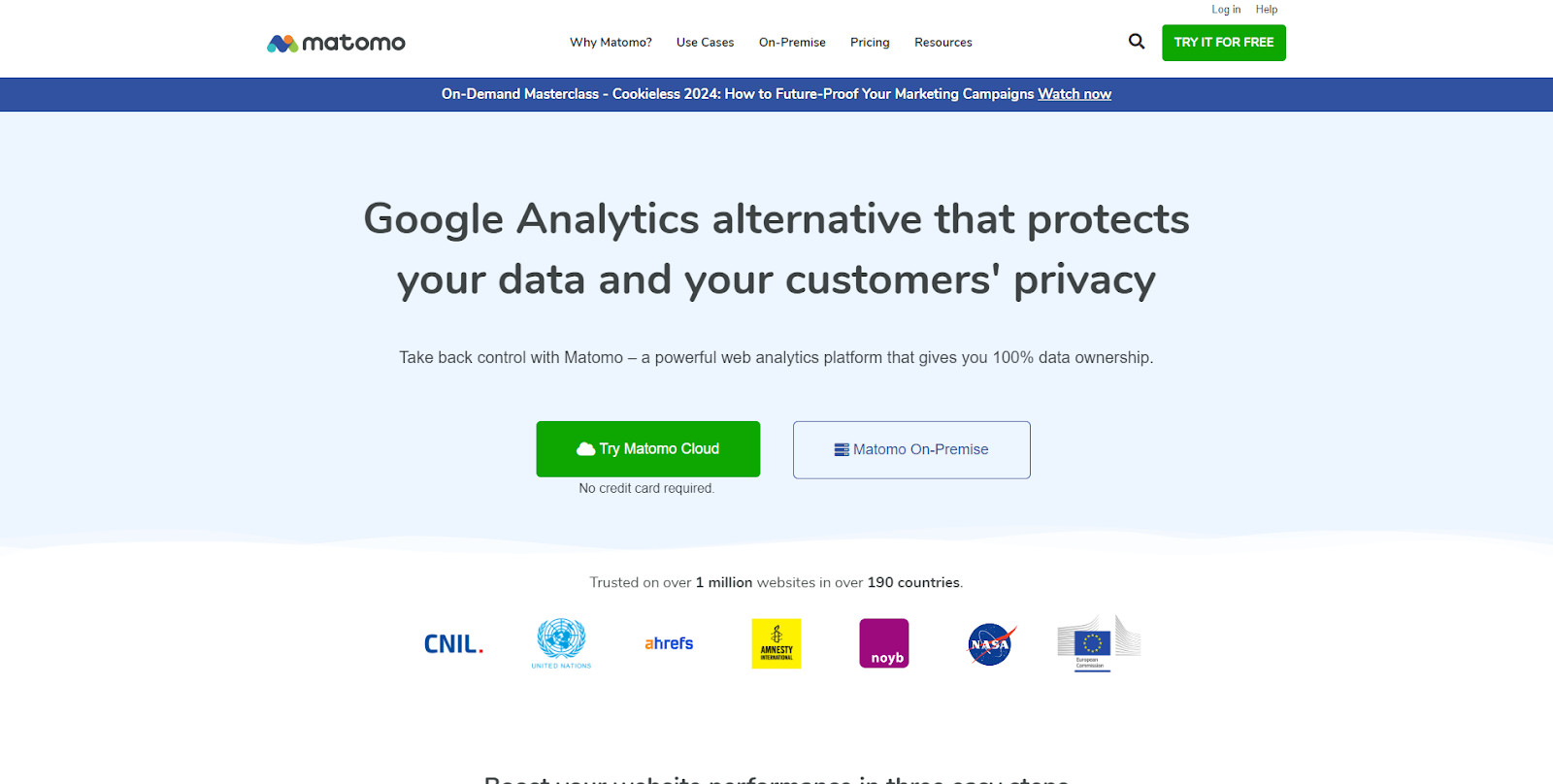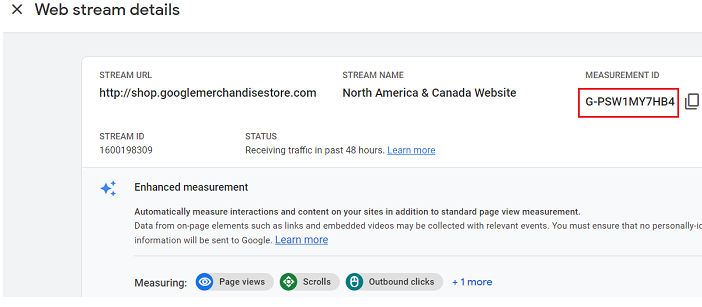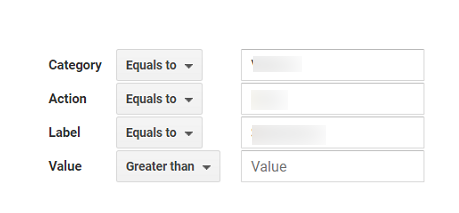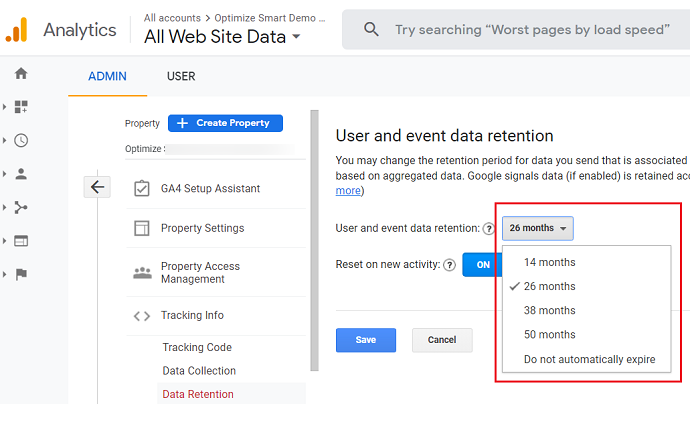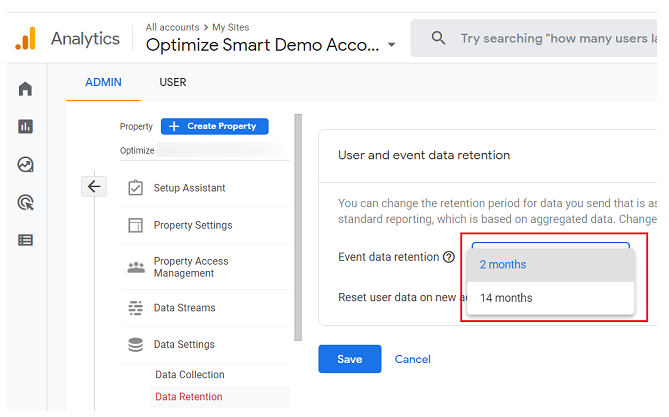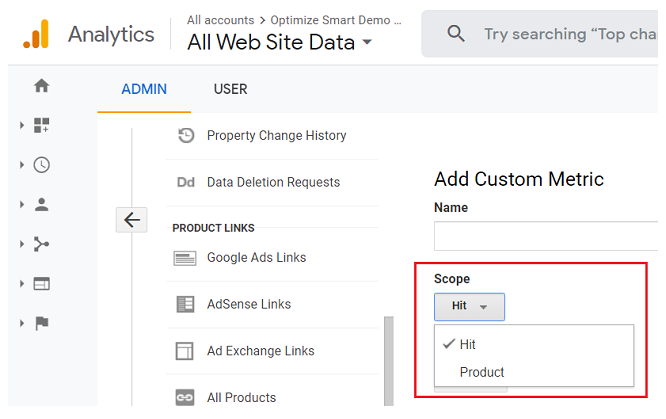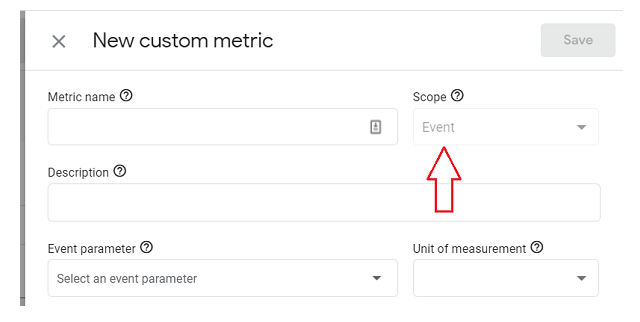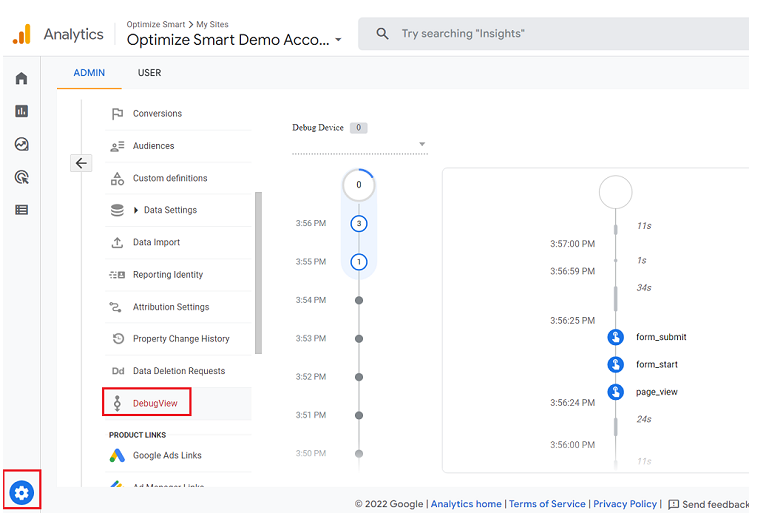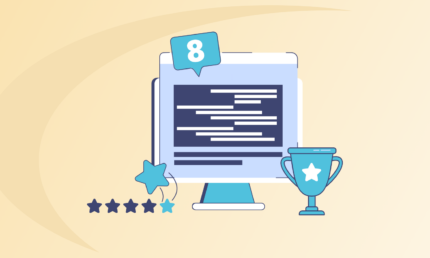A Guide To Migrate From Universal Analytics To Google Analytics 4
In October 2021, Google announced that the Google Analytics that we all know and love is changing, and transforming into Google Analytics 4. As the most significant change in Google Analytics ever, there are large updates that organisations and agencies would now have to deal with. For small businesses, this could mean changing the way they track analytics and report performance completely.
Countdown to GA4
- days
- Hours
- Minutes
- Seconds
The standard version of Google Analytics or Universal Analytics will cease to process data and provide outputs on July 1, 2023. Websites that had created Universal 360 properties will get additional time and would cease to process data on July 1, 2024. After this, Google Analytics 4 will remain the only tool that will be able to track and measure website activity and performance.
If you are still confused about whether to make the transition or consider an alternative, you are not wrong. You should be thinking about what this could mean for your website, and understand what this migration could entail.
This guide will shed light on all these points, and help you in making a more informed decision about the transition. Let’s dive right in.
{ “@context”: “https://schema.org”, “@type”: “HowTo”, “name”: “How to Migrate to GA4 from Universal Analytics”, “estimatedCost”: { “@type”: “MonetaryAmount”, “currency”: “AUD”, “value”: “0.00” }, “totalTime”: “PT30M”, “image”: { “@type”: “ImageObject”, “url”: “https://supple.com.au/wp-content/uploads/2023/11/chrome_4sIINOSUiP-150×150.png”, “height”: “929”, “width”: “1920” }, “step”: [ { “image”: { “@type”: “ImageObject”, “url”: “https://supple.com.au/wp-content/uploads/2023/11/chrome_3XwCLXKW4W-150×150.png”, “width”: “1920”, “height”: “929” }, “@type”: “HowToStep”, “url”: “https://supple.com.au/migrate-to-google-analytics-4/#marker__22”, “name”: “Create A Google Analytics 4 Property”, “text”: “So as a first step, you will need to create a Google Analytics 4 account, add properties to it, and launch it immediately. This will help you populate it with data and have a good working knowledge by the time the deadline for GA3 comes around.” }, { “image”: { “@type”: “ImageObject”, “url”: “https://supple.com.au/wp-content/uploads/2023/11/chrome_VmiKLoSKyv-150×150.png”, “width”: “1920”, “height”: “929” }, “@type”: “HowToStep”, “url”: “https://supple.com.au/migrate-to-google-analytics-4/#marker__23”, “name”: “Take Inventory Of The Key Items”, “text”: “If you have been using Google Analytics for a long time, you will undoubtedly have a lot of historical data in your GA3 archives. At this point, you have to make a few tough calls. You will need to prioritise only the data that you think you will need going forward.” }, { “image”: { “@type”: “ImageObject”, “url”: “https://supple.com.au/wp-content/uploads/2023/11/chrome_zNBiCzL19o-150×150.png”, “width”: “1920”, “height”: “929” }, “@type”: “HowToStep”, “url”: “https://supple.com.au/migrate-to-google-analytics-4/#marker__24”, “name”: “Begin Migrating Items To Google Analytics 4”, “text”: “In this step, you will either begin migrating to Google Analytics 4 manually or if you have used the setup wizard, you will be migrating the pending items. Remember that some of the events that you may have put effort into setting up and tracking may be automatically added in GA4. You want to check for that and make amendments accordingly.” }, { “image”: { “@type”: “ImageObject”, “url”: “https://supple.com.au/wp-content/uploads/2023/11/chrome_6npFID09nm-150×150.png”, “width”: “1920”, “height”: “929” }, “@type”: “HowToStep”, “url”: “https://supple.com.au/migrate-to-google-analytics-4/#marker__25”, “name”: “Implement Custom Tracking”, “text”: “When you create a GA4 property, the platform immediately starts setting up automatic tracking for certain events. However, if you want to get the best out of Google Analytics 4, you want to set up custom dimensions and events.” }, { “image”: { “@type”: “ImageObject”, “url”: “https://supple.com.au/wp-content/uploads/2023/11/chrome_bIaqd3aUT3-150×150.png”, “width”: “1920”, “height”: “929” }, “@type”: “HowToStep”, “url”: “https://supple.com.au/migrate-to-google-analytics-4/#marker__26”, “name”: “Conduct Periodic Audits”, “text”: “Once you have added your GA4 property, and are actively tracking it, you will have a good idea of how the platform is working for you. For instance, if you have already added all the key items, and enabled tracking for them, you will need to keep double checking whether they are tracking properly and generating results.” }, { “image”: { “@type”: “ImageObject”, “url”: “https://supple.com.au/wp-content/uploads/2023/11/confetti-150×150.png”, “width”: “1024”, “height”: “1024” }, “@type”: “HowToStep”, “url”: “https://supple.com.au/migrate-to-google-analytics-4/#marker__27”, “name”: “Set A Final Migration Date”, “text”: “You have created a GA4 account, added a GA4 property and tracked it, and added any important custom events and dimensions that are important for your web analytics tool journey. By using GA4, to collect and analyse your data, you would have surely been able to experience the pros and cons of the platform for yourself.” } ], “tool”: [ { “@type”: “HowToTool”, “name”: “Google Analytics”, “image”: { “@type”: “ImageObject”, “url”: “https://supple.com.au/wp-content/uploads/2023/11/chrome_vbLvEfBbMk-150×150.png”, “width”: “1028”, “height”: “532” } }, { “@type”: “HowToTool”, “name”: “Google Tag Manager”, “image”: { “@type”: “ImageObject”, “url”: “https://supple.com.au/wp-content/uploads/2023/11/chrome_JzdaCxH6MD-150×150.png”, “width”: “995”, “height”: “472” } }, { “@type”: “HowToTool”, “name”: “Website”, “image”: { “@type”: “ImageObject”, “url”: “https://supple.com.au/wp-content/uploads/2023/11/supple-digital-australian-seo-agency-150×150.png”, “width”: “1920”, “height”: “872” } } ] } {“@context”:”https://schema.org”,”@type”:”FAQPage”,”mainEntity”:[{“@type”:”Question”,”name”:”Should I Migrate To Ga4?”,”acceptedAnswer”:{“@type”:”Answer”,”text”:”The decision to migrate to GA4 is dependent on several factors such as your requirements, the exact metrics you need from your web analytics tool, and whether you have the expertise to start using it effectively from the get go. \n\nWhat is more important than moving to GA4 is doing it the right way – so you should only go through it if you have an expert by your side, or if you are sure that you have the necessary skills and expertise to utilise the web analytics platform.”}},{“@type”:”Question”,”name”:”How Do I Migrate From Google Analytics To Ga4?”,”acceptedAnswer”:{“@type”:”Answer”,”text”:”The process of migrating from GA3 to GA4 can be simple or complex depending on the scope of your migration. If you have been using GA3 for a long time, you will have a lot of crucial historical data that you would need to meticulously migrate to GA4 either manually or using the Setup Wizard. As a prerequisite, you will need to ensure that you have backed up all your UA/GA3 data, and have set up your GA4 account.”}},{“@type”:”Question”,”name”:”How Long Does It Take To Migrate To Ga4?”,”acceptedAnswer”:{“@type”:”Answer”,”text”:”You can migrate some of the data from UA to GA4 using a Setup Wizard or manually. However, there is no way yet to migrate all your historical data from UA to GA4. So, for such data you should have another backup so that you can populate the GA4 interface with that data whenever and however required.”}},{“@type”:”Question”,”name”:”Is It Worth Upgrading To Google Analytics 4?”,”acceptedAnswer”:{“@type”:”Answer”,”text”:”Yes, it is worth upgrading to Google Analytics 4. Over the years, Google has taken note of every challenge and flaw that users have experienced and have developed a brand new platform. Google Analytics 4 is considered to be the next generation of web analytics, and is smart considering its reliance on machine learning. The GA4 platform also offers several forms of event tracking and more to provide users with several advanced capabilities.”}},{“@type”:”Question”,”name”:”How Much Does Ga4 Migration Cost?”,”acceptedAnswer”:{“@type”:”Answer”,”text”:”The cost of GA4 migration depends on how you go about the migration. If you are carrying out the migration yourself, the process will cost you virtually nothing except the cost of the resources that are involved in the process. \n\nOn the other hand, if you are taking help from an external agency to carry out the migration, you will definitely have to incur some additional costs. An agency may charge anything from $300 and upwards.”}},{“@type”:”Question”,”name”:”How Do I Prepare For Ga4?”,”acceptedAnswer”:{“@type”:”Answer”,”text”:”Before migrating to GA4, there are a few things that you should get out of the way. You should firstly ensure that you draw up a migration plan which includes the migration schedule, items that you want to move, and the process you are going to follow. \n\nThe migration plan should also include a checklist that you can revisit after the migration to ensure that everything has been moved effectively. You should also take a backup of all your Universal Analytics data, so that you can preserve all your historical data for later use.”}},{“@type”:”Question”,”name”:”What Are The Benefits Of Ga4?”,”acceptedAnswer”:{“@type”:”Answer”,”text”:”GA4 is not just an improved version of the Universal Analytics, but also a completely new platform that resolves all the challenges that existed thus far. GA4 has several advanced and improved capabilities such as cross-platform tracking, and improved analysis and reporting features. \n\nGA4 also offers users insights that are powered by machine learning, and an improved data model. The Google Analytics 4 platform also has several conversion-oriented features such as prediction of purchase probability and churn, which can contribute to the overall quality of the reports produced.”}}]}An Overview of Google Analytics 4
While Universal Analytics was performing just fine for websites, Google realised that the current version was providing detailed insights across various points of the customer journey. Google Analytics, fills this lacuna with detailed data and insights throughout the customer lifecycle.
What Google Analytics 4 (GA4) aims to achieve is to integrate insights from cross-platform strategies and siloed teams to monitor website performance and engagement in a better way. To solve this challenge, GA4 deploys a machine-learning-based approach to power new capabilities such as:
- Automatic alerts of data trends
- Calculation of churn probability by anticipating customer actions
- Revenue estimates from specific audience groups, and other metrics
Now with that overview, let us explore the advantages and disadvantages of Google Analytics 4 that you might want to consider while making your decision.
Why Migrate to GA4?
In general, Google Analytics 4 is said to be a huge upgrade from the current Universal Analytics. It is deemed to be more flexible and powerful, and a great tool for data analysis.
Not to forget, Google Analytics is a market leader with about 86% of the market share in the web analytics solution market. Regardless of whether you are a plumber or maybe an optometrist in Brisbane, if you have a website, you should make the most of Google Analytics.
Cross-Platform Tracking
One of the biggest features that make GA4 such a powerful tool is its ability to track your performance across platforms. You will be able to thus monitor and measure your performance across all the customer touchpoints whether they are on your website or your mobile application.
With Google Analytics 4, you can create multiple data streams measuring different parameters of your campaign more effectively. This makes it easier for you to track and attribute conversions since you will be monitoring the customer journey from start to finish.
So, if your online store is hosted on Shopify, and you also have a mobile app for your online store, you will need two separate data streams and be able to carry out cross-platform tracking.
Analysis and Reporting
With GA4, you can now carry out advanced analyses with the help of the new reporting section offered on the platform. You can conduct detailed reports full of analysis and insights for any page or view of your choosing. You can even export your data into BigQuery to conduct more in-depth analysis.
Insights Powered By Machine Learning
You can now get smarter and real-time insights powered totally by machine learning. Google Analytics 4 utilises probabilistic matching to integrate data insights from different sources and give you a comprehensive and overall picture of your website performance.
This means that you will be able to derive insights from multiple campaigns and generate insights on what works and what does not work for your target audience.
Improved Data Model
One of the biggest selling points of Google Analytics 4 is also the way in which data is collected. Contrary to Universal Analytics, GA4 has the ability to monitor and track events and user interactions that may not even take place on your website.
GA4 relies on event-based tracking, or user interactions as they happen, to form a complete picture of your performance.
Purchase Probability and Churn
Another new and exciting feature that you can get with Google Analytics 4 is the capability to measure the purchase probability of users. This metric suggests how likely a user is to purchase on your website or app. On the flip side, GA4 will also help you measure churn — a metric that measures how likely a user is to stop using your product.
Having access to these metrics can empower your marketing strategy and help you target such users more effectively. These insights are powered by machine learning and will get more accurate with time, as GA4 continues to learn.
If you do decide to migrate to GA4, there is no better time than right away as you can completely avoid any blackout period. You will be able to instead leverage both platforms till you transition fully to Google Analytics 4.
Why You Might NOT Want to Migrate to GA4?
By now, you may already be leaning towards migrating to Google Analytics 4, however, it bodes well to understand the disadvantages of the platform to make a more balanced decision.
For starters, you should know that reporting in GA4 is quite different from GA3 and has very limited options. Not to forget, the real power of GA4 can be unlocked only after you set up all the tracking and metrics, and doing that can take a lot of time.
Here are a few more factors that may suggest that you should think more before migrating to GA4:
Complicated Migration Process
If you do decide to migrate to GA4, the journey there is not going to be simple. Due to the lack of a system to migrate your tags or data, it is highly likely that all the historical data that you have in Universal Analytics might be lost in the migration process.
To overcome this challenge, Google recommends setting up your GA4 account and running it alongside your legacy version. This will help you move to the new version when the old version goes kaput in July 2023.
This might not seem like a challenge if your organisation is small, however, for large organisations, this can be quite stressful and counterproductive. If you do have to start from scratch, you can also consider moving to other web analytics platforms offering similar features and services.
Violation of Privacy Laws
Even though GA4 has been positioned to take a privacy-centric approach, it is ironically in violation of several privacy laws. So, if your company operates across several countries, you will likely have your hands full and would want to be careful.
Google Analytics has been found to be in violation of GDPR (General Data Protection Regulation). So, if you are processing the data of EU citizens, you will have to adjust policies and come up with ways to make data tracking and storage compliant.
As the technological world is already grappling with the need for users’ consent in case of any kind of data collection, this is a major setback. We recommend checking whether the use of GA4 is in line with the privacy laws and regulations of the countries where your customers are located.
Poor Conversion Tracking
UA loyalists will be disappointed to find that tracking conversions is not as simple in GA4 as it was till now. If your users can make purchases on your website, you will be able to track them with a little bit of coding. Also, if you are not very hands-on with coding, you will again be disappointed.
However, if you want to use Google Analytics to help you generate leads, you are definitely in for some struggle. While GA4 quite literally has been created to resolve the issue of mapping customer journeys, tracking multiple touchpoints as events is quite complicated.
Firstly, you will need to change all your existing goals into events, to be able to track them with GA4. Secondly, you will again need to do a little bit of coding to get the answers you want.
Limits on Custom Metrics and Dimensions
If you have been using UA, you already know the crucial role dimensions play on the platform. Dimensions are the one aspect used to track the specific parameters associated with the events in the data that you have collected. In GA4, you will need to add custom metrics to custom events — just one more thing to add to the list when you migrate.
Even if you do all this, you will have limits on the number of custom dimensions and custom metrics you can set. With GA4, you have a limit of 25 user-scoped custom dimensions, 50 event-scoped dimensions, and only 50 custom metrics, making things complicated for large businesses and agencies.
Alternatives to Google Analytics 4
Now, if you are devoted to fetching data and insights from Google Analytics 4, and do not want to switch to anything else, we understand. However, for the sake of a holistic evaluation, it is still a good idea to consider the features and benefits that other alternatives to GA4 are offering. Conducting a comparison of GA4 with other alternatives will help you pick the right web analytics platform for your website.
We will primarily look at the three major contenders that everyone is talking about, now that the deadline to migrate to GA4 is quickly approaching.
Fathom Analytics
Fathom Analytics has been quickly emerging as one of the best alternatives to Google Analytics and for good reason. It is one of the most popular web analytics tools that explicitly declares that user data and privacy is never exploited. How they go about it is quite interesting and makes it a great option for companies that fall under European data privacy laws.
Key Features
- Eliminate the need for a cookie consent banner on your website
- Get real-time insights into key data points that will enable your business decisions
- Leverage insights from leading privacy law experts to ensure your customers’ data privacy
- Gain access to unlimited data retention and enterprise-grade infrastructure that keeps scaling along with your business
Pricing: Plans ranging from $14/month to $274/month depending on your page views
Adobe Analytics
Adobe Experience Cloud has been a renowned name industry by creating products that help companies navigate digital marketing and sales journeys seamlessly. Adobe Analytics is one such product that helps you track and analyse any point in your customer’s digital journey.
As a reliable web analytics tool, Adobe Analytics provides you with versatile reporting and insights that are empowered by predictive intelligence.
Key Features
- Track every aspect of your business with the help of the same platform
- Capture and collect data from multiple channels and sources
- Create custom variables to capture web and app data that matters to your business the most
- Integrate data from various sources in the form of an additional dimension in the analysis
- Easily manage all your tags with the help of Adobe Experience Platform Launch
- Get access to a plethora of analytics related to conversions, and customer journeys.
- Conduct different kinds of analysis such as cohort analysis, A/B tests, etc to measure and level up your website performance
Pricing: Customised and tailored plans available in three tiers — Select, Prime and Ultimate
Matomo Analytics
If you have already used Google Analytics for a long time, and are looking for an upgrade on the features it provides, you might want to give Matomo Analytics a go. It is a powerful web analytics platform with a great user interface for every kind of user. It is especially a great alternative to Google Analytics when you are an agency and have to manage and monitor the data of multiple clients.
Key Features
- Unlike in GA, you can securely track your personal data in accordance with privacy laws
- 100% accurate data and reporting since it is not based on data sampling
- Matomo is an open-source, secure and transparent platform tested by many contributors
- Generate enhanced insights without any limitations on the number of websites, users and segments you can track
- A highly customisable tool with extendable functionalities that you can tailor to your requirements
Pricing: The On-Premise version is free (specific payments assigned for any functionality that you may want to add), the Cloud version can cost 19 euros and upwards depending on the estimated number of actions you are likely to take on the web analytics tool you are using.
Universal Analytics vs. Google Analytics 4: What’s Different?
If you were not convinced about any of the aforementioned alternatives, you may want to draw up a quick comparison of Universal Analytics vs. Google Analytics 4.
1. Reporting Interface
When you look at the reporting interface in GA4, and compare it with the one that you have been using in Universal Analytics or GA3, the differences are unmissable. GA4 can be quite intimidating for non-SEO and marketing folks who have been following the GA3 interface as the only reference point. For starters, some of the more familiar SEO metrics and points that were being utilised in the existing platform have been completely removed or replaced.
When you first start using GA4, you will see different sets of reports, however, these will be limited. More reports will show up as you start using GA4 more extensively and start tracking events. This can come as a shocker for the ones who were utilising many of the 25 reporting views available with GA3. With GA4, you will primarily be working with only one reporting view.
2. Tracking IDs
If you have used Google Analytics 3 for a while now, you may already know that we use tracking IDs to set up any kind of tracking through Google Tag Manager (GTM).
You can do this in Google Analytics 4 as well, but you will now use measurement IDs, to set up any kind of tracking. When you set up a GA4 property with a web data stream, you will have measurement IDs that follow the format “G-XXXXXXX”. On the other hand, properties set up with Universal Analytics have tracking IDs with the format “UA-XXXXXXX”.
3. Measurement Model
GA3 or Universal Analytics is based on a measurement model that relies on sessions and pageviews. Google Analytics 4, however, has now been updated with a measurement model that has events and parameters as the basis.
If you are not yet familiar with these terms, you should know that every activity that is tracked in Google Analytics 4 is considered an event. Metrics such as pageviews are now considered to be an event as well.
Each event will have multiple metrics and additional information associated with it. This can include user location, page title, and more.
4. Event Tracking
Among other things, event tracking in GA4 is actually quite different from that in GA3. Firstly, GA3 or UA requires users to follow a category-action-label-value schema when tracking events.
On the other hand, Google Analytics 4 requires users wanting to track events will be using a more flexible event-tracking setup. Additional information regarding the event is supplied to the analytics platform with the help of parameters.
Rather than relying on category, action and label, the following four event categories are captured in GA4:
- Automatically Collected Events
- Recommended Events
- Enhanced Measurement Events
- Custom Events
The automatically collected events, and enhanced measurement events will not require you to make any changes on your app or page. These are automatically captured if you have utilised Google Tag Manager or any other way to deploy gtag.js.
On the other hand, recommended events and custom events require code changes. Recommended events will require configuring the predefined names and parameters associated with your industry and website. Custom events are the ones created by users to track specific aspects of their website performance.
You can set up to 25 custom parameters for each event, and values can be up to 100 characters long. You also have to stay under the limit of 500 unique event names for every GA4 property. If you require more, you will need to archive the old ones.
5. View and Data Streams Setup
If you have been managing a Google Analytics 3 for some time now, you know how important views are. Views help you have a parallel view of your data. You can utilise these views to conduct different types of experiments.
In fact, as a best practice, expert SEOs have always recommended websites to have a minimum of three views on Google Analytics. One for raw and unfiltered data, the second for specific filters and goals that you want to test, and the third for tracking specific goals and filters that you have set as a part of your current campaign.
While you can create several additional views on Google Analytics 3, you do not have such capabilities in GA4. Instead, you will need to create data streams if you want to create something like different views of your web and app performance.
Each GA4 property can have up to 50 data streams wherein you can have any combination of web and app streams. Keep in mind that there is a limit of 30 data streams specifically for apps.
6. User and Event Data Retention
Historical data related to your users and implemented can be a treasure trove of insights when you use it properly. User and Event Data Retention has always been a feature in Google Analytics, using which you can set a time horizon for which Google should retain user-specific data before deleting it automatically.
User-specific data comprises different kinds of data associated with identifiers used in advertising, users, and cookies.
In GA3, you could choose the time frame for user and event data retention from — 14 months, 26 months, 38 months, 50 months, or “do not automatically expire".
This aspect has completely changed in GA4, wherein you have to choose from only two time frame options — 2 months or 14 months. There are no other options, so you will need to manage your data accordingly.
7. Event Tracking Automation
We just discussed how GA4 classifies events into four categories, wherein a couple of categories can be automated, and the others require code changes.
Along the same lines, another helpful feature you can get with Google Analytics 4 is the ability to automate certain events. GA4 properties have a built-in feature of enhanced measurement which allows you to automate certain events without the need for any kind of coding or tagging.
Unlike with GA3, when you migrate to GA4, you will be able to automate events like these:
- Exit Tracking
- Site Search Tracking
- Scroll Tracking
- Tracking File Downloads
- Video Tracking
The ability to automate events will help you save on a lot of time that you can redirect those efforts towards other more productive things. These kinds of automations were not possible at all in GA3 or Universal Analytics.
8. Attribution Modelling
Even though Google Analytics 4 is supposed to have an improved system for attributing conversions to sources, it is so much more complicated than in GA3. GA3 has so far had some of the best features and options for attribution modelling.
If you have used attribution modelling in GA3, you would be used to having several options for attribution reports including those with multi-channel funnels. Now, if you look for such options in Google Analytics 4, you will be disappointed. Such capabilities are barely present in GA4, and you would be relying solely on model comparison and conversion paths.
9. eCommerce Tracking
eCommerce companies that have already adapted to Google Analytics 4 have already declared their displeasure that — enhanced eCommerce tracking capabilities are not present on the platform anymore.
Google has already said that while Google Analytics 4 is a powerful platform, it is not yet fully ready for commercial consumption. Nevertheless, you can right away notice that compared to the long list of tracking details that GA3 provided for eCommerce websites, GA4 has only a few.
However, you should consider that the eCommerce features offered by GA4 are still in the early stages of development. So the lack of features right now does not mean that you cannot expect a lot more in the future. You might be able to carry out effective eCommerce tracking once these features are integrated.
10. Custom Metrics
You may already know what custom metrics are and how they play a pivotal role in measuring the results of your website marketing efforts. In Google Analytics 4, the process of creating custom metrics is very much different than the process to do so in Google Analytics 3.
In GA3, you would generally set the scope of a custom metric to either Hit or Product. But you do not have the option of changing the scope of custom metrics at all in GA4. It will always be set as “Event” by default.
11. Custom Dimensions
Just like custom metrics, creating custom dimensions in GA4 is quite different than in GA3. When you are setting up custom dimensions in GA3, you can set the scope to:
- Hit
- Session
- User
- Product
As in the case of custom metrics, these parameters have been replaced by a single scope which is ‘Event’ in GA4. Unless updated eCommerce features are added to the platform, it is not possible for you to create a custom dimension with the “Product” scope for your eCommerce store. You will need to stick to the capabilities offered by the in-built eCommerce parameters.
In GA4, you can set the scope of your custom dimension to either “Event” or “User”. The value of your custom dimensions are supplied by user properties and logged event parameters.
It can take a while for your collected data to be visible on the platform, and for your SEO results to show up in an effective manner.
12. Engagement Metrics
GA4 has an increased focus on engagement than GA4, and so it is no surprise that the page views and bounce rate metrics used by GA3 have not been given that much importance. Instead, GA4’s reporting view now narrows down on a new set of engagement metrics that will shed light on users’ engagement with your website or app, as opposed to just their views.
Bounce rate which is given so much importance in GA3 has been completely removed in GA4.
Some of GA4’s engagement metrics are — engaged sessions, engagement rate, engaged sessions per hour, and average engagement time.
13. Debugging
Debugging is an aspect where GA4 has truly made a huge improvement compared to the existing GA3 platform. In GA3, you need a third-party Google Tag Manager Debugging Tool to validate your analytics configuration.
Luckily, GA4 has completely resolved this challenge by introducing the DebugView report. GA4 reporting view helps you debug within the platform’s reporting interface.
This means that you will no longer require the help of a third-party tool to validate your analytics.
How to Migrate to GA4 from Universal Analytics
Now that you know all about the small and big differences between Universal Analytics and Google Analytics 4, it is time to make that decision!
If your decision is to go ahead with the migration and switch to Google Analytics 4 — Great!
Of course, we can help you with that. Read on to know the process of migrating from Universal Analytics to Google Analytics 4.
But First — Create a Migration Plan
As a precursor to migrating from Universal Analytics to Google Analytics 4, you need to have a migration plan. We cannot stress enough how important it is to have a clear and structured migration plan in place when you want to implement a successful migration.
Start by preparing a spreadsheet or migration document which includes all the goals, events and requirements from the migration. This can seem like quite a task at this stage, but this migration plan will play a pivotal role post-migration when you would want to cross-check whether the migration has taken place properly.
You may also want to keep an account of all the settings that you have enabled in Universal Analytics and the user permissions assigned to key stakeholders. It bodes well to have a record of this so that you do not miss anything during the migration and in the later stages.
Phase 1: Create a Google Analytics 4 Property
As mentioned earlier, it is important that you create a Google Analytics 4 as soon as possible. You see GA4 will only start tracking the parameters from the point you add a property on the platform. Your historical data from GA3 can not be added to your GA4 account.
So as a first step, you will need to create a Google Analytics 4 account, add properties to it, and launch it immediately. This will help you populate it with data and have a good working knowledge by the time the deadline for GA3 comes around.
Here, you will need to do three things:
- You will need to create a Google Analytics 4 account.
- Create your new GA4 property
- You will need to now add the GA4 tracking tag to your website
Allow us to guide you a little more with the process of creating a new GA4 property.
Once you create a GA4 account, you will be automatically prompted to create a property. If not, find the “Account” column under “Admin”, and check whether you have selected the right account. Then select the “Property” column, and click on “Create Property”.
Once you do this, you will also need to create separate data streams for all the digital environments that you should be tracking for your business. This will include everything from your website, any sub-domains, apps and more. After all, you would want a comprehensive view of how each platform is performing for and contributing to your business.
You will be able to accomplish all of this more easily if you use Google Tag Manager. You should also keep checking your new GA4 property regularly to ensure that the new data is getting populated and tracked correctly.
Phase 2: Take Inventory of the Key Items
If you have been using Google Analytics for a long time, you will undoubtedly have a lot of historical data in your GA3 archives. At this point, you have to make a few tough calls. You will need to prioritise only the data that you think you will need going forward.
So, you will also need to go through all your custom events to ensure that you are going to need all of them. Remember, this is a team effort — you might find a certain custom event useless, but someone else in your team might have a pending report depending on it.
Some of the key items you want to take a good look at include:
- Custom Dimensions/Metrics
- Events
- Audiences
- Product Link Connections
- Goals (Conversions)
- Content Groupings
and so on.
As precious as you consider your historical GA data, you will need to get rid of at least some of it or take another backup for it. This process of housekeeping will also help you narrow down the most crucial and key items you want to include in your new GA4 account. For goals, remember that since the reporting views are different in GA4, you will need to recreate them.
Note: Google also has a setup wizard that you can use to migrate all your data and settings from Universal Analytics to Google Analytics 4. But the results using the wizard have not been accurate so it is good to cross-check all the data and information.
Remember to back up all your historical data, regardless of whether you are moving it to GA4. A potential challenge here is that UA’s interface tends to be a bit clunky when it comes backing up data. You will need to pull two months worth of data at a time, and so, it can take a while if you have been using UA for years.
Phase 3: Begin Migrating Items to Google Analytics 4
The problem with relying solely on the setup wizard for the migration is that not all the events may necessarily be migrated. This is because GA4 is such a different platform compared to GA3.
In this step, you will either begin migrating to Google Analytics 4 manually or if you have used the setup wizard, you will be migrating the pending items. Remember that some of the events that you may have put effort into setting up and tracking may be automatically added in GA4. You want to check for that and make amendments accordingly.
Furthermore, you want to conduct a preliminary audit of custom events and other parameters in UA and ensure that the most important ones have been migrated to GA4. Since this is such a crucial step, you want to go step-by-step and not be in a rush to get it over with.
Phase 4: Implement Custom Tracking
When you create a GA4 property, the platform immediately starts setting up automatic tracking for certain events. However, if you want to get the best out of Google Analytics 4, you want to set up custom dimensions and events.
Custom event tracking, and the insights and data produced from it, are perhaps the most powerful parts of Google Analytics 4. With the help of custom events, you can ensure that you are tracking the metrics that are most important and significant for your website’s performance.
At this stage, you will also want to set up cross-domain tracking, while also including referral exclusions. Additionally, you also need to add conversions to GA4. It will also help to integrate debugging filters so that you can eliminate the testing data pollution.
Moreover, to populate your GA4 account with data, you will need to set up custom events, and set tags in Google Tag Manager. You will then need to choose the custom metrics that you want to set for your properties.
And just like that, you will be able to implement custom tracking to monitor and measure the performance of your website.
Phase 5: Conduct Periodic Audits
Once you have added your GA4 property, and are actively tracking it, you will have a good idea of how the platform is working for you. For instance, if you have already added all the key items, and enabled tracking for them, you will need to keep double checking whether they are tracking properly and generating results.
You also want to audit your goals, conversions, ecommerce tracking, and events to see if they are all added and getting tracked the way you intended. If yes, keep running the same processes and flag any issues. If there is any issue in tracking, you will need to troubleshoot such issues and fix them as soon as you can.
It is recommended that you schedule periodic audits when you migrate from Universal Analytics to Google Analytics 4. This will help you narrow down any pressing issues and address them right away.
Phase 6: Set a Final Migration Date
By now, you would have done it all.
You have created a GA4 account, added a GA4 property and tracked it, and added any important custom events and dimensions that are important for your web analytics tool journey. By using GA4, to collect and analyse your data, you would have surely been able to experience the pros and cons of the platform for yourself.
At this point, if you feel confident using GA4, it is time for the final step.
Remember that UA account that you have been running simultaneously? It is time to let that go.
You can confidently disable your UA account and transition completely to GA4, now that you are well-acquainted with the platform. You can now set a final date on which you will completely start relying on GA4, and let go of your UA account completely.
Once you have carried out the migration, you should also conduct regular SEO audits to check if you are leveraging the insights and data produced by GA4 to their fullest.
Best Practices for GA3 to GA4 Migration
By now, you should have a clear understanding of what migrating from UA to GA4 entails. As you may have realised, it is definitely a complicated process, and has room for many errors that can derail your quest for the perfect analytics tool.
We have jotted down a few best practices that you can follow during the migration from Universal Analytics to Google Analytics 4. These are just a few things you should take care of so that the migration is seamless.
#1 Check Accuracy of Events and Data
At any given point of time, your best shot at having the most accurate insights into your website’s performance is through your events and data. When you create custom events and track them, you will have a lot of collected data. But even a small error in your settings or your chosen dimensions and metrics can totally change the data you see.
When you have just moved to GA4, it is natural to have your doubts about the accuracy of the data and insights the platform is fetching. Of course, while you are in this stage, it is advisable to keep your UA account still handy. What it will do is allow you to compare the data and analytics in UA vs GA4, and reassure you about the accuracy.
On the flip side, it may also point out the gaps that the new platform has, and help you gauge whether it is a good idea for you to make a permanent move to GA4.
#2 Setup Custom Dimensions
We cannot reiterate enough how important it is to have your custom dimensions and metrics defined right from the get go. For starters, Google Analytics will only generate detailed insights and reports if you have the custom events and dimensions set up from the get-go.
Custom dimensions give you the ability to access the user properties and event properties seamlessly.
Since the deadline for the end of UA is very near, you should aim to set up a GA4 property along with custom dimensions and events as soon as possible. The sooner this happens, the sooner you can decide whether GA4 is the right platform to migrate to for tracking your website performance.
#3 Connect to Other Google Properties
If you have been using UA for a long time, you already know this - you can not operate Google Analytics in a silo. Without analytics integration with other Google properties, the insights generated by GA4 may be useful, but not as powerful as they otherwise could be.
If you have added a GA4 property, and set up custom tracking and events with it, your next step would be to connect to other Google properties. While we have already talked about the role of having Google Tag Manager as a part of the process, there are others that you should consider as well.
For starters, having integrations to Google Maps, Google Ads, BigQuery, and AdSense. You must keep in mind that integrating GA4 with the properties on these platforms will ensure that you have access to the kind of cross-platform insights that you expect from the web analytics platform.
The Deadline is Almost Here
Now that you have so much information on migrating from UA to GA4, and all the merits and demerits of the GA4 platform, you can make an informed decision. Regardless of whether you decide to go with GA4 or not, the sun is setting on GA3 very soon. So, it is best to start planning your migration from GA3 to GA4 or any other web analytics tool as soon as possible.
While GA4 has its own share of pros and cons, it is important to keep in mind that the platform will continue to learn and evolve with time. With that in mind, the sooner you add your property and related data into your GA4 account, the better quality of insights and reports you will enjoy over time.
Frequently Asked Questions (FAQs)
Should I migrate to GA4?
The decision to migrate to GA4 is dependent on several factors such as your requirements, the exact metrics you need from your web analytics tool, and whether you have the expertise to start using it effectively from the get go.
What is more important than moving to GA4 is doing it the right way - so you should only go through it if you have an expert by your side, or if you are sure that you have the necessary skills and expertise to utilise the web analytics platform.
How do I migrate from Google Analytics to GA4?
The process of migrating from GA3 to GA4 can be simple or complex depending on the scope of your migration. If you have been using GA3 for a long time, you will have a lot of crucial historical data that you would need to meticulously migrate to GA4 either manually or using the Setup Wizard. As a prerequisite, you will need to ensure that you have backed up all your UA/GA3 data, and have set up your GA4 account.
How long does it take to migrate to GA4?
Your migration to GA4 can take anywhere between a few hours to several days. The amount of time that it will take to migrate from GA or any other web analytics platform depends on the volume of data that you are aiming to transfer.
Can I migrate data from UA to GA4?
You can migrate some of the data from UA to GA4 using a Setup Wizard or manually. However, there is no way yet to migrate all your historical data from UA to GA4. So, for such data you should have another backup so that you can populate the GA4 interface with that data whenever and however required.
Is it worth upgrading to Google Analytics 4?
Yes, it is worth upgrading to Google Analytics 4. Over the years, Google has taken note of every challenge and flaw that users have experienced and have developed a brand new platform. Google Analytics 4 is considered to be the next generation of web analytics, and is smart considering its reliance on machine learning. The GA4 platform also offers several forms of event tracking and more to provide users with several advanced capabilities.
How much does GA4 migration cost?
The cost of GA4 migration depends on how you go about the migration. If you are carrying out the migration yourself, the process will cost you virtually nothing except the cost of the resources that are involved in the process.
On the other hand, if you are taking help from an external agency to carry out the migration, you will definitely have to incur some additional costs. An agency may charge anything from $300 and upwards.
How do I prepare for GA4?
Before migrating to GA4, there are a few things that you should get out of the way. You should firstly ensure that you draw up a migration plan which includes the migration schedule, items that you want to move, and the process you are going to follow.
The migration plan should also include a checklist that you can revisit after the migration to ensure that everything has been moved effectively. You should also take a backup of all your Universal Analytics data, so that you can preserve all your historical data for later use.
What are the benefits of GA4?
GA4 is not just an improved version of the Universal Analytics, but also a completely new platform that resolves all the challenges that existed thus far. GA4 has several advanced and improved capabilities such as cross-platform tracking, and improved analysis and reporting features.
GA4 also offers users insights that are powered by machine learning, and an improved data model. The Google Analytics 4 platform also has several conversion-oriented features such as prediction of purchase probability and churn, which can contribute to the overall quality of the reports produced.
DIGITAL MARKETING FOR ALL OF AUSTRALIA
- SEO AgencyMelbourne
- SEO AgencySydney
- SEO AgencyBrisbane
- SEO AgencyAdelaide
- SEO AgencyPerth
- SEO AgencyCanberra
- SEO AgencyHobart
- SEO AgencyDarwin
- SEO AgencyGold Coast
- We work with all businesses across Australia