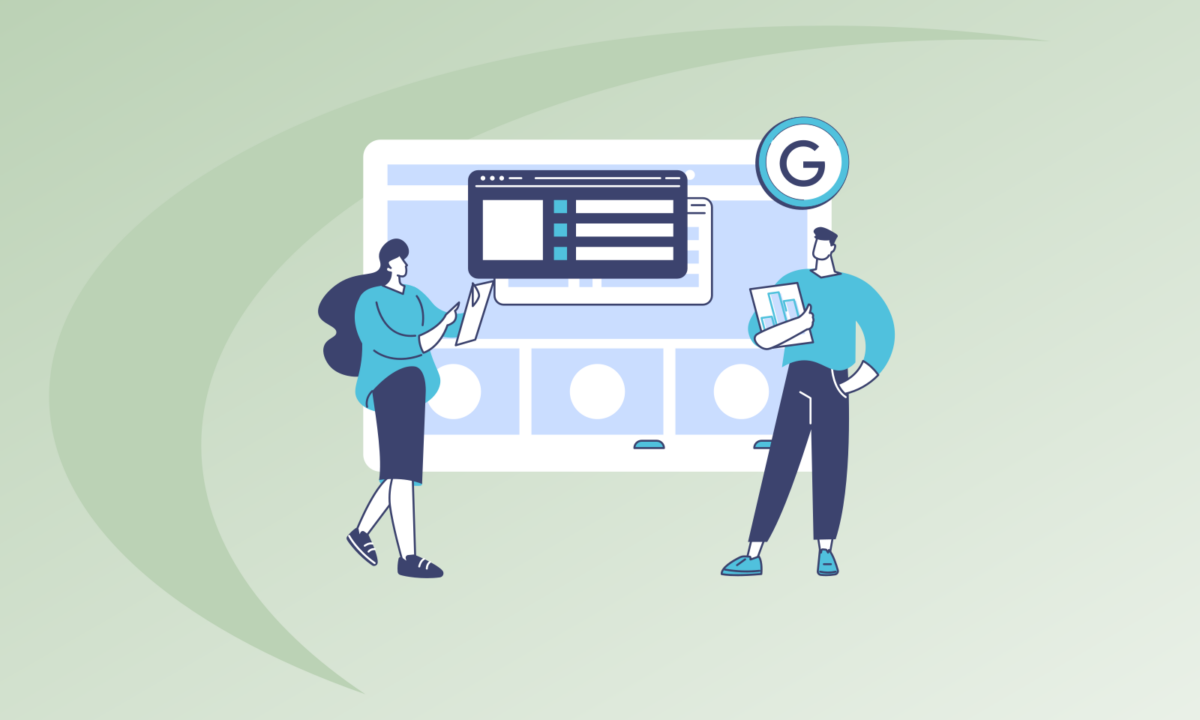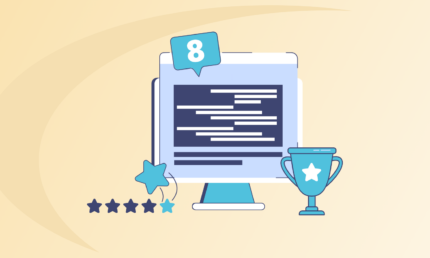How to Add Users to Your Google Business Profile?
Your Google Business Profile will most likely be one of the first introductions that a customer will have to your brand or business. Your Google Business Profile can serve as a good starting point for delivering some of the critical information to potential customers.
Whether you are a local business with a small outlet for serving customers, or a growing brand with a powerful Shopify website making strides in terms of markets and products, your business listing needs to be accurate and updated to help customers find and contact your business.
Now, let us understand why Google Business Profiles are so highly regarded, and the advantages that your Google Business Profile can offer for your business if optimised and updated properly.
Understanding Google Business Profiles
If you have been running any kind of business for a while, you may probably have a Google Business Profile already. Your Google Business Profile can become a powerful free tool for local SEO using which you can influence the way your brand appears on Google Search and Google Maps.
Once you get your Google Business Profile video verification out of the way, your business listing can even double up as a valuable SEO tool.
Regardless of whether you have a large business or a small and upcoming business, your Google Business Profile will help you communicate important and primary business information to customers. Additionally, you can boost your online visibility, gain credibility with the help of reviews, and control all the business-related information you want to communicate with others. All in all, a comprehensive Google Business Profile is invaluable for your digital marketing strategy.
Why Do You Need to Add a User to Google Business Profile?
You may already have a Google Business Profile or at least be motivated to do so now that you know the benefits you can get.
Even if you are the owner of a small HVAC business in the Sydney area, and are managing your Google Business Profile on your own, you will need to involve a few people in it at some point. At this stage, you may not want to grant them as much access as you have, but still let them access enough features so your listing can be managed effectively.
As your business grows, you may also want to have an SEO service provider or a marketing agency to manage and boost your online reputation. Assigning users to your business profile will give them access to make necessary changes to your profile and optimise it for better performance and visibility on the SERPs.
Types of User Roles in Google Business Profile
With that in mind, it is a good idea to understand the different roles in a Google Business Profile. There are three different types of roles that you can assign to users in a Google Business Profile. The user permissions in Google Business Profile, let you manage and restrict the actions that a specific type of user can take on your profile. Here are the three roles that you can assign to a user —
- Primary Owner
The “Primary Owner” access is the highest level of access and the one claiming a listing will be assigned this access unless they transfer the ownership of the listing to another account. Typically, the owner of a business is the primary owner of its Google Business Profile as well. While your listing can have multiple owners, you can only have one primary owner associated with it. The primary owner can not be removed from your Google business listing unless they transfer the ownership role to someone else, and will have total authority over the account.
- Owner
If your company operates at multiple locations, you will want to assign the owner roles to the ones managing branches or an SEO agency helping you to optimise your Google Business Profile. Owners have almost all the rights that a primary owner has. This includes being able to edit all the information on your Google Business Profile listing, across multiple listings, and link them to your Google Ads account. They can also add and remove users (other than the Primary Owner) and also remove business listings.
- Manager
When you are looking to assign a role to a user that is conducting your day-to-day operations on Google Business Profile, without handing over authority, the Manager role is the one you are looking for.
Users assigned with the Manager role can make changes to your business profile including changing hours of operation, timings, location photos and other details that may be required to keep your business listing updated. They can also reply to reviews and add new posts to your profile, however, they can not add or remove people or listings. Other than their role, users designated as managers can not edit any other role.
How to Add A User to My Google Business Profile?
Now that you know more about the three types of roles that you can assign to users that you want to add to your business profile, it is time to get to the actionable part of this article. Here is the step-by-step process you can follow if you are wondering how to add user to Google My Business Profile.
Step #1: Find/Sign in to Your Google Business Profile
Regardless of whether you are trying to find and claim your Google Business Profile, or are actively optimising and building it, you will need to start by signing into your Google account.
Once you do, you can deploy any of these methods to find your business listing:
- Enter the name of your business on Google Search
- Enter the name and location of your business on Google Search or Maps.
- In the Google Maps app, tap the Business button on the bottom right. Select the right business from the drop-down menu, if you have more than one business or location.
Say, you run “A110 Plumbing Supplies”, a plumbing supplies store based in Melbourne, wanting to get some extra traction through your Google Business Profile.
Step #2: Access Business Profile Settings to Edit Users
Once you have signed into your Google Business Profile, you can add or edit access and users by clicking on the “Menu ” button. You have to then go to “Business Profile Settings”. In this window, click on “People and Access” to add or edit manager roles.
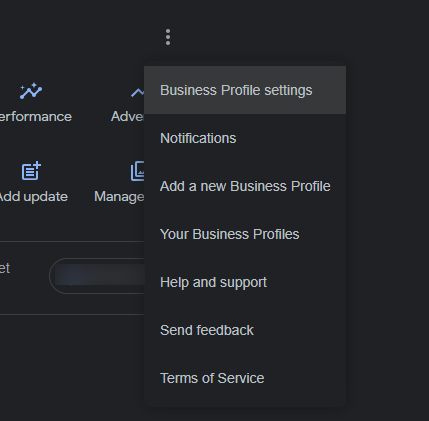
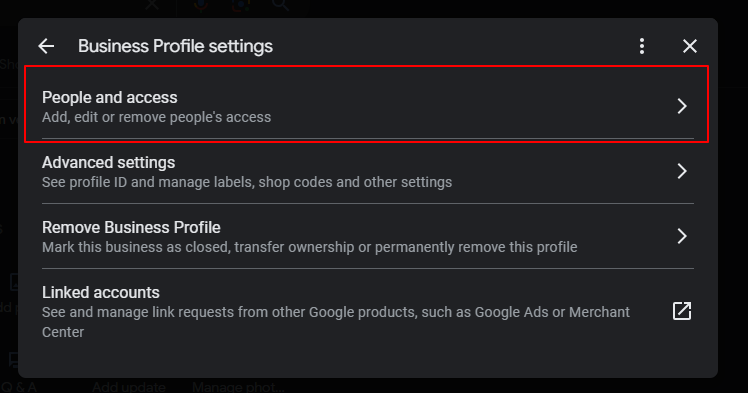
On your A110 Plumbing Supplies business profile, you will find the Business Profile settings, and then be able to add new or manage existing users.
Step #3: Add New Users
In this option, click on “Add ” to add new managers or users to your business listing. You can enter a new user by entering the associated name or address.
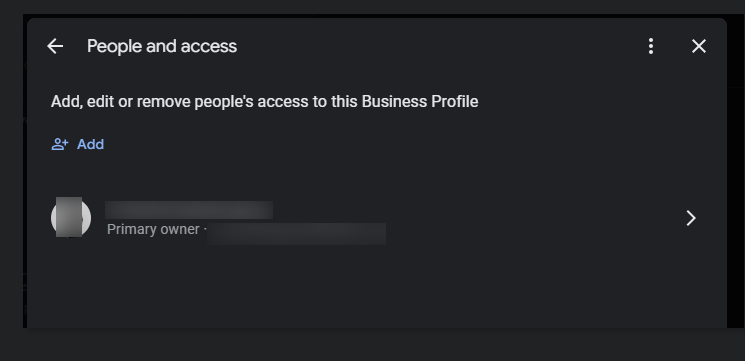
As you can see, only the primary owner is visible in this profile as of now, as there are no additional users added to it. However, we can click on the “Add” option to create new users who can manage your business profile.
Step #4: Assign Roles to Users
Once you enter the details of the users that you want to add to your profile, you can go ahead and assign the right role to them. At this point, revisit the rights and permissions associated with each type of managing role so that you can assign the right one.
Click on “Access”, and under this option, select whether you want to assign the role of “Owner or Manager” to the user that you are inviting to your Google Business Profile.
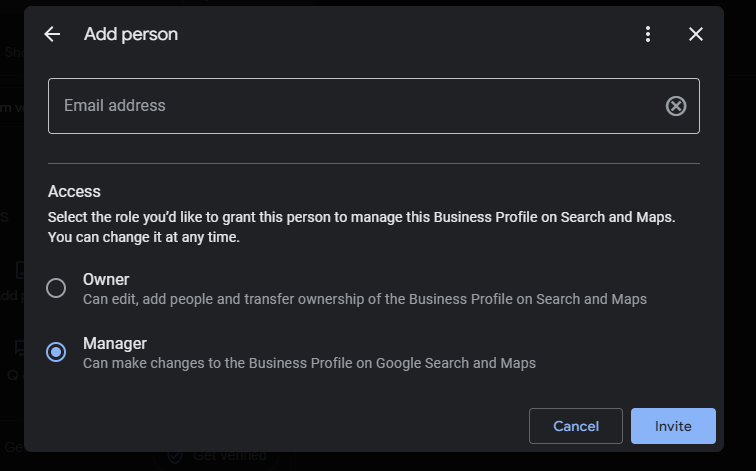
Once you choose whether the new user is going to be assigned the role of an owner or a manager, you can enter the email address of the user to whom you want to send invitations.
Step #5: Send Out the Invitations
Once you have filled in all the details associated with the users that you want to add to your business profile, it is time to send out invitations to them. It is good to double-check the ownership role that you have assigned to each user, and their details, and click on “Invite”.
You are all set now! Once your new users accept the invitation and sign into the account, they can start managing the business profile within their user role’s stipulated permissions and rights.
How to Remove/Change Access of Owners and Managers
Once you add a user to your Google business profile, you may need to edit their access rights or remove some of the users as per the changing needs of your business.
To remove owners or managers from your Google Business Profile, you will want to follow a similar process to the one you did to add new users.
- Step #1: Sign in to your Google Account and access your Google Business Profile. You will be able to access your dashboard.
- Step #2: Now, find the Menu option, and click on it. Now, access “Business Profile settings” and then click on “Managers”.
- Step #3: You will now see a list of users that you have assigned as Managers. You will want to click on the user you want to remove. Then, click on “Remove person”.
In a few instances, you may not be able to click on the “Remove” option. This can happen if you are trying to remove the primary owner of the profile or if you are signed in as a manager. Remember that the primary owner can not be deleted by another kind of user, and only owners can edit or remove access for managers and other owners.
If you have added and removed all the users you want to, and simply want to manage the access and user roles assigned to each of them, you can do so from the Business Profile settings as well.
- Step #1: Click on Business Profile settings, and then click on the “Managers” option.
- Step #2: Once you see the list of managers associated with your business profile, click on the person for whom you want to change or edit access.
- Step #3: Now select the new role that you want to assign to the user: Primary Owner, Owner or Manager.
- Step #4: Once you have associated the right role with a specific user, you can then click ‘Save’ to record the changes. You can also follow this step to transfer ownership of your profile if you are a primary owner.
Keep Your Google Business Profile Updated
Now that you know how to manage and optimise your business profile, it is time to make your brand shine on Google Search. Ensure to keep your Google Business listings updated so that it is positioned for better performance on the SERPs. What’s more, you will also be able to use your Google Business Profile to communicate critical NAP information to your potential customers. If you need help with optimising and managing your Google Business Profile, get in touch so that we can discuss your goals and requirements.
DIGITAL MARKETING FOR ALL OF AUSTRALIA
- SEO AgencyMelbourne
- SEO AgencySydney
- SEO AgencyBrisbane
- SEO AgencyAdelaide
- SEO AgencyPerth
- SEO AgencyCanberra
- SEO AgencyHobart
- SEO AgencyDarwin
- SEO AgencyGold Coast
- We work with all businesses across Australia