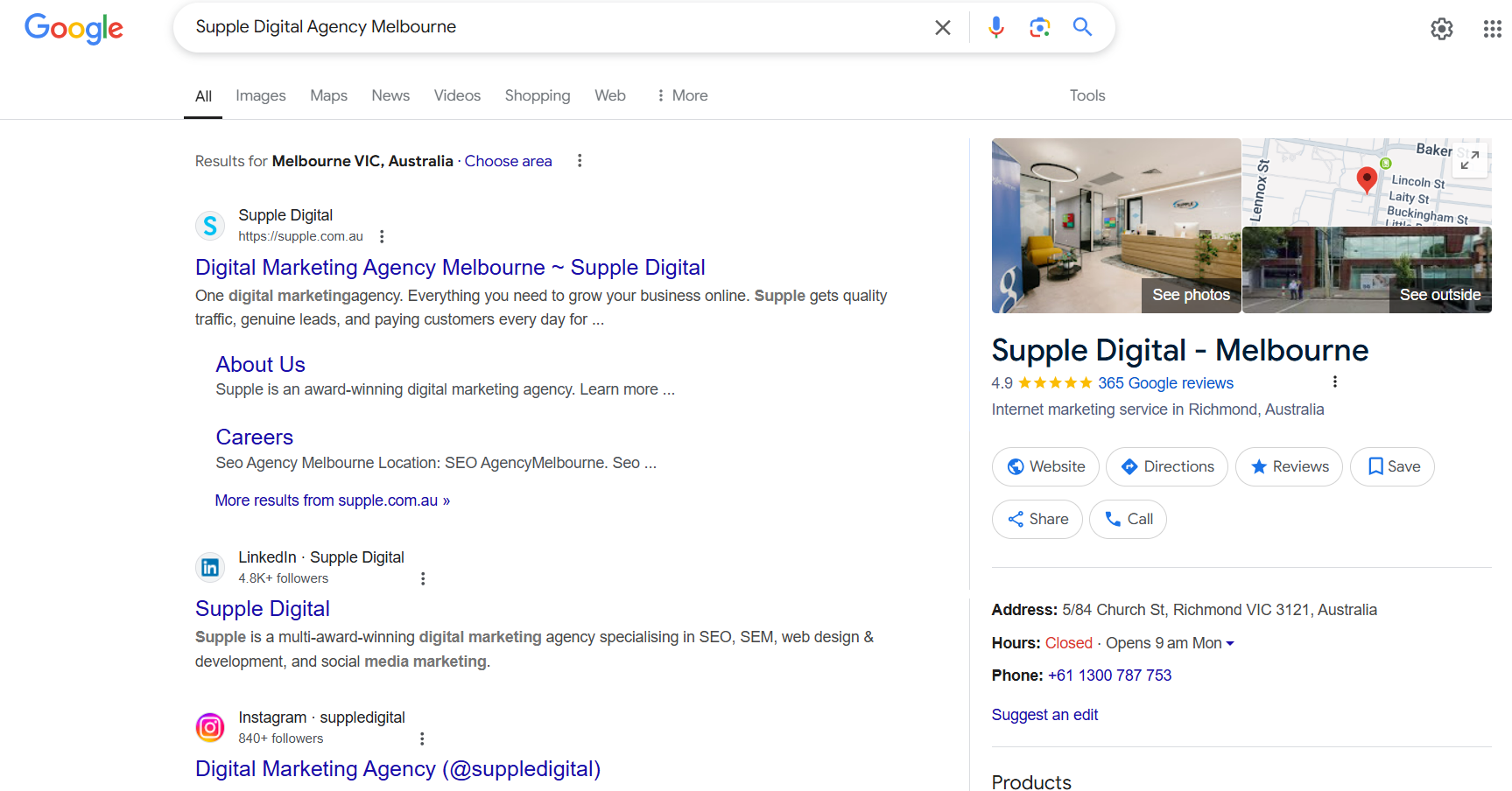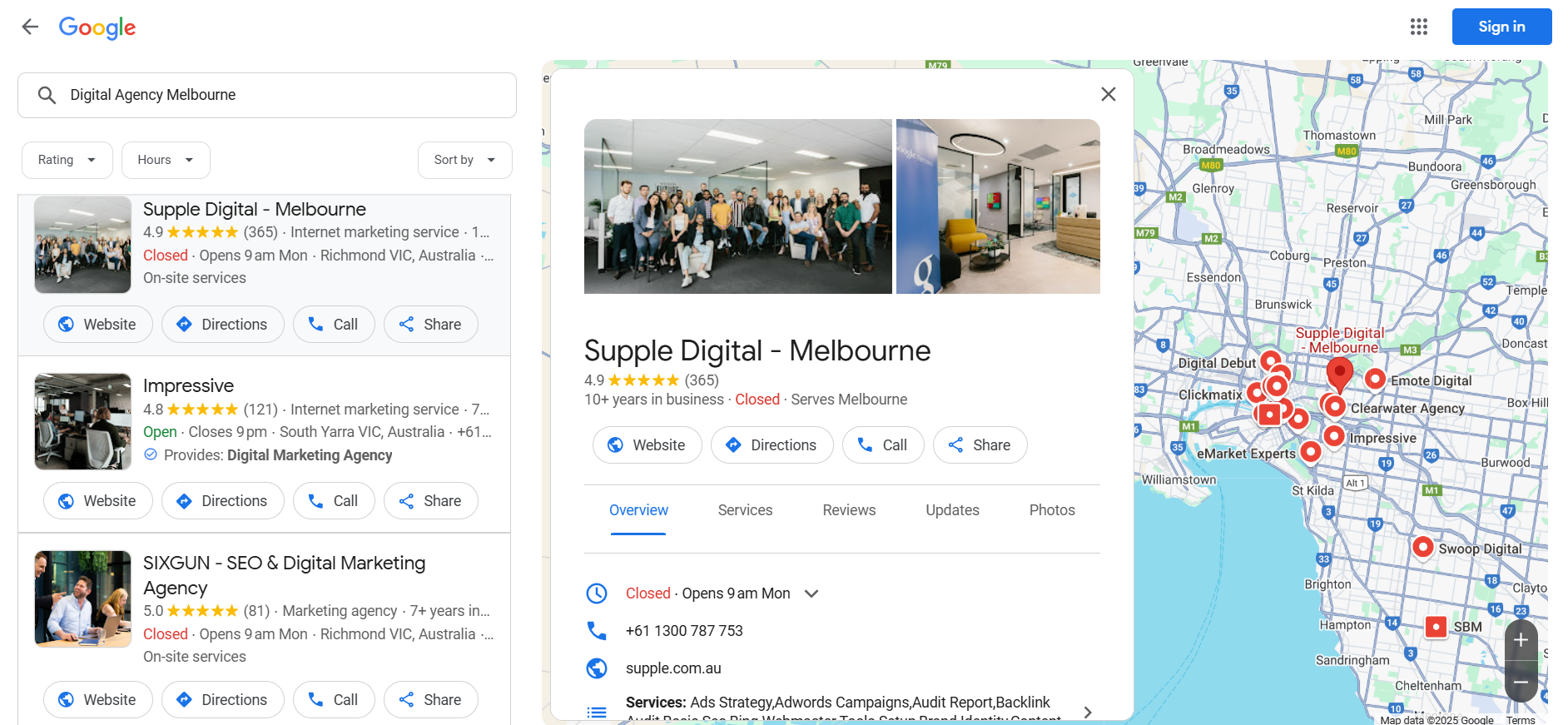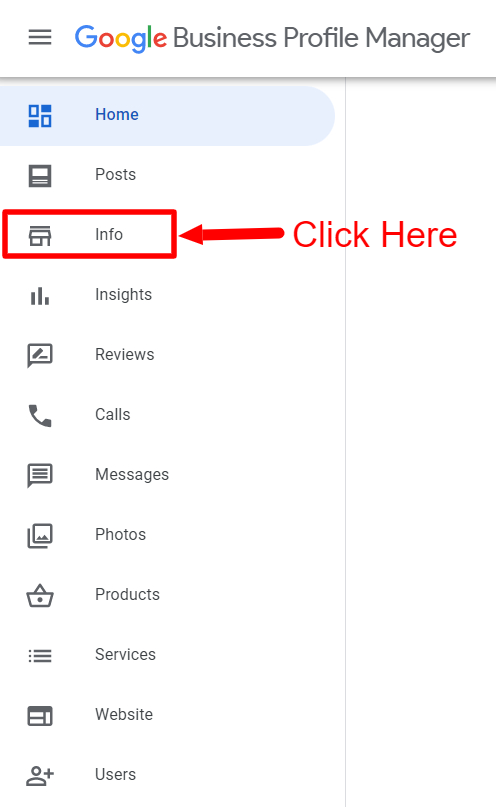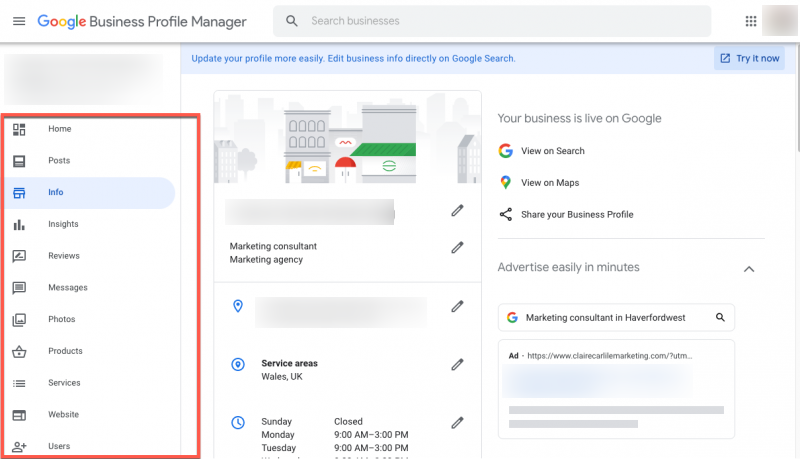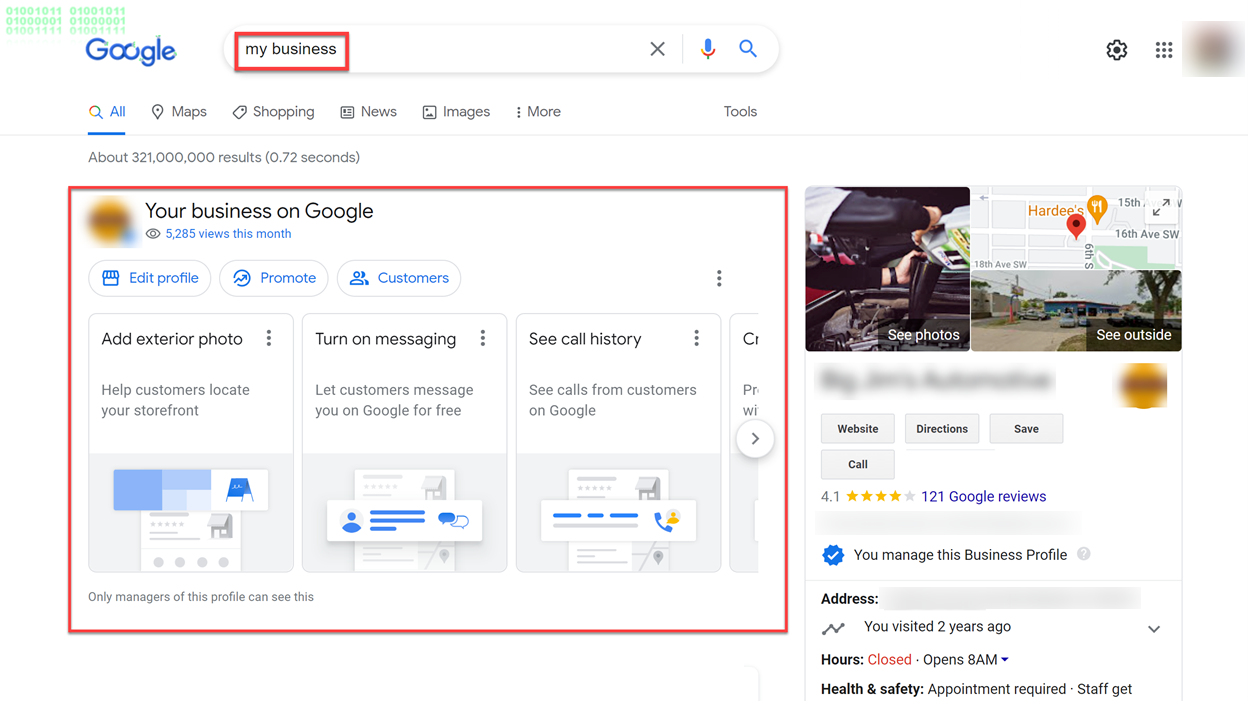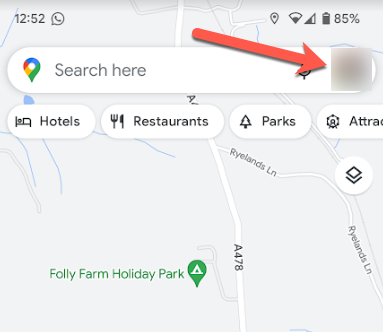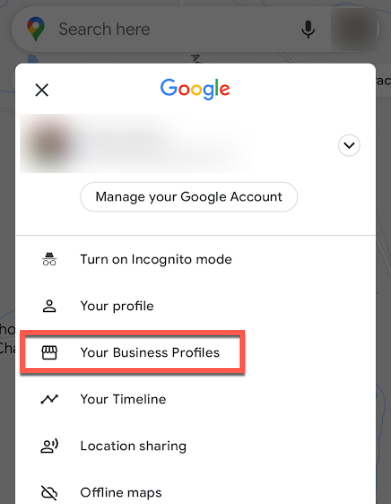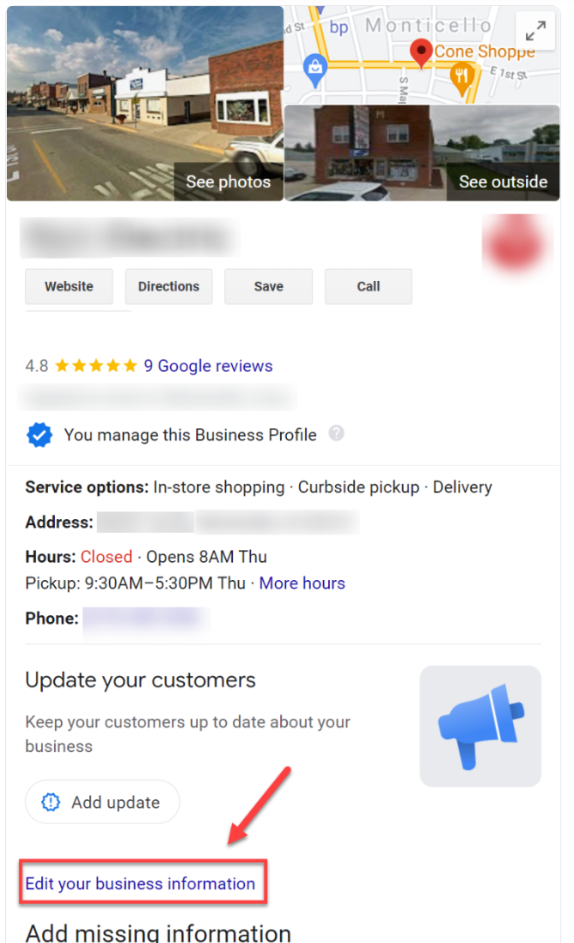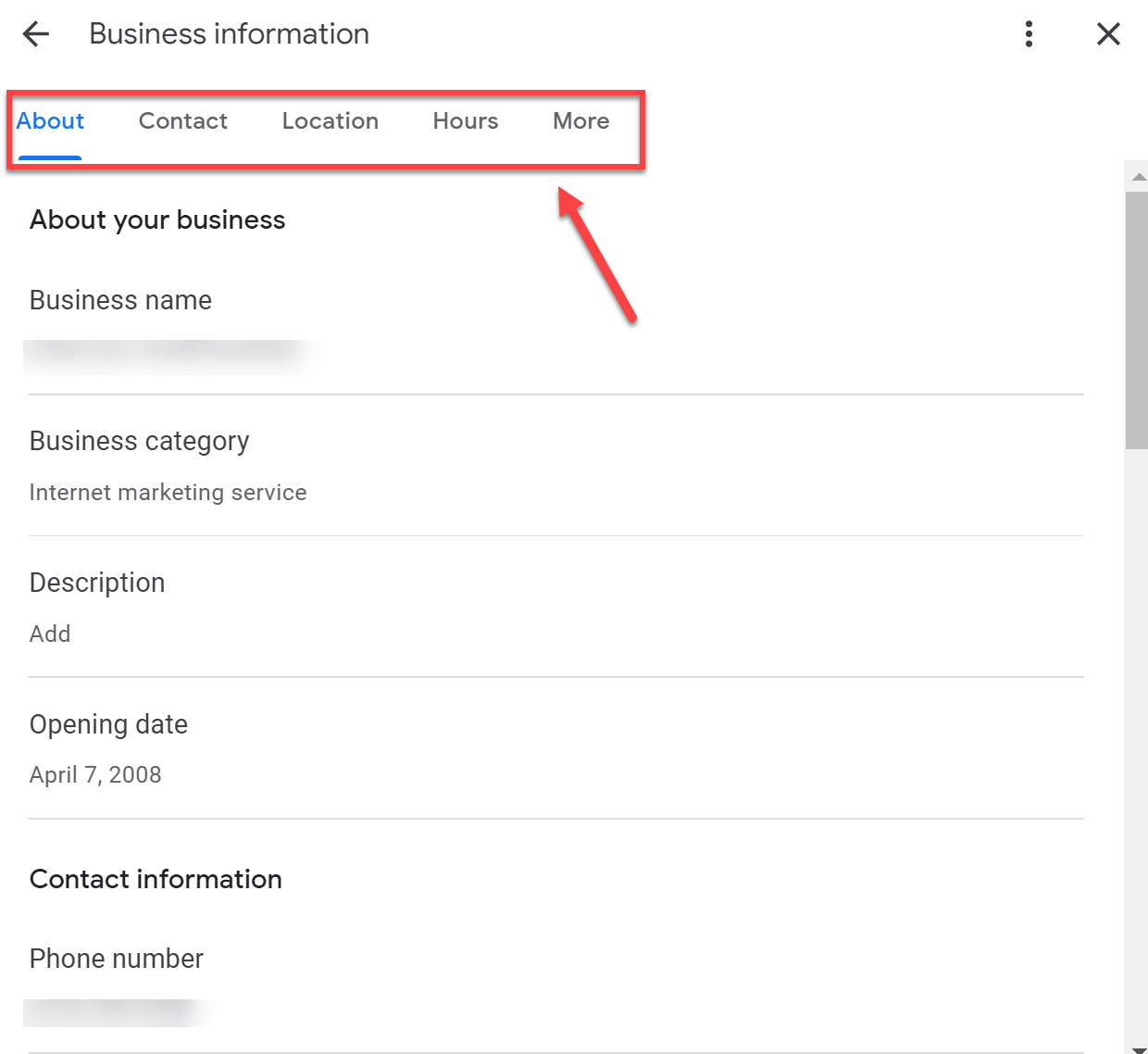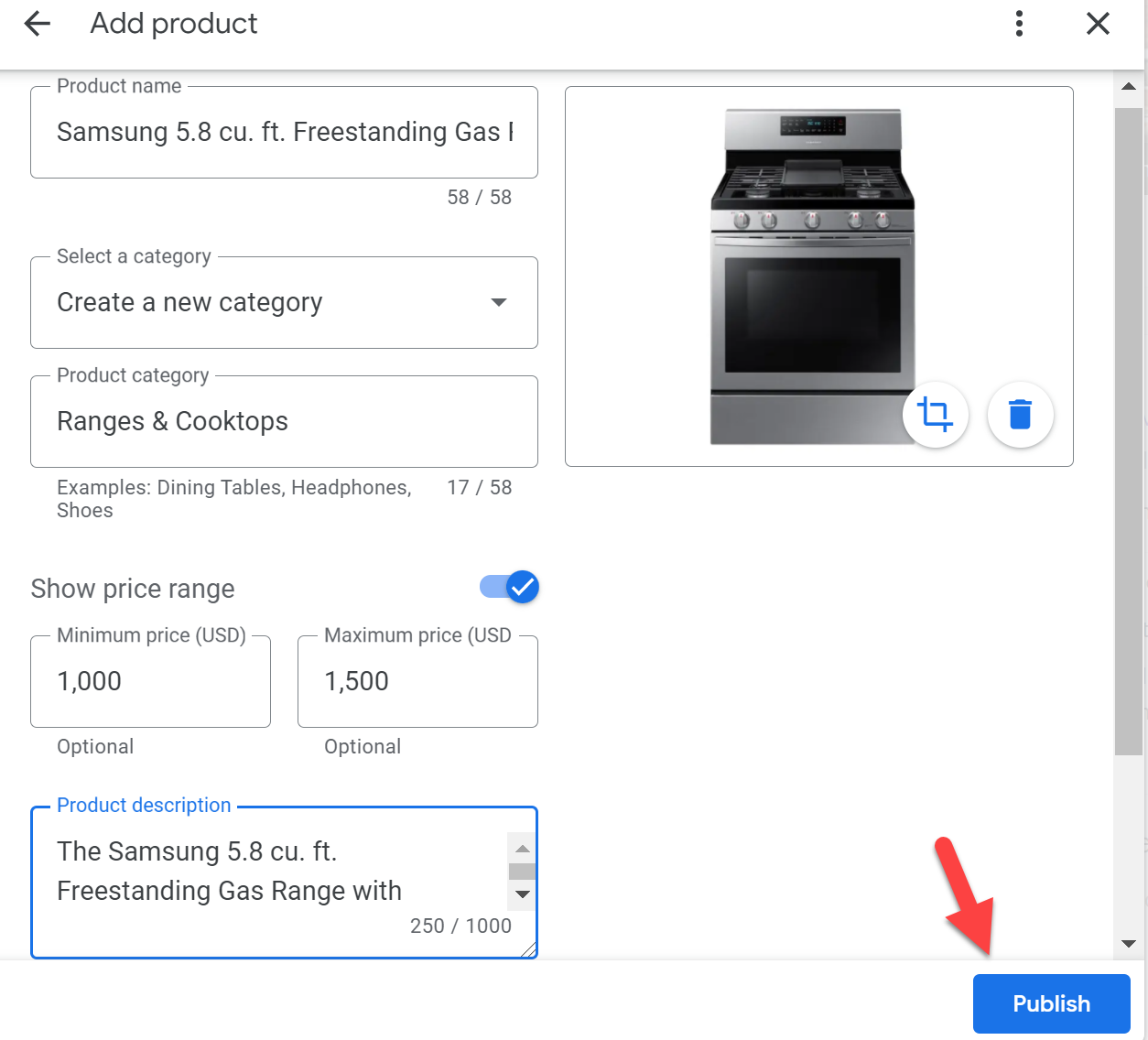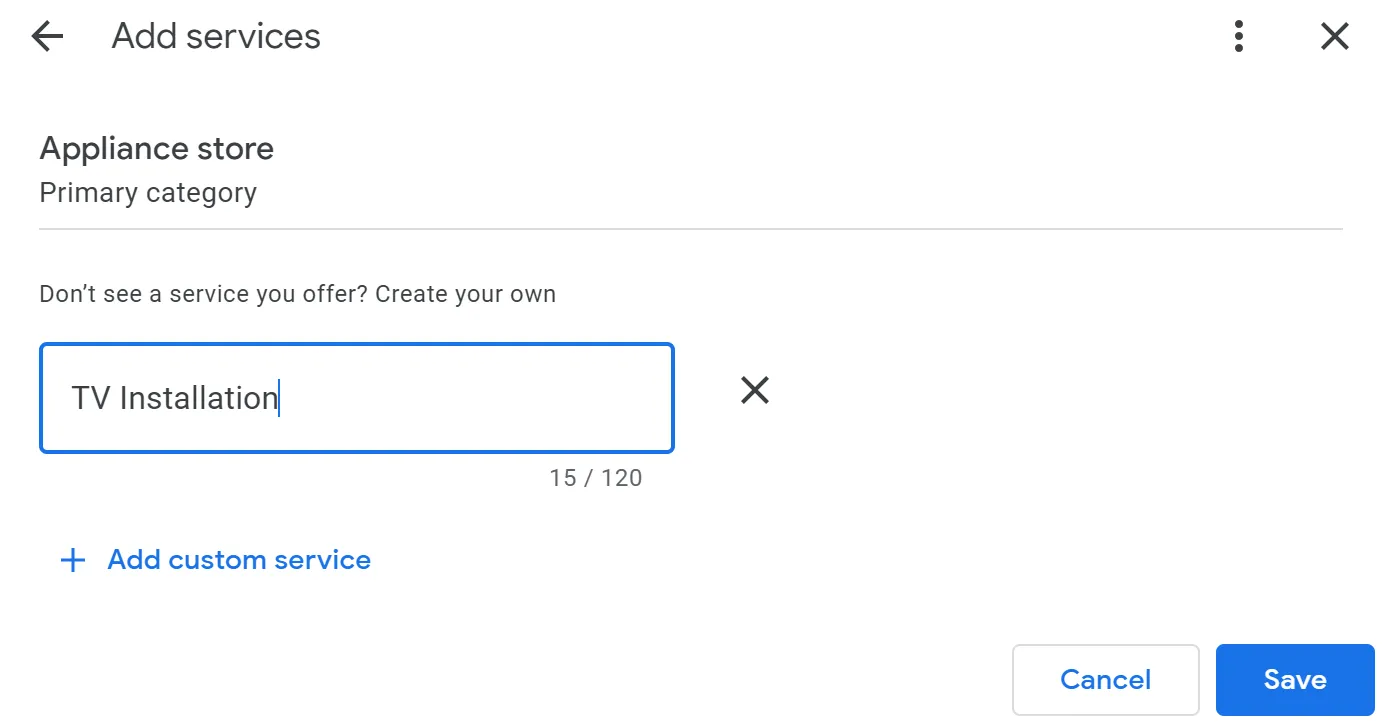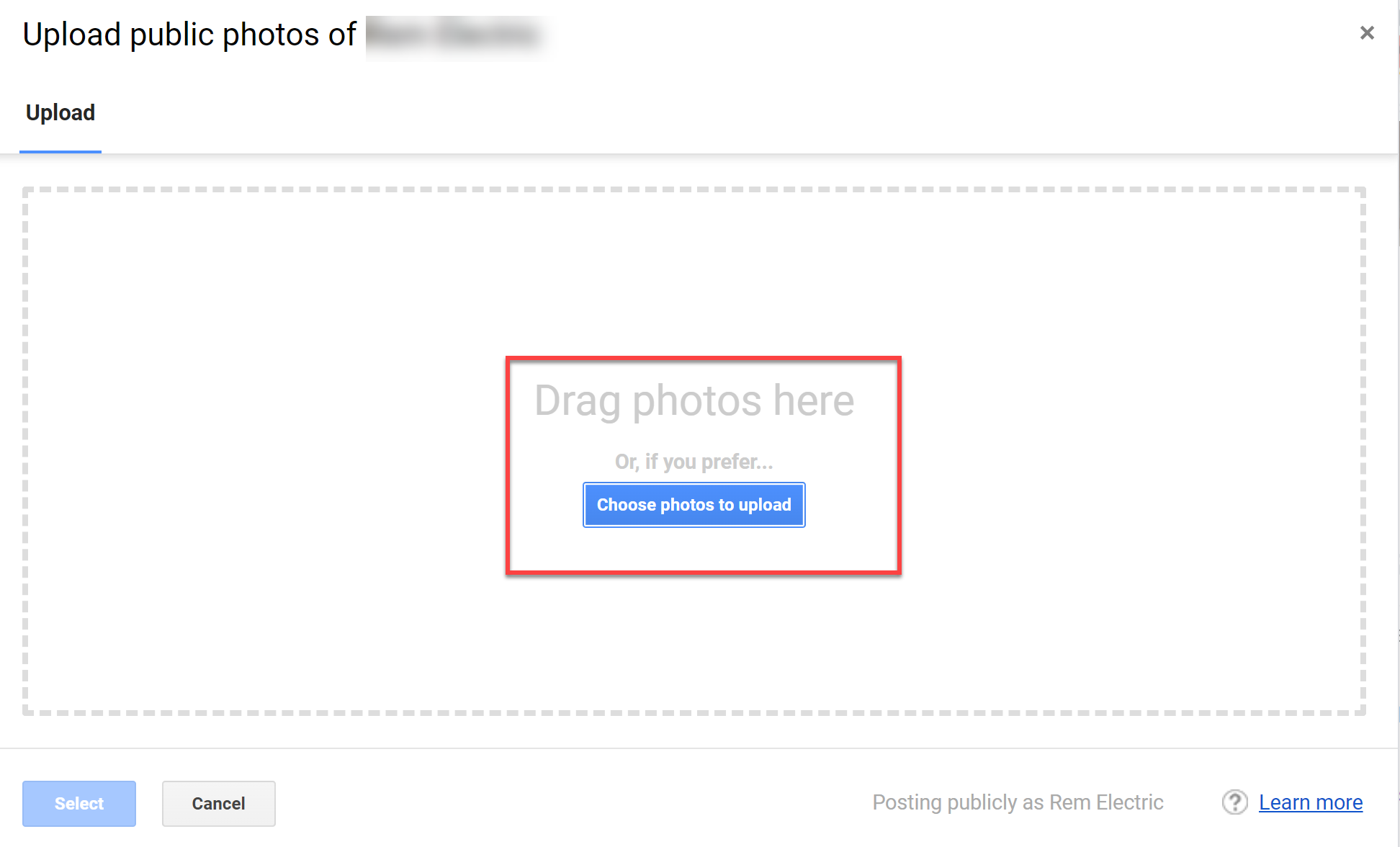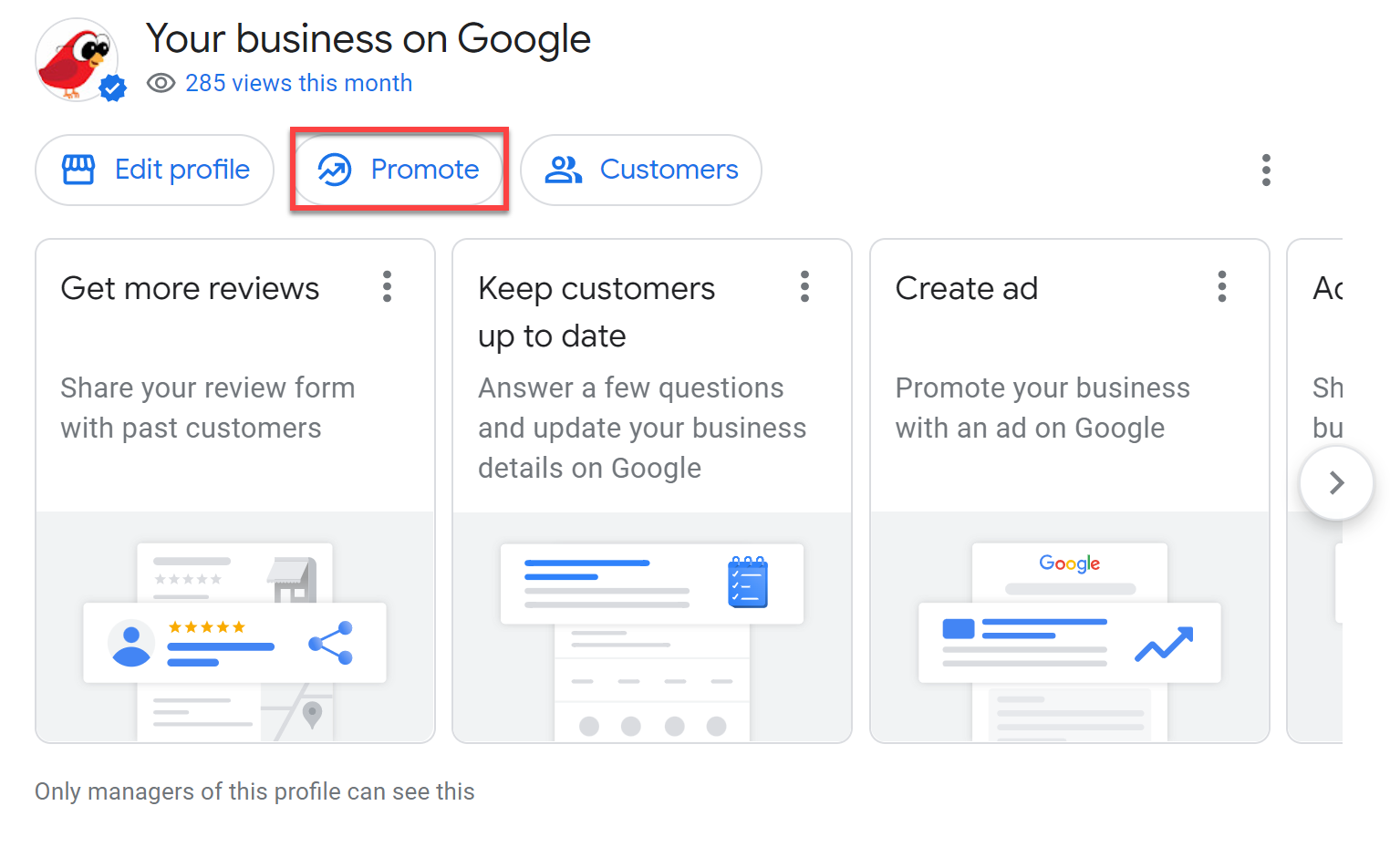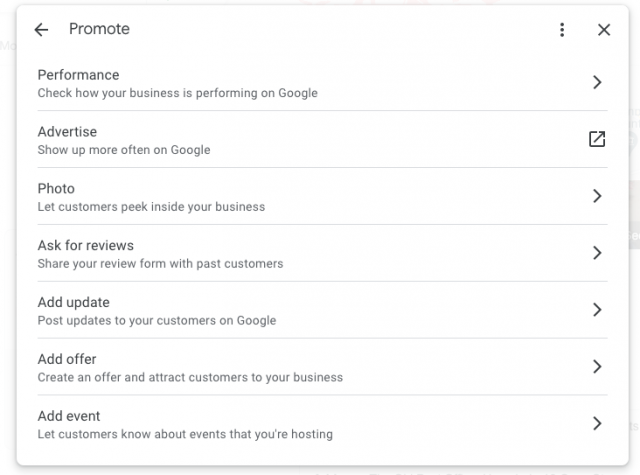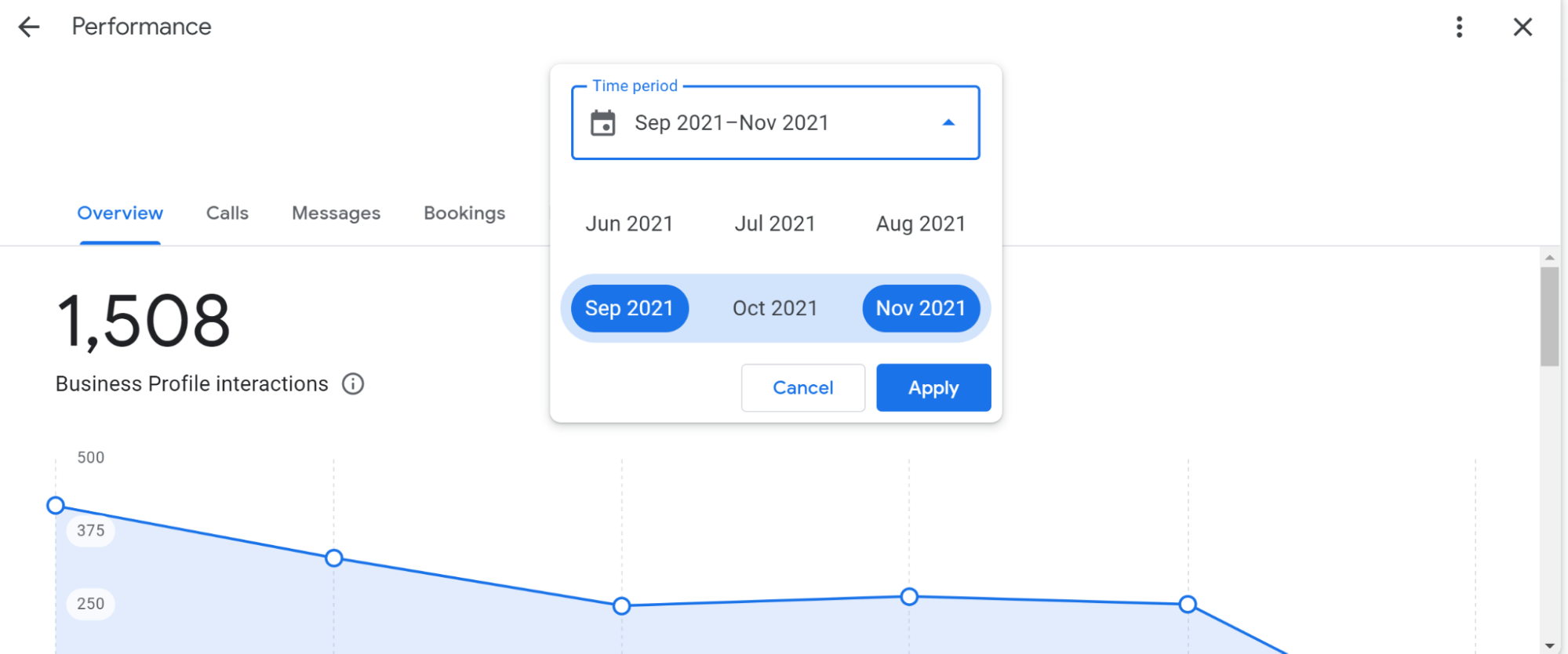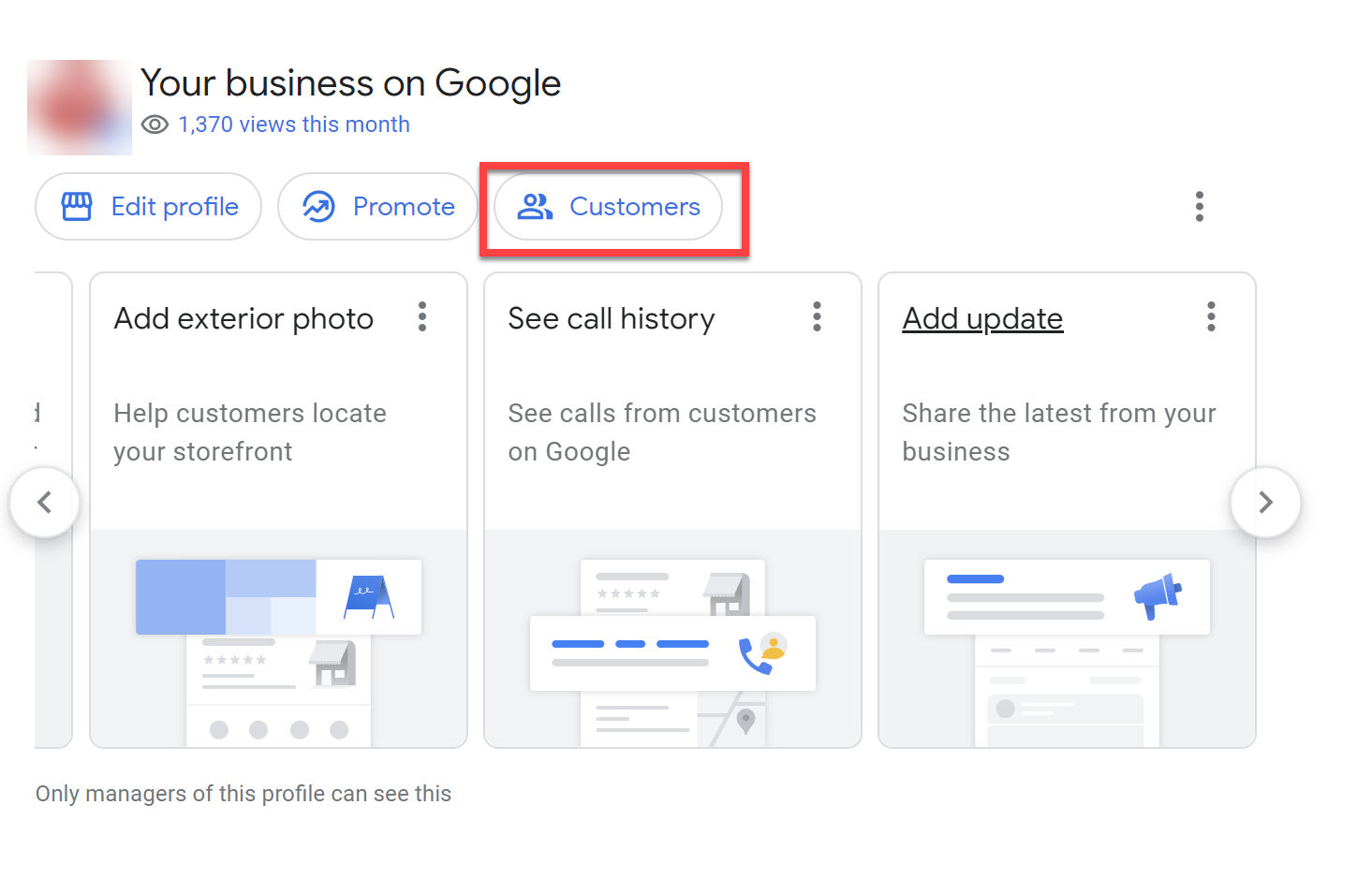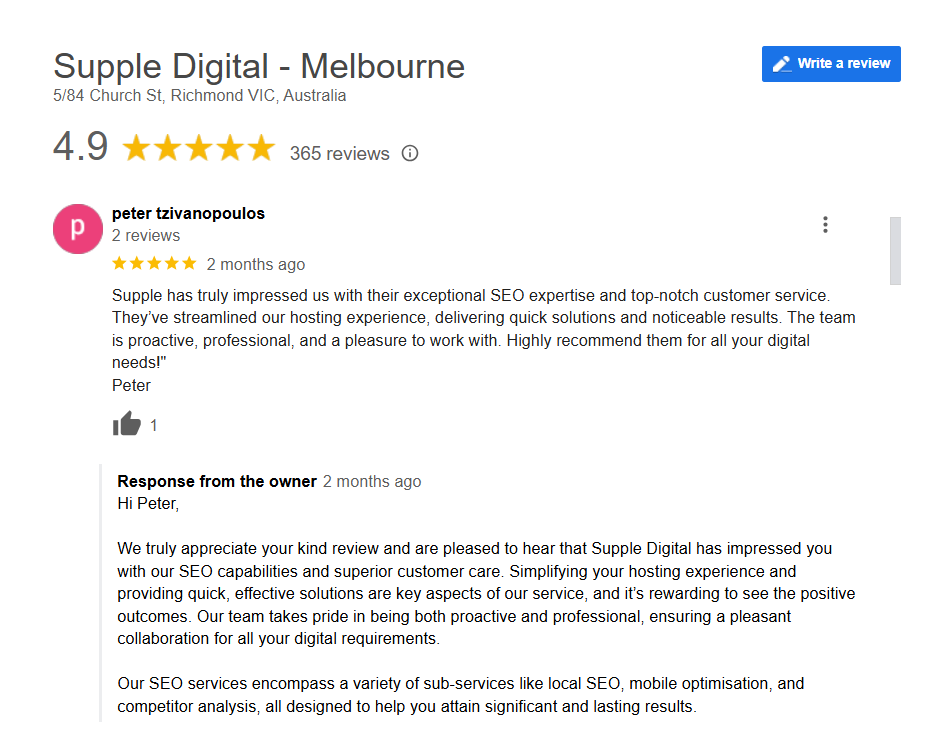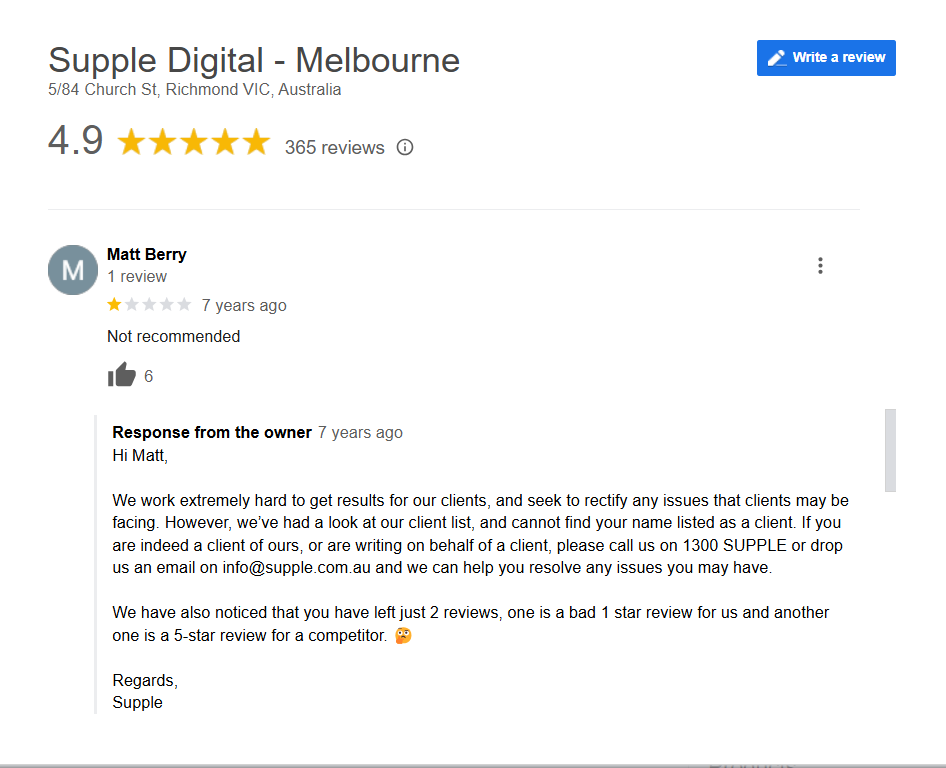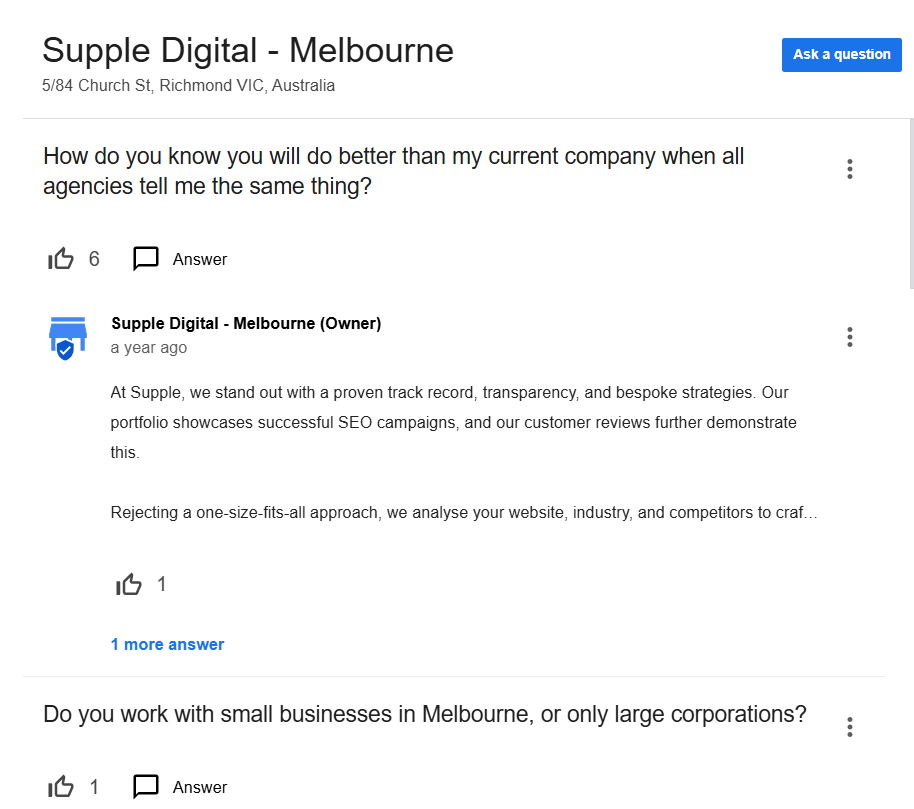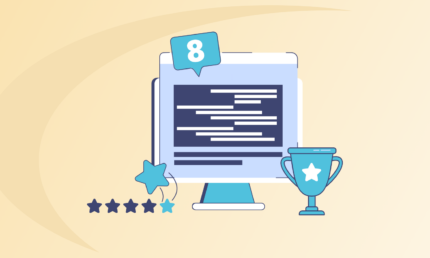How To Manage Your Google Business Profile on Google Search and Maps
If you haven’t set up a Google Business Profile, you’re missing out on countless golden opportunities!
Google Business Profile is one of the most effective solutions by the tech giant that can help you develop & expand your online business presence, locally and internationally.
For starters, having a well-maintained Google Business Profile can help your potential customers:
- Find your business website.
- Get directions to your store.
- Read & write reviews about your products/services.
- And much more.
Conversely, if you don’t set up your Google Business Profile and keep it up-to-date, it can easily lead to reputation damage, limited exposure, and loss of potential customers searching for products or services you sell on Google.
According to official Google data, 76% of people who search for local products or services via mobile devices are likely to call the business or visit the store within 24 hours. More importantly, 28% of those local searches result in a purchase.
That said, if you want your business to appear when these people search for products or services you offer on Google, you ought to learn how to manage your Google Business Account effectively. In this article, we’ll show you how to manage a Google Business Account on Google Search and Maps.
What Is Google Business Profile?
Google Business Profile (GBP) is a free business listing solution that lets you create a business listing on Google Search and Maps.
Using GBP, you can access and change what information Google shows about your business when people search for it on Google Search and Maps. An optimised GBP profile can increase your visibility in local searches, build customer trust, and drive more engagement.
Normally, a Google Business Profile lists the following information about your business:
- Name
- Address
- Phone number
- Google Maps location
- Website URL
- Business hours
- Photos
- Customer reviews
- Services and products
- Q&A section
- And so on.
Here’s what it looks like on Google Search:
Image Note: We should add one arrow showing GBP.
Your Google Business Profile also appears in Google Maps results:
Image Note: We should add one arrow showing GBP and map.
Having an optimised Google Business Profile offers three key benefits:
- Improves Local Search Rankings: Optimised GBP increase the chances of appearing in Google’s Local Pack and local search results.
- Boosts Engagement & Click-Through Rates: Complete profiles with accurate information, images, and reviews attract more clicks and interactions than others.
- Enhances Trust & Credibility: Positive business reviews, timely responses, and updated details build trust and influence purchasing decisions.
In a nutshell, Google Business Profile helps you get your business on Google Maps and Search, boost your local search rankings, manage your online reputation, and attract potential customers.
Why Is Managing Your Google Business Profile Essential?
Google Business Profile is one of the most trusted business listing directories globally.
But, creating a Google Business Profile is just one part of the battle.
To enjoy all the above-mentioned benefits, you must learn how to manage your Google Business Account to keep it updated. It ensures that customers have the latest information about your business, thereby helping you stay competitive in local search results.
A well-managed Google Business Profile can generate the following results for your business:
- 81% of consumers use Google to find local business reviews.
- Photos and Reviews are among the top three factors that influence consumers’ buying decisions.
- 88% of consumers prefer to use a business that actively responds to online reviews (positive and negative) on Google.
So, by keeping your Google Business Profile up-to-date, you can attract more potential customers.
On the other hand, failing to update your GBP can lead to inaccurate information, such as outdated work hours, incorrect business contact details, or missing location data. This can frustrate potential customers, reduce trust, and result in lost business opportunities. According to a recent survey, 62% of consumers would avoid using a business if they found incorrect information online.
Most importantly, an inactive profile also risks lower search rankings, making it harder for potential customers to find your business.
How to Manage Google Business Profile on Google Search and Maps?
There are two methods to manage your Google Business account:
A. Using Google Business Profile Manager
B. Direct Edit from Google Search and Maps
Let’s take a deeper look at how to manage a Google Business Account using both methods.
A. Using Google Business Profile Manager
If you want to learn how to edit your business on Google Business Profile in more of a back-end type of platform, use the Google Business Profile Manager tool.
To get started, go to Google Business Profile’s official website and log in to your account.
Next, click on the “Info” option from the left-side menu, and you’ll see your Google Business Profile as shown below:
Once you’re here, click the little pencil icon beside each label to edit your Google Business Profile.
B. Direct Edit From Google Search & Maps
Direct Edit refers to the process of editing your Google Business listing directly from Google Search as well as Google Maps.
Unlike the first method, you can edit your Google Business listing directly from Google Search or Maps.
Follow the below instructions to edit your Google business page directly from Google Search or Maps.
First of all, log into your Gmail address that you use to manage your Google Business Profile.
Next, type “my business” in the Google search box and hit “enter”.
As you hit enter, your Google Business profile edit and knowledge panel will appear, as shown in the screenshot below:
Although, typing “my business” does not work in Google Maps. You need to type the actual name of your business to get the profile & knowledge panel edit functionality to appear.
To edit your Google Business Profile from Google Maps, open the app on your desktop or smartphone and tap on your profile picture as shown below:
Next, tap on the “Your Business Profiles” option from the menu, as shown in the below screenshot:
From here, you’ll be able to get your business Google Maps and make the desired changes.
Now, let’s talk about common features you can edit from Google Search and Maps.
Business Information
To start editing your Google Business Profile, click on the “Edit your business information” link in Google Search:
Upon clicking this link, you’ll be redirected to edit business information about your Google Business Profile:
From here, you can change your business name on Google Maps & Search, business category, add your business description, location, opening date, and so on.
Hours
Updating your hours of operation is critical for attracting potential customers to click on your business listing on Google Search and Maps.
According to Google, four out of five consumers use the search engine to find information about a local business, which includes finding the location, hours of operation, and customer reviews.
What this means is that you need to keep your hours of operation always updated, especially the holiday hours.
The good news is that changing or updating your hours of operation on Google is super easy from Google Search!
First of all, click on “Hours.” It will redirect you to a new window where you can update your main hours of operation along with a few more information.
- Open with main hours.
- Open with no main hours.
- Temporarily closed
- Permanently closed
On top of this, you even have the option to add more hours.
Based on your business type, you can provide information about your hours of operation accordingly.
Products
If you sell physical products, adding them to your Google Business Profile is highly recommended.
The best part? — It is super simple to add products to Google Business Profile.
Just click on the “Products” option and add the following information for each product you want to showcase on your Google Business Profile.
Once you’ve filled in the above information, scroll down and click on the “Publish” button to add your product to your Google listing.
Services
In addition to products, Google Business Profile also has a separate feature to add services for Service Area Businesses like Plumbers, Mechanics, Electricians, etc. or companies that offer services like Accountants, Lawyers, Doctors, Dentists, etc to their clients.
Just like products, adding services to your Google Business listing is equally easy.
Click on the “Add Services” button, and you’ll see a new popup window as shown below:
Here, you need to add the primary category of services you offer. In case you can’t find a service you provide from the list, you can create your own service, as shown in the image above.
Photos
When consumers research on Google, they love to see photos of the products they’re looking to buy.
According to official Google data, Google Business Profiles with photos tend to receive 42% more requests for directions to the physical location of the business.
This is because uploading real pictures of your business, such as your office building, product images, team members, and activities that your company does, humanises your brand.
This, in turn, helps to engage searchers and leads to more inquiries from your Google Business Profile.
What’s even more interesting is that it is easy to upload photos to your Google Business Profile.
Just click on “Add Photos,” and you’ll see a popup window like below.
Here, you can either drag and drop the photos or simply click on the blue “Choose photos to upload” button and select the images that you want to upload to your Google Business Profile.
Promote
Besides adding your business information to your Google Business Profile, you can also promote your business on Google Business listing.
To get started, click on the “Promote” button beside the Edit Profile.
As you click on the button, it will show different options to promote your business.
For example, if you click on “Performance,” you can get insights about how your Google Business Profile is performing.
This generally includes an overview of performance, the number of calls, messages, directions, bookings, and website clicks received via your Google Business Profile.
To boost your performance, you can consider adding more photos, publishing more update posts, asking customers for reviews, and even utilising Google Display Ads or Google Shopping Ads to boost your Google Business Profile visibility on Google Search & Maps.
Customers
The last section you can edit on your Google Business Profile is the “Customers” section.
In this section, you can view and respond to your customers’ reviews, check and reply to messages, and even answer the questions posted by potential customers in the Q&A section of your Google Business Profile.
Optimising Your Google Business Profile
Now that you’ve finally learned how to edit your Google business page, it’s time to go over a few quick tips on optimising your Google business listing to stand out in Google Search & Maps.
A. Complete your Profile
Google has already said on the Google Business Profile Help Centre that businesses with complete profiles and accurate information are easier to match with the right searches.
What this simply means is that by filling out all the information in your Google Business Profile, you can drastically improve the chances of showing up among the top results in Google Search & Maps.
In another Google Business Profile Help Centre post, they mentioned that if you complete your Business Profile on Google:
- Customers are 2.7x times more likely to consider your business reputable
- 70% of searchers are more likely to visit your business location
- 50% of searchers are more likely to purchase from businesses with complete profiles
Here’s what you should do:
- Add Crucial Details: Make sure to add your business name, address & phone number, work hours, services & offerings, website link, and images of your storefront, products, and team.
- Verify Your Location: Business listings with verified locations tend to show up higher in search results in Google Maps as well as in Search. For example, if your business offers financial services in Sydney, you can consider leveraging Google Business Profile as a part of your primary marketing channels to promote your business among potential customers.
Furthermore, verifying your business location also directly improves your score for the distance ranking factor. (Pro Tip: Perform a quick SEO audit to gauge the overall health of your business website.)
This is why it is extremely crucial to verify your location in Google Business Profile, in case, you skipped over it during the setup process. To verify your business location, all you have to do is go to the location option in Google Business Profile Manager and request a location verification postcard. Once you receive the postcard, enter the secret code received in the postcard to verify your business location in the Google Business Profile listing.
- Add Photos and Descriptions with Relevant Keywords: High-quality images can make your listing more appealing, encouraging potential customers to learn about your business. Additionally, adding keyword-rich descriptions can help Google understand your business offerings, thus increasing the chances of appearing in relevant local searches. However, ensure you use the keywords naturally to maintain good SEO hygiene.
B. Keep Information Updated
It’s frustrating for customers to dial an incorrect phone number or visit a store only to find that its operating hours differ from what was listed. Ensure your business information is always accurate to avoid confusion.
Here’s what you should take care of:
- Update business hours regularly, especially for holidays and special occasions.
- Edit your services and menu when you add new offerings or services.
- Post updates and promotions via Google Posts to share business offers or news.
C. Utilise Special Features
Depending on the primary category you’ve chosen for your business, Google Business Profile offers additional tools to highlight important information about your business.
Here are a couple of category-specific tools you can consider using if your business falls into one of these categories:
- Service-oriented businesses can list their services
- Restaurants & Bars can upload menus, popular dishes, and dish photos.
- Hotels can display amenities, check-in & check-out times, class ratings, and general highlights
- Healthcare providers can add health insurance-related information.
- eCommerce stores based on Magento or any other CMS can show product images, ratings, prices, and reviews
Businesses can also enable distinct buttons such as Orders, Reservations, or Appointment Booking based on the specific business category.
D. Pre-fill Your Q&A Section
Pre-filling your Q&A section is a great way to provide helpful information to your customers on Google Business Profile.
The best way to do this is by monitoring the common questions your potential customers ask about your products or business in general and answering the most important questions in the Q&A section of your Google Business Profile.
Here are a few examples to consider.
Suppose you’re a restaurant owner:
Question: Do you offer vegetarian or vegan options?
Answer: Yes, we have a variety of vegetarian and vegan options. You can check our exclusive menu on our website.
Similarly, if you own a salon:
Question: Do you accept walk-ins, or do I need an appointment?
Answer: We welcome walk-ins, but you must make appointments to avoid waiting times. You can book online or call us.
Better yet, if your business website already has a FAQ page, you can just transport it to your Google Business Profile.
Doing so will create a win-win-win situation for your business, customers, and Google.
Managing Google Local Business Listings
Here’s how to manage your Google local business listings effectively.
1. Ensure Consistency Across Multiple Locations
Maintaining consistent and up-to-date information across all listings is crucial when you have a business in multiple locations. Inconsistencies across your business name, addresses, phone numbers, or operating hours can negatively impact your local SEO rankings and lead to loss of customer trust.
Here’s how you can do it:
Google allows businesses with multiple locations to manage them from a single dashboard. This makes it easy to:
- Edit business details across all locations at once.
- Post updates, promotions, or events consistently.
- Track customer interactions and insights in one place.
Just log into your Google Business Profile Manager. Click “Businesses” and select “Add Business” for new locations. Use the bulk upload feature if managing multiple locations.
Besides, ensure your business name, contact details, and descriptions remain the same across all locations.
2. Use ‘Service Area Business’ Settings
If you are a home service provider or delivery-based business without a physical storefront, you have the option to set it up as a Service Area Business (SAB). Unlike traditional businesses that have a fixed address, SABs allow you to define the areas they serve. This helps potential customers find your service within those regions.
You just need to click the Info section and select “Service Area” rather than adding a physical address. This allows you to add the cities, neighbourhoods, or regions your business serves.
Engaging with Customers Through Your Google Business Profile
Engaging with your customers through reviews, messaging, and Q&A can help improve your business’s online visibility, credibility, and conversions.
Let’s look at how you can use these features.
Respond to Reviews Effectively (Positive and Negative)
Customer reviews reflect how they perceive your business and whether they are happy with your services. Responding to them shows how seriously you take customers’ experiences. Whether the feedback is positive or negative, acknowledging reviews can help uplift your reputation in the market. Plus, it signals to Google that your business is active.
- For Positive Reviews: A simple “Thank you” isn’t enough. Personalise your response by mentioning the customer’s name and highlighting something specific from their review.
Observe the screenshot below to see how our team at Supple does it.
Image Note: We should add one arrow at the positive response.
- For Negative Reviews: You must stay professional, acknowledge the issue, and provide a practical resolution.
Notice how we acknowledge and respond to negative reviews in a professional manner.
Image Note: We should add one arrow at the response.
Use Google’s Messaging and Q&A Features
Messaging and the Q&A section are two crucial tools for direct customer engagement. These features help answer customer inquiries, improving engagement and chances of conversions.
Google Messaging allows customers to message you directly from your profile. On the other hand, Q&A enables customers to post questions on your GBP, and you (or other users) can answer them.
Pre-filling common questions like operating hours, services, or payment methods can help avoid confusion.
See the screenshot below and observe how our team at Supple leverages Q&A to boost customer engagement.
Image Note: We should add one arrow at the Question and Answer.
Conclusion
If you want to attract potential customers from Google Search and Maps, it’s always a good idea to learn how to manage your Google Business account by yourself so that you can monitor performance, make changes according to insights, and keep your business listing up-to-date.
Hopefully, this post has taught you everything you need to know about managing your Google Business account on Google Search and Maps. However, if you need professional assistance, feel free to get in touch with us at any time.
Frequently Asked Questions
1. Is there an app to manage my Google Business Profile?
Yes, you can manage your profile on the go using the Google Maps app. Alternatively, you can use the desktop Business Profile Manager for a more comprehensive experience.
2. How often should I post on my Google Business Profile?
It’s best to post at least once a week to keep your profile active, boost engagement, and maintain visibility in search results.
3. Is it worth having a Google Business Profile?
Absolutely. A GBP enhances local visibility, improves customer trust, and drives direct interactions like calls or visits.
4. How do I get my business on Google Maps?
How to add business on Google Maps is a common yet important question. Sign in to Google Business Profile, enter business details, verify ownership, and optimise with photos, reviews, and updates.
DIGITAL MARKETING FOR ALL OF AUSTRALIA
- SEO AgencyMelbourne
- SEO AgencySydney
- SEO AgencyBrisbane
- SEO AgencyAdelaide
- SEO AgencyPerth
- SEO AgencyCanberra
- SEO AgencyHobart
- SEO AgencyDarwin
- SEO AgencyGold Coast
- We work with all businesses across Australia