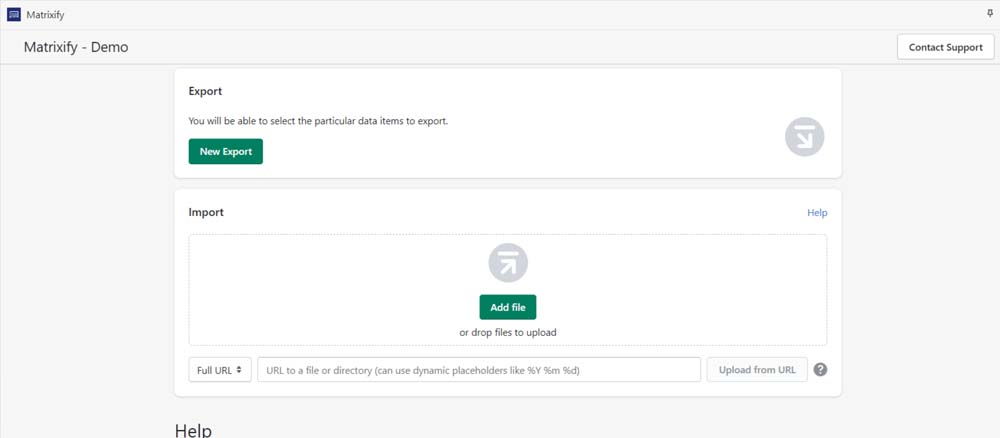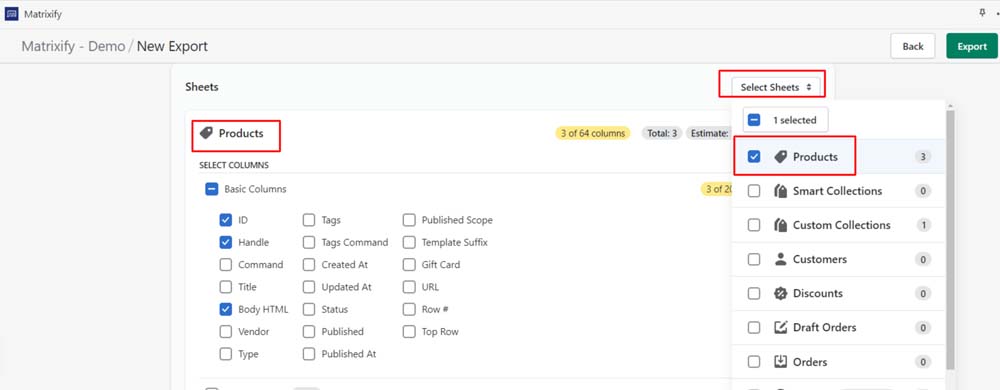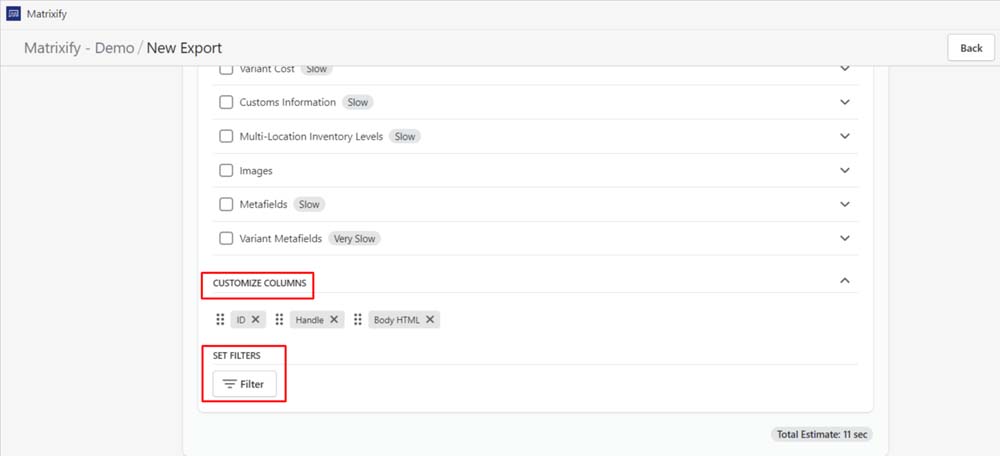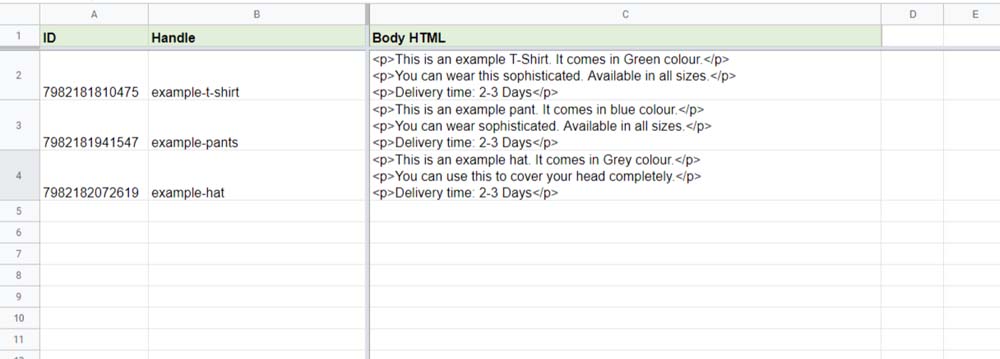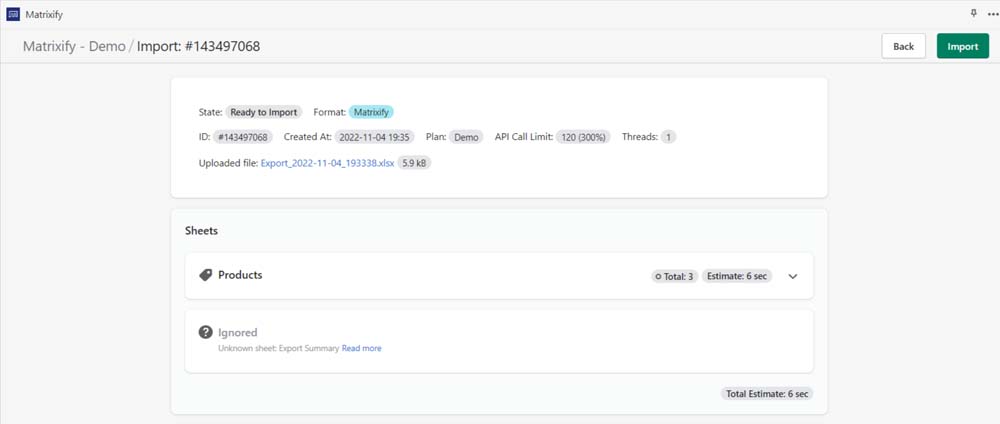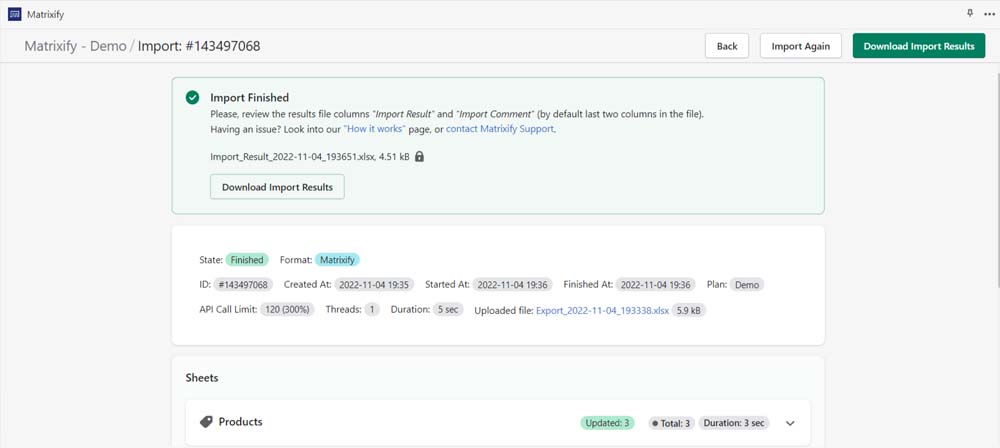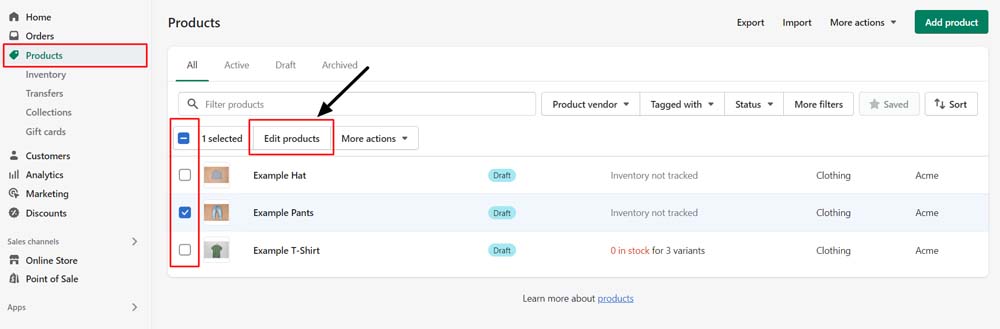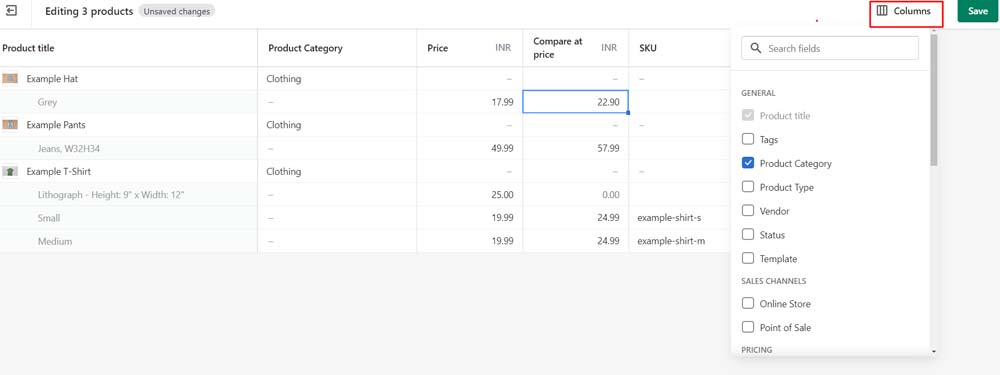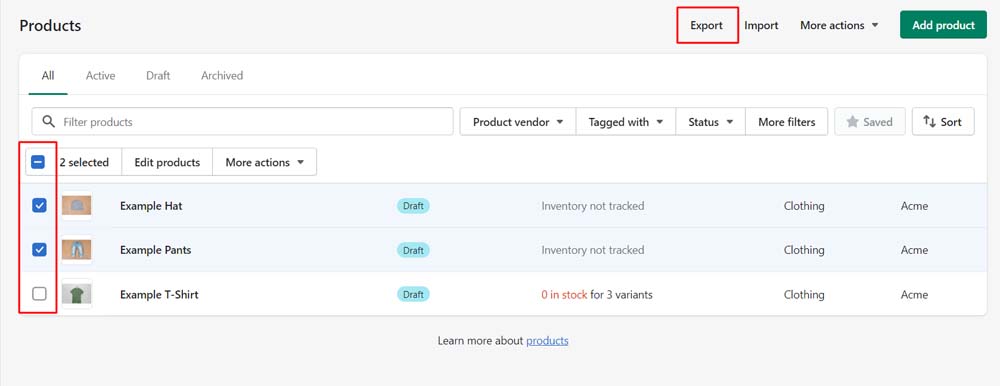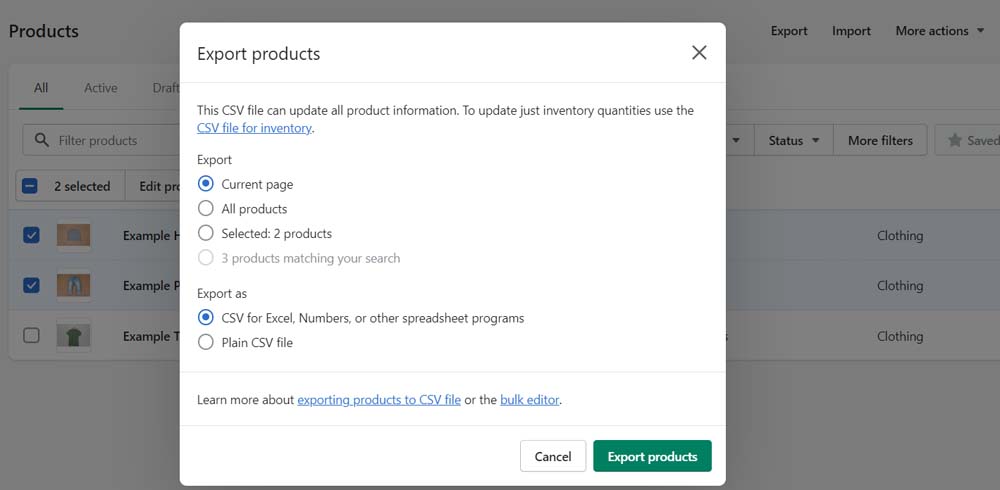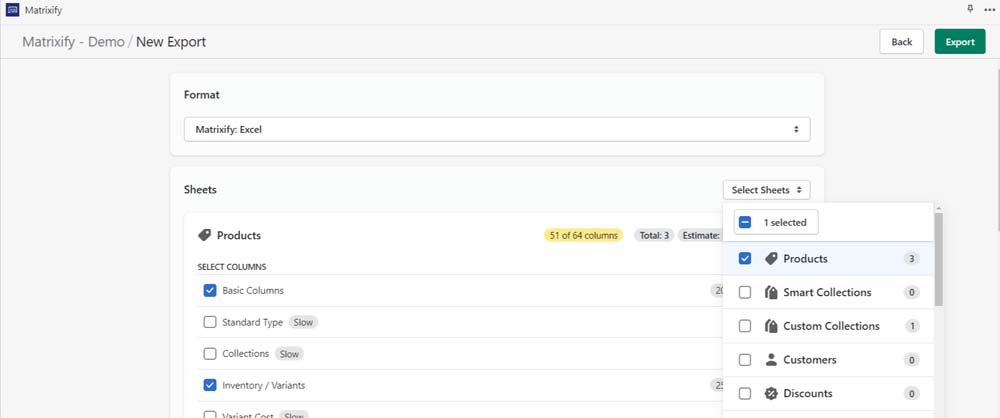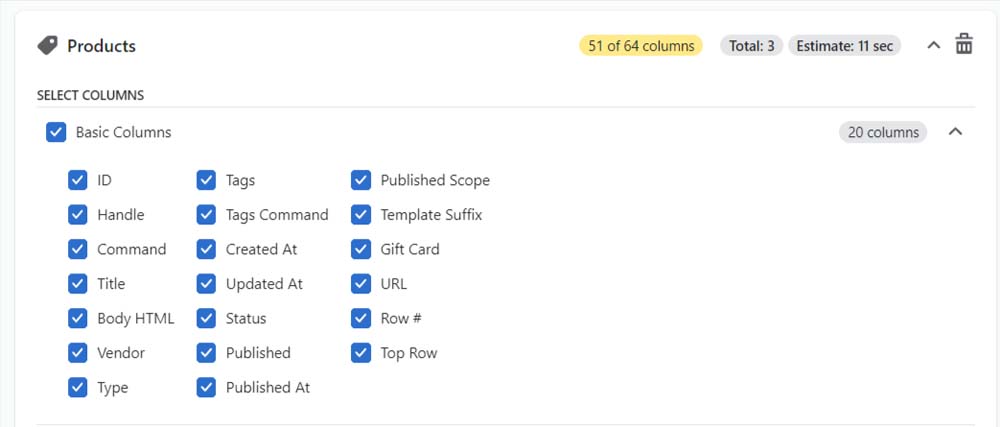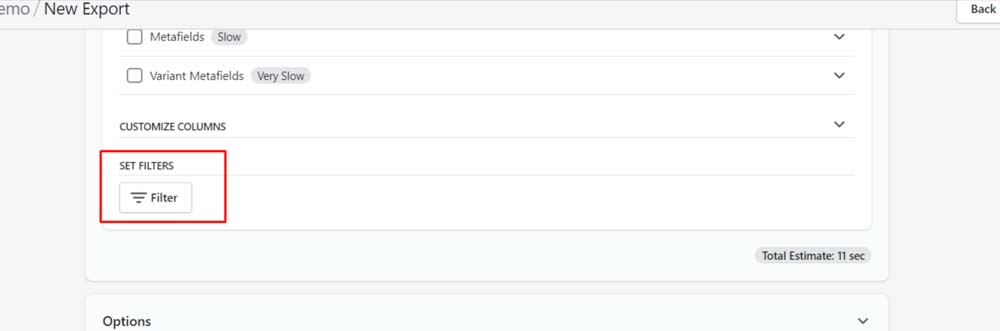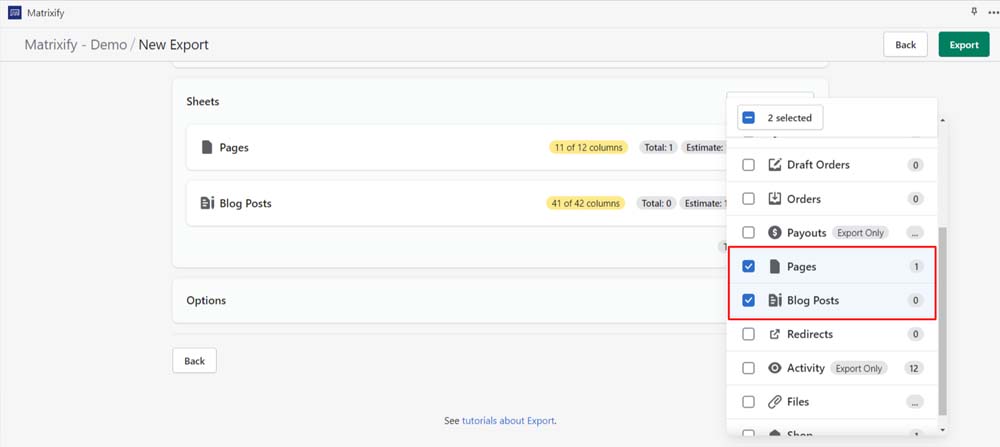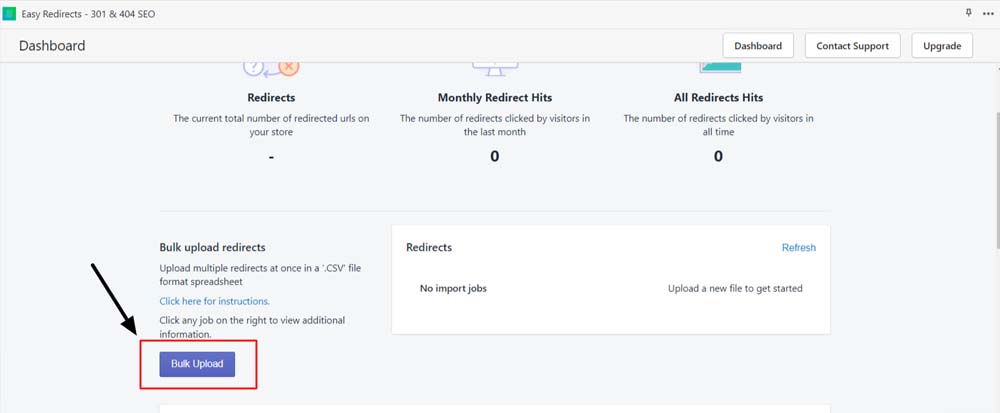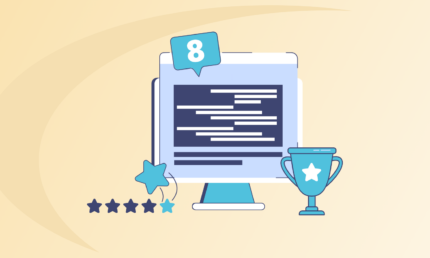How to Make Bulk Updates in Shopify: Bulk Edit Descriptions and More
Shopify is one of the widely used eCommerce platforms that enable businesses to sell products online using its built-in tools and apps. Further, implementing the right SEO for Shopify can help improve your rankings and conversions.
But in order to get those conversions, your products need to be up-to-date. It’s assumed that updating your products and descriptions should be pretty straight and easy. But in reality, it’s not as seamless as one believes it to be.
The task is complicated and becomes complex when you have hundreds and thousands of products or pages. However, in this Shopify bulk edit descriptions & more article, we have come up with different ways you can keep your products updated & SEO-friendly.
Editing and updating each product individually is going to be challenging and time-consuming. But with the bulk update option, you can quickly update multiple products and pages simultaneously. The only question is what things can you bulk edit in Shopify?
Bulk Edit in Shopify: What Can You Bulk Update?
The bulk editor tool in Shopify makes the update process simple and straightforward for store owners to edit multiple pages and products simultaneously. It offers an option to bulk edit multiple aspects of your Products, Orders, Customers, inventory, and other pages in Shopify.
You can make necessary changes in bulk for the desired products or their variants using the built-in editor. However, the editor comes with a restriction to edit 50-100 items per page. Thus, presumably, if you have thousands of pages or products, it’ll consume so much of your time to update multiple attributes.
But there’s always a way around to it. By using a third-party bulk editor tool, you can edit multiple properties quickly. And if you were wondering if is it possible to bulk edit descriptions on Shopify, then it’s possible but with 3rd-party bulk editor tools.
Here’s a list of things you can bulk edit in Shopify using the built-in editor or 3rd-party tool.
- Description
- Product Price
- Product SKU
- Product Status
- URL Redirects
- Orders
- Inventory
- Tags
- SEO Titles & Descriptions
- Blog Posts & Pages
And many other properties. So, let’s first start with bulk editing product descriptions in Shopify.
How to Bulk Edit Product Descriptions in Shopify
Product descriptions are an important piece of content that aids your on page SEO. They provide vital information about your products and help potential customers make informed purchase decisions.
Often Shopify owners think of product descriptions as placeholder text and insert minimum text with a plan to refresh them later. Also, updating your descriptions can aid in your Shopify search engine optimisation.While there’s no default option to bulk edit product descriptions in Shopify, 3rd-party vendors like Metrixify offer a bulk editor app to speed up the process. Let’s see how to Shopify bulk edit descriptions of products using Metrixify.
Step - 1: Product Export
Open the Metrixify app after installing it on your Shopify store and follow the below steps to bulk export the products that require updating.
- Click on the New Export button to open the product export page.
- Now click on the Select Sheets option & select the Basic Columns to export products.
- You can also Set Filters and Customise Columns to only export those product attributes you want to bulk edit and update, for instance, descriptions/Body HTML.
- You can select ID, Handle, and Body HTML to show up in your export file.
- Click on the Export button at the top or the bottom of the page to start exporting.
Step - 2: Bulk Edit Product Descriptions in Shopify
Once the file is exported, open the same to update descriptions in bulk. One thing to note is that the exported descriptions aka Body HTML will be in HTML code. It ensures Shopify understands the text properly and formats it to look good on the front product page.
To get a better understanding of how HTML works, what you can do is write a description for one Shopify product and export the same. Doing so helps you better comprehend how it translates into HTML and make changes to other products as well.
Here’s a stepwise process to bulk edit descriptions in Shopify.
- Find the Body HTML column in the exported file to make changes.
- Deciding the common changes and additions to make in your descriptions.
- You can add images, videos, links to products and many more things to your descriptions.
- You can also change the text wherever necessary.
Step - 3: Product Imports
Once you are done with the changes, it’s time to upload your descriptions back to your Shopify store. Here’s how you can do so.
-
Open the Metrixify app again on your Shopify store.
-
Below the export option, you’ll find an option to upload a file or click on the Add File button.
-
Once you select the file, the app will analyse the same for import operation.
-
After it's complete, check that the file is recognised correctly by the app and item list is also accurate.
-
After everything checks out, click on the Import button to start importing product descriptions back into the store.
-
The time for import will depend on the number of products to upload and will complete accordingly.
-
Once the import is done, you can download results by clicking on the Download Import Results button.
-
If you change your mind midway and want to cancel the upload, you can do so by clicking on the Cancel button.
-
You can start over if there remains any product to update further. The app might have updated some descriptions, which you can track by downloading the import results.
How to Bulk Edit More Product Attributes in Shopify?
Choosing the right CMS for eCommerce has always been a challenging part. However, Shopify has always been a go-to platform for many and around 20% use the platform as of Oct 2022.
The reason for such widespread popularity is the flexibility Shopify brings with it such as bulk editing several things at once. You can bulk update multiple products and their attributes using the Metrixify and Shopify bulk editor.
There are also more ways to bulk edit your Shopify products and their attributes. Let’s get to know what those are.
Method - 1: Using Built-in Bulk Editor
The first bulk editing method uses the built-in editor tool provided by Shopify to make necessary changes to your product attributes. Let’s see how you can do so with an example.
-
Open the Products page in your Shopify admin and select the products you want to edit in bulk. (For product variants, select only the original product)
- Once you select all the products, click on the Edit products button at the top.
-
This will open the bulk editor tool in Shopify where a few attributes will be displayed.
-
If you can’t find the one you want to update, click on the Column button at the top right.
-
This will open a drop-down menu from where you can select all the properties for modification.
-
After the product attributes are selected, click on the fields and start editing products one after the other simultaneously.
- Once you are done with the changes, click on the Save button at the top right of the page to save the changes you made.
Method - 2: Bulk Editing in Shopify Using Import-Export Method
While the bulk editor tool in Shopify offers flexibility to edit products and their attributes on the go, it does have certain limitations. By using the tool, you can only edit attributes of 50-100 products at a time.
Also, there’s a limit to what you can modify and how much you can do so simultaneously. But with the import-export method, you can export the products as a CSV/Excel file and make changes in the same using formulas and upload it back on Shopify.
This makes it super easy to bulk edit Shopify products. Here’s a stepwise process to do so.
-
Open the Products page from Shopify admin.
-
Select the products that you want to edit and click on the Export option listed at the top.
-
You’ll be prompted to select export options such as current page products, all products, and selected products.
- Also, select the CSV for Excel option and then click on the Export Products button at the bottom.
-
This will start the export process where a CSV file will get downloaded.
-
Open the downloaded file and make edits to applicable attributes. While doing so, keep the rest as they are.
-
Once done, save and upload the file back using the Import option.
-
Bulk import may take time depending on the number of products to update.
-
This concludes the second method of bulk updates.
Method - 3: Using the 3rd-party Bulk Editor Tool
Some of the most common questions regarding bulk editing are: can you bulk edit descriptions on Shopify? Or How to bulk edit tags in Shopify? To answer and clarify it further, the built-in bulk editor does not offer the functionality to bulk update descriptions while the import-expert does.
However, Shopify bulk edit descriptions using the import-export method is risky. The exported file includes so many attributes and one small mistake can lead to messed up products real quickly. Thus, it’s not a recommended tactic for web developers to follow.
In such cases, you can rely on 3rd-party bulk editor tools like Metrixify. We have already seen how to edit Shopify descriptions in bulk, now let’s see how to bulk edit other attributes.
-
Open the Metrixify app and click on the New Export button from the app dashboard.
-
Choose the file format as Metrixify: Excel or CSV.
-
Now click on the Select Sheets option and then select Products.
-
You’ll be presented with multiple attributes that are eligible for exports.
-
You can select only the ones, for instance, titles, tags, status, and others that you want to update.
-
There’s also the option to Set Filters and Customise Columns to export only the required attributes such as SKU, Product Price, and others for bulk update.
-
Once selected, click on the Export button to commence the export process.
-
This will download an editable file where you can bulk update only the selected attributes.
-
Once done with the bulk edits, you can save the file and upload it back using the Metrixify Import option.
-
The rest of the process will remain the same as described earlier.
How to Bulk Edit Blog Posts, Pages, and URL Redirects in Shopify
Blogs are an important pillar of your Shopify store and aid your content marketing efforts so well. The platform has officially removed the bulk editing feature for blog posts, pages, and URL redirects.
However, you can still bulk update your blog posts and pages using the Metrixify app and URL redirects using Easy Redirects - 301 & 404 SEO apps. These third-party apps are officially recommended by the Shopify team for store owners who want to bulk update their blogs, pages, and URL redirects.
Let’s see how you can do so:
Bulk Updating Blogs and Pages Using Metrixify
- Open the Metrixify app from your Shopify admin.
- Click on the Select Sheets options and select the Blog Posts or Pages from the drop-down menu.
- Select the page and blog post attributes you want to update in bulk and then hit the export button.
- You can also Set Filters and Customise Columns to get only those attributes that need updates.
- Make necessary changes in the downloaded Excel/CSV file and import it back for changes to reflect in your pages or blog posts.
Bulk Updating URL Redirects
To bulk update URL redirects using Easy Redirect, you first need to create a spreadsheet in Google. Let’s see the steps involved in the bulk URL redirect update.
- Make sure the Google sheet only has two columns: first for defining the URL to redirect and second for defining the target URL to redirect to.
- Once added, download the spreadsheet as a CSV file to import and upload it to your Shopify store.
- Open the Easy Redirect app and find the Bulk Upload option.
- While importing the redirects, you’ll be asked to overwrite the previous redirects. If the file includes previous redirects, then tick the option otherwise the task might fail.
You want to follow the best practices laid out for URL redirects so that your SEO doesn’t get impacted. If you don’t have knowledge or expertise in this arena, you can always contact the SEO agency in Australia near Perth, Sydney, or any other location.
Bulk Updating Orders and Customers
Apart from Shopify bulk edit descriptions, products, and blogs, you can also bulk update orders and customers. The built-in Shopify bulk editor tool works to update your orders, customers, inventory, and metafields.
Similarly, you can also use the third-party tools mentioned above to modify only the required attributes in bulk and not mess with other aspects of your eCommerce store. The process is almost similar to what we’ve already elaborated on in the bulk edit product attributes in Shopify.
Almost all the methods described earlier work here as well and help you update any attribute of your orders, customer information, and other important pages.
Final Words
The flexibility of bulk editing your products, descriptions, and others can cut down on the important time that can be utilised to grow your Shopify store further. While built-in methods are not so effective, third-party tools make the job simpler.
These tools make bulk editing product descriptions in Shopify straightforward, which is not so sophisticated with default options. While bulk editing is still relatively easy, several other tasks require a team of expert web developers like Supple.
We have a team of experienced Shopify developers to handle all Shopify development needs. Get in touch with us to consult with our experts and resolve your Shopify development problems.
DIGITAL MARKETING FOR ALL OF AUSTRALIA
- SEO AgencyMelbourne
- SEO AgencySydney
- SEO AgencyBrisbane
- SEO AgencyAdelaide
- SEO AgencyPerth
- SEO AgencyCanberra
- SEO AgencyHobart
- SEO AgencyDarwin
- SEO AgencyGold Coast
- We work with all businesses across Australia