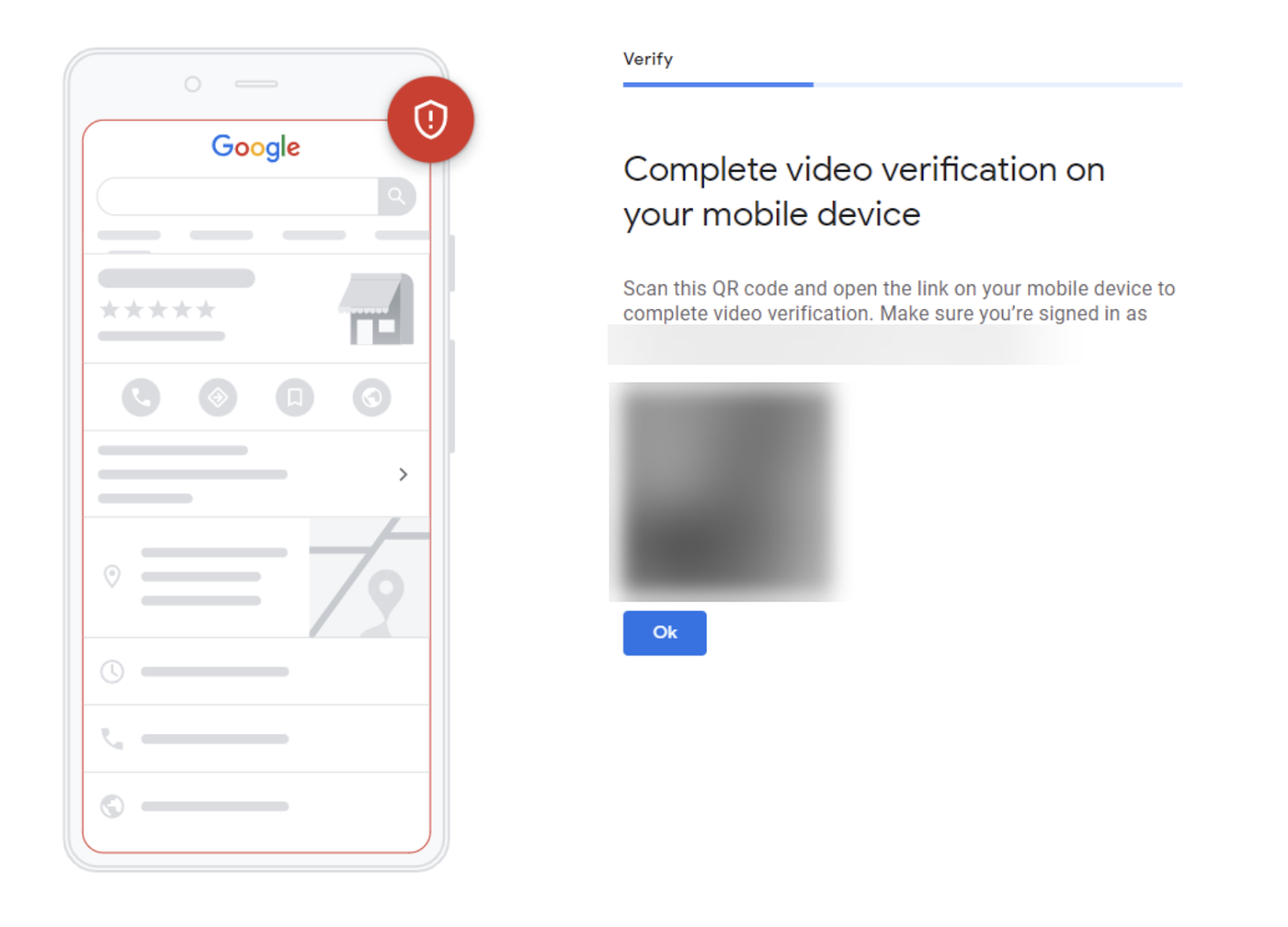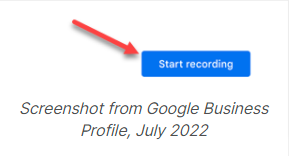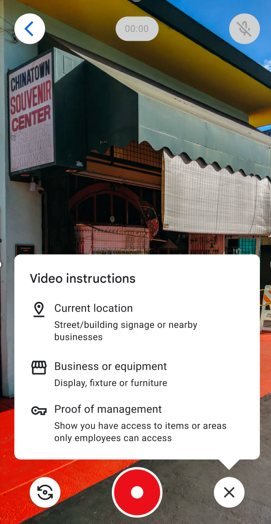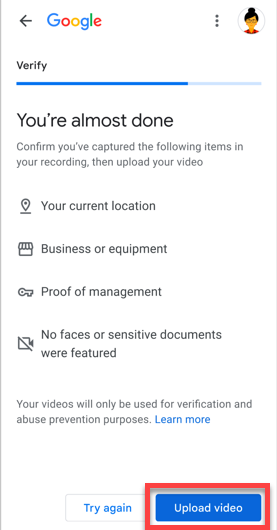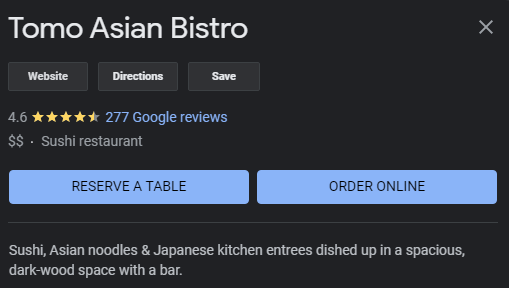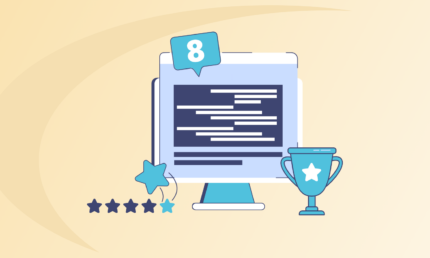Google My Business Video Verification: What is it, and How to Go About it
Verification is a necessary step in setting up your Google My Business (now Google Business Profile).
Although you can still create posts, add images, and update your business information, they will not be visible to your potential customers until you follow the guidelines for representing your business on Google and get your GBP verified.
The verification process helps Google to ensure that a business is real, legitimate, and meets the guidelines to represent on Google Search and Google Maps.
Additionally, it also helps Google to weed out fake and spammy listings, making room for businesses that invest in online reputation management and genuinely care about their customers.
Thankfully, Google offers several ways to verify your Google Business Profile (formerly Google My Business).
In this post, we will first talk about the different Google Business Profile verification methods.
Afterwards, we will dive deep into the Google My Business video verification process, and how to optimise your Google listing after it’s verified.
With that said, let’s jump right into it!
Different Google My Business Profile Verification Methods
There are five different methods to verify your Google Business Profile.
However, business owners don’t get to choose the method of verification. Google picks the appropriate verification method depending on the type of business.
Let’s take a look at each Google Business Profile verification method briefly.
Phone or Text
The easiest way to verify your Google Business Profile is via a phone call or text message.
If you have linked your phone number to your Google Business Profile, you’ll be able to see these options available.
In this verification method, Google sends over a robocall or text message with a numeric code. You need to enter this code into your Google Business Profile as soon as you receive it.
Be sure to close to a computer because it expires after just a couple of minutes. If your code expires, you’ll have to request to send another code over.
Email is another commonly used method for verifying a Google Business Profile.
This method is quite similar to the phone or text GBP verification method.
To verify your Google Business Profile using this method, select the “Verify by email” option, enter & double-check your email address, and then click on the “Verify Now” button.
Within a few minutes, you’ll receive an email from Google with a numeric verification along with a link. You need to click on the provided link, input the verification code on the new page, and click on the “Verify” button.
Postcard
This is by far the most commonly used Google My Business verification method.
In this verification method, Google sends a postcard containing a verification code to your business address.
The postcard usually takes between five to seven business days to arrive at your address. Once you receive the postcard, input the verification code from the postcard to verify your Google Business Profile.
Unlike other verification methods, the postcard option gives a longer time limit for the verification code expiration. However, you should immediately verify your GBP as soon as the postcard arrives at your address.
Live Video Call
This is a fairly new GBP verification method. With this option, you can have a live video chat with an official Google representative to verify your Google Business Profile.
To verify your GBP, you need to check when Google representatives are available from here at Google Support and schedule a live video call for your GBP verification.
At the time of the call, you can log into your GBP account, click on the “Get Verified — Video Call” button, select your preferred language, and click on the “Start Call” to begin the video call.
Video Recording
Many people confuse the video recording method with the live video call GBP verification method. In reality, both methods are quite different from each other.
In the video recording verification method, the business owner needs to record a video that shows the following:
-
Location of business — a nearby street, building signage, or surrounding area/businesses.
-
Business equipment — Display, fixture, or furniture.
-
Proof of management — Business license, access to restricted area and point of sale system.
Apart from this, your verification video must also capture outside signs as well as the area surrounding your business location to prove it is where you say your business is.
Additionally, you also need to capture the inside of your business, be it a corporate office, restaurant, or store to prove to Google that it actually exists.
Lastly, the owners of the businesses must prove they’re the owner by showing relevant official business documents and accessing the employee-only area.
Once you record the verification video, you need to submit it to Google for approval by executing the following steps.
How to Verify Your Google Business Profile via Video Verification Method?
If Google has asked you to verify your Google Business Profile via the video verification method, you need to complete the following steps to verify it successfully.
Step #1
Log into your Google Business Profile.
Step #2
Choose a business location (if there are multiple locations) that you want to verify.
Step #3
Click on the “Verify Now” button.
Step #4
On the next screen as shown below, click on the “Start” button.
Step #5
Finally, click on the “Start Recording” button to begin the shooting video from your smartphone.
After you’re done recording the video, you need to click on the “Submit” button to submit your video to Google for verification.
How to Make Video for Google My Business Video Verification Process?
If you’ve never captured a GBP verification video before, there is nothing you need to worry about. We will guide you through the entire GBP video verification process.
To elaborate, we will explain what you must show in the verification video to get your Google Business Profile verified on the first attempt.
We have divided the video-making process into two parts to make it easier for you to understand.
Planning of Verification Video
It is important to plan out exactly what you’re going to show in the video before you start shooting.
This includes deciding who will be in the video, who will shoot it, and which items will be covered in the video to convince Google that you’re a real, legitimate business.
In the following parts, we will explain the type of things that must be included in your verification video.
But before we move forward, keep in mind that the items we’re going to explain in the following parts don’t have to be in the same order. All of the items just only need to be shown in your verification video to prove your business is real.
Video Making Process
In your GBP verification video, you need to show appropriate proof that your business exists, where exactly it is located geographically, and a few other things that prove your business is real & legitimate.
These items usually include showing the interior as well as the exterior of your building in the video.
If you’re a storefront business, it is essential to show the outside of your building, the permanent signage on the building’s exterior, and your business logo or branding inside the building.
Additionally, you must also include location, nearby street signs, and other businesses surrounding your building to help Google get a better idea of where your business is geographically located.
Next, you need to point your video camera next door & across the street to capture the nearby businesses. Google will then use this particular footage in Google Maps and Street View to verify your location where you claim it is.
Afterwards, you need to capture walking into the building and showing the inside of your business space. During this process, make sure to capture your business’ branding on the walls such as at the entryway, reception, lobby, etc.
For example, if you’re a Flooring Company offering services in Perth, you should include tools of your trade in the video that your staff uses to perform work for your customers.
Moving forward, you need to make sure that the person in the verification video is either the owner or manager of the business.
And if you have a storefront, you will also need to capture having access to employee-only or restricted locations of your business.
For example, in the video, you must show the person opening the store or business space using a key, using a POS machine, operating a cash register, etc.
The goal of capturing this part in the video is to show Google that the person is either the owner or authorised personnel.
Lastly, make sure to show close-up shots of your official business license and any other legal documents that prove your name and address of your business.
The verification video must be one continuous video. Furthermore, it cannot be recorded using a digital camera and then uploaded to the GBP. The verification video must be created using the Google Business Profile video verification process only.
If you’re not sure how to create a verification video within your Google Business Profile, we’ve got that covered for you!
How to Create a Verification Video Within Google Business Profile?
Below are the instructions for creating a verification video using Google Business Profile.
First of all, if you started your Google Business Profile video verification process on a desktop, you won’t have to start the process all over again on your smartphone for video-shooting purposes.
When you get to the video verification step, Google will display a QR code you can scan on your smartphone and continue the process from there.
All you have to do is make sure you’re logged in with your GBP email address on your smartphone, tablet, or any other mobile device.
Once you’re ready, tap on the “Start Recording” button on the next screen.
After that, follow the instructions we explained earlier to record your verification video.
Next, tap on the “Stop Recording” button after you’re done recording the video.
Now, click on the “Upload Video” button and then click “Done”.
After you upload & submit your verification video, wait for Google to review it.
Usually, Google takes about five business days to review a verification video after submission. So do not delete the video until the GBP support team reviews it.
You’ll receive a notification once Google approves your video and your Google Business Profile is verified.
At this point, you’re all done!
Now you can start optimising your Google Business Profile to attract and engage with your potential customers.
If you don’t know how to optimise your Google Business Profile, we have got that part covered as well!
How to Optimise Google Business Profile After It’s Verified?
Verifying your Google Business Profile is only one part. You also need to optimise your Google Business Profile after it’s verified to maximise its ROI.
Here are the five best methods for Google Business Profile Optimisation.
Categorise your Business Correctly
Google Business Profile allows you to add business categories to your listing to show potential customers what services you offer.
Google uses the business category to decide when to show your business listing in local search queries.
However, simply adding a restaurant or a grocery store is not enough. Furthermore, you shouldn’t just add one main business category. Google Business Profile allows you to add up to ten business categories to your listing.
So, if you run a restaurant business, instead of adding just “Restaurant” as your category, you should also add a couple of supporting ones such as Cafe, Buffet, Fast Food, or whatever is relevant.
Optimise Copy of your Business Listing
Optimising the copy of your business listing is significantly important.
These one or two-line sentences are a deciding factor to persuade your potential customers to choose your business over your competitors.
Ideally, you should write a small overview of your business offers at the top of your GBP listing.
Here’s a perfect example of this:
Think of this copy as a call to action for your Google Business Profile. Highlight what your business offers and why you’re better than your competitors while keeping it concise.
Upload Professional Images
Images play a critical role in optimising a Google Business Profile.
Just like the copy, images are an equally important deciding factor for your potential customers.
Google has already said that Google Business Profile with professional images will have a higher probability of receiving clicks.
This is why you should upload professional images of your restaurant, shop, or whatever type of business you run.
While adding images, make sure that they’re high-quality & consistent with your brand image.
Apart from this, you can also consider uploading videos about your business.
For example, if you’re an SEO agency providing small business SEO services or a product company offering SEO tools for Magento-powered online stores, you can show the workstations of your team members, conference room, etc in the video.
Enable Special Features Applicable to your Business
Google Business Profile offers several special features for certain kinds of businesses such as restaurants, hotels, pubs, etc. to highlight their products and services.
Here are the special features Google Business Profile currently offers:
-
Hotels can display check-in & check-out times, class ratings, and a list of amenities.
-
Healthcare providers & institutions can list insurance coverage-related information.
-
eCommerce businesses can list their products to buy directly from their Google Business Profile.
-
Restaurants, pubs, and similar establishments can add URLs for online delivery, make reservations, and display menus.
-
Most other types of businesses can add an option to book appointments, get a quote or call back.
So if your business falls under any such category allowing you to enable such special features, you must capitalise on them.
These special features will help to make it easier for your potential customers to make purchases.
Get More Customer Reviews
Google Customer Reviews Optimisation is essential for building business credibility online.
Today, the majority of customers look at reviews before visiting a local business or placing online orders.
Google already offers star ratings & review features in GBP to allow customers to relay their experience with any given business.
But it’s vital that you encourage your existing customers to write reviews about your business & collect as many positive reviews as possible on your Google Business Profile.
For this, you can consider creating a custom review link for Google reviews and sharing it with your existing customers to write reviews about your business.
This is important because positive reviews drastically improve the click-through rate of your Google Business Profile listing and lead to more leads & sales.
However, make sure to respond to each and every customer review you receive on your Google Business Profile listing. This especially applies to the negative ones.
Although, you can certainly delete Google reviews that are fake or spam, trying to hurt your business reputation.
But if a negative customer review is legitimate, you cannot delete it. So the best you can do is respond to it.
If you don’t respond to negative reviews as a business, it can hurt your brand reputation and show carelessness, casting a doubt on all your future customers.
This is why you should thank all the positive reviews who had a satisfying experience and direct all negative reviews to your customer support channels to rectify the issues they faced.
Over to You!
Google Business Profile verification is absolutely essential to show up in local search results and attract potential customers. Hopefully, you have now finally learned how to verify your Google Business Profile via the video verification method.
However, if your Google My Business video verification not working or get stuck at any stage of the verification process, feel free to reach out to us at any time for professional assistance.
DIGITAL MARKETING FOR ALL OF AUSTRALIA
- SEO AgencyMelbourne
- SEO AgencySydney
- SEO AgencyBrisbane
- SEO AgencyAdelaide
- SEO AgencyPerth
- SEO AgencyCanberra
- SEO AgencyHobart
- SEO AgencyDarwin
- SEO AgencyGold Coast
- We work with all businesses across Australia