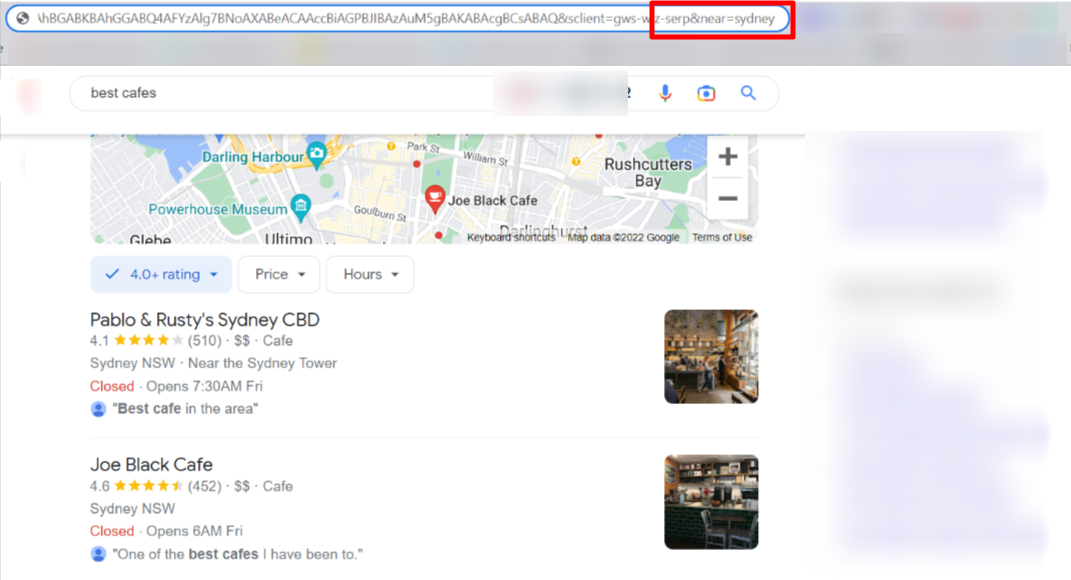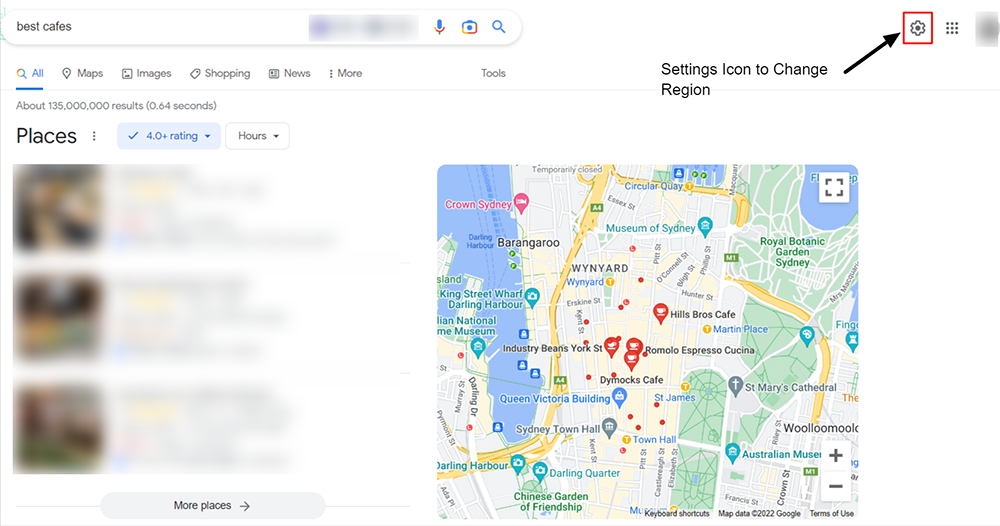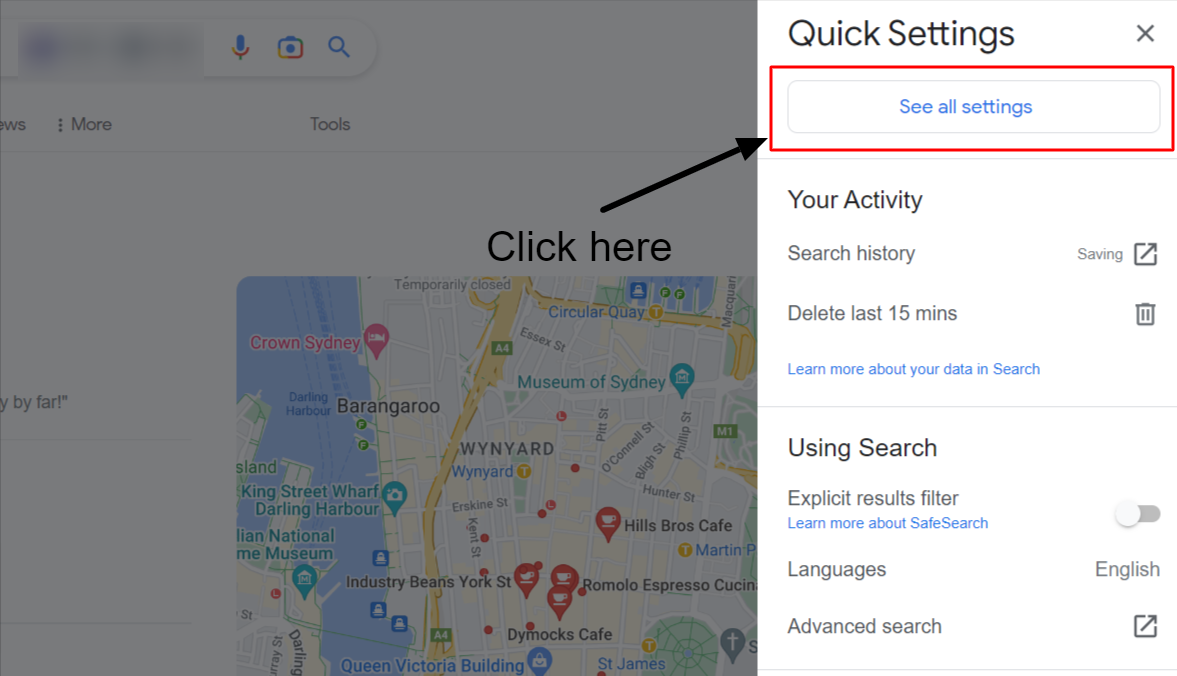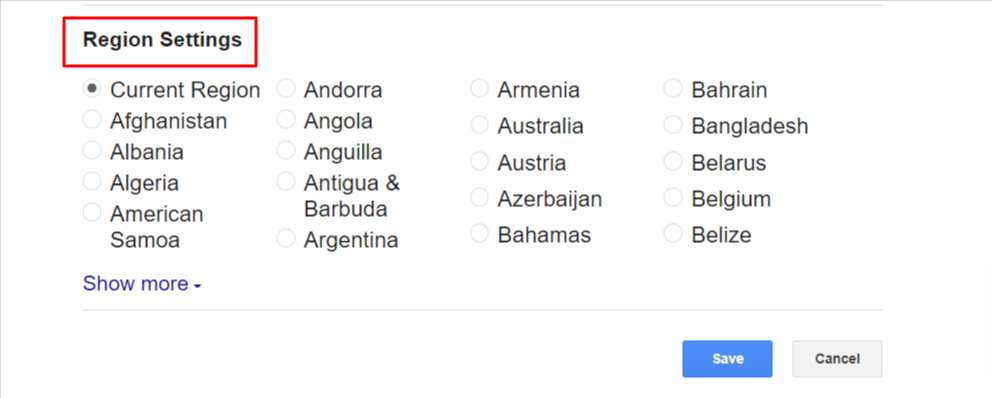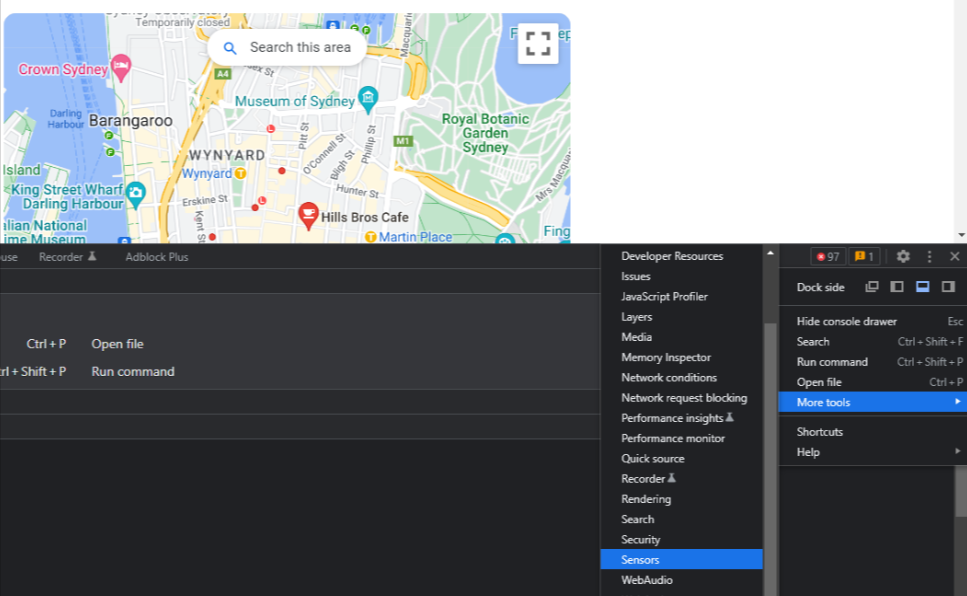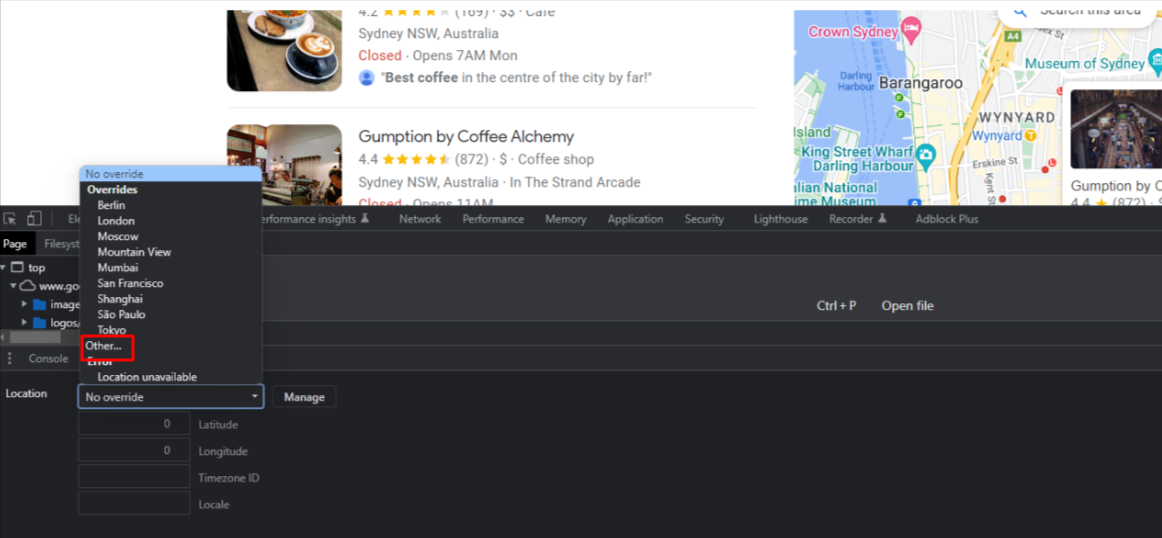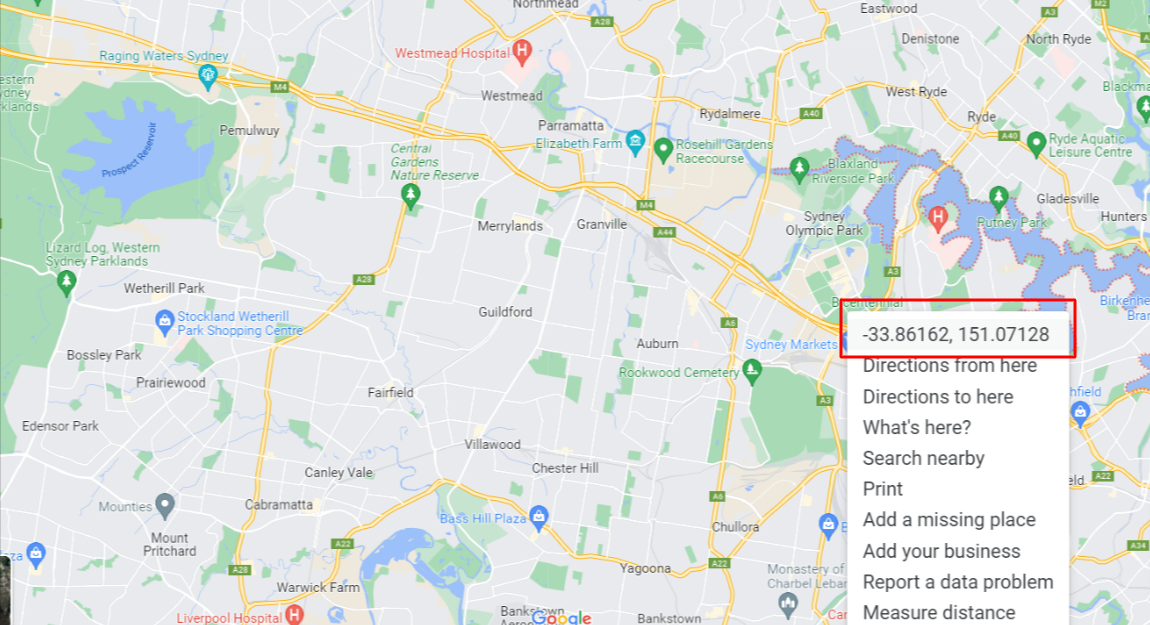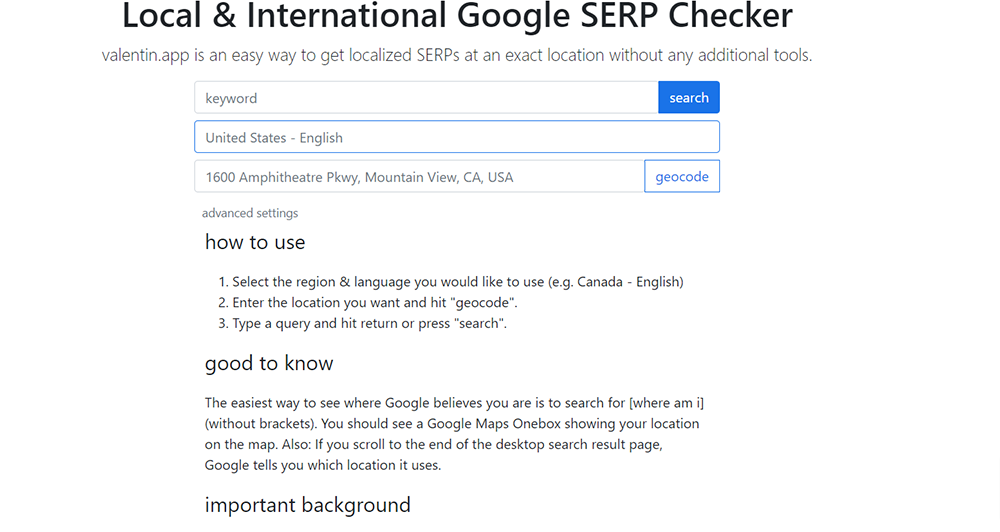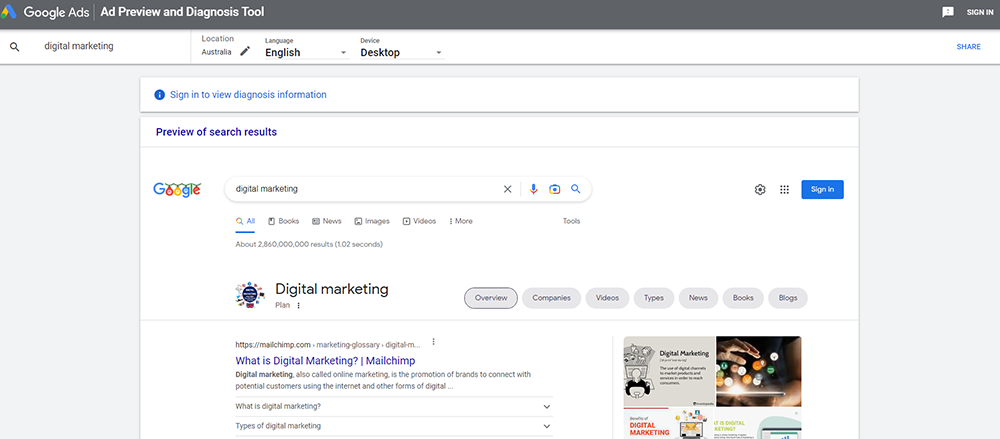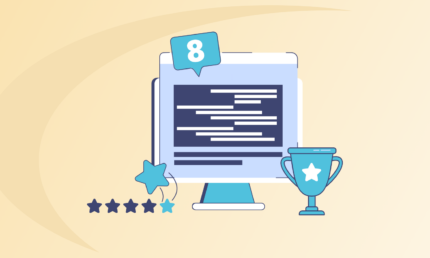How to See Google Search Results for Other Locations: A Step-by-Step Guide
Whenever someone makes a search on Google, it does everything to deliver as precise and accurate results as possible. For doing so, it factors in the keyword relevancy, content quality, site speed, E-A-T, and other ranking signals.
Among these, the searcher’s location is an important parameter for Google to determine and position search results. However, sometimes you may want to see searches for locations other than yours.
This makes you scratch your head and wonder how to see Google search results for other locations. The reason can be simple, you either want to keep track of your rankings or just want to find the best cafes to get coffee in other cities.
Regardless, it’s a no-brainer that the same query produces different results for different locations. For instance, “best cafes” or “best dentist near me” will present different results for Melbourne and Perth.
But why do these search results vary even though the initial search term is the same? Let’s understand how search results for different locations work.
Why do Search Results Vary for Different Locations?
The reason for Google to factor in the location of the search query is to make results seem more relevant to searchers. It helps searchers find the most relevant places or products in their vicinity.
For example, searchers from Perth would want to see the best restaurants in their city and not from other locations. Similarly, searchers from Melbourne might be looking for an SEO agency near their location or around Australia.
Thus, Google would want to provide accurate results in its search engine result pages (SERPs) to searchers based on their location. But how does Google know your location?
The search engine giant has different methods of knowing users’ locations and presenting tailored searches. It can determine your location through the following methods:
- The location of the device used to make searches
- Location of Wi-Fi router or ISP location
- Address linked with the Google account used for searching
- Labelled places in Google
- The location of the IP address
- Previous location history
Combining all these factors, Google can determine the location of the search and what’s best available around the search radius. This also means a searcher living in the next block may see different results than you for the same query.
According to Sistrix, the top 5 results get almost 70% of the clicks, making it crucial for brands to rank at the top. The only way you can accomplish this is by optimising your business for local search signals.
But why should you keep tabs on your rankings for different locations? Let’s understand:
Why Check Google Search Results for Other Locations?
Let’s say you have a cafe in Sydney, Brisbane, and Perth and want to know the rankings of your Google Business Profiles for each location. It’s obvious that businesses operating out of Perth won’t show up in the search results for Sydney or Adelaide.
Similarly, when your business is operating out of multiple countries/cities or offering services globally, tracking where you rank for different locations becomes a little clumsy. However, there are numerous ways to keep tabs on your ranking and see search results for locations other than yours.
Step-by-Step Guide on How to See Google Search Results for Different Locations
Don’t worry, you won’t have to travel around the world to see Google search by location. You can easily do so from the comfort of your home or office. Want to know how? Let’s get to it then:
1. Adding Location Parameters in Your Search Query
The first and simplest way to check local Google search results is by adding location parameters in your search query. For instance, you can add the city name directly in your search query or add “&near=cityname” at the end of the URL after making a search.
Replace the city name with the actual name of the city as seen in the image for which you want to track Google search by location. This method works for both normal search and local map results and displays the nearby places for the city you enter.
Further, it allows you to see Google search from different locations to track ranking for your and competitor businesses.
2. Make Changes to Your Google Regional Settings
By default, Google tailors the results on its SERPs with respect to users’ geolocation. But did you know, you can change region settings to see Google searches from different locations?
Yep, it's true. Google provides you with SERP location changer to get a higher-level view of the search results for a given location. Here’s how you can make changes to your Google Regional settings to get a tailored Google search by location.
- Click on the settings icon at the top right corner beside your account photo.
- This will open a side panel from where you can visit the See all settings page to make changes.
- Clicking this button will open the search settings page. Scroll down to bottom to find the Region Settings.
Initially, it provides you with 20 location options, but you can expand the same by clicking on the Show more button to select from 160+ additional regions. Select the desired location to switch to and save the settings.
Occasionally, you’ll be asked to verify that you are human by clicking on I’m not a robot button and solving a few puzzles. Once that’s out of the way, you’ll see search results for that particular region and track rankings.
Note: You still need to add location parameters in the search URL, otherwise you’ll continue to see the localised search results.
3. Change Device Location Settings for Relevant Search Results
Changing your device’s (for instance, Android or iPhone) location will require some outside help. Regardless of the device you use, it’s not easy to alter your device’s location settings without the help of fake GPS apps.
GPS coordinate changing apps cloud your real location and enable you to check Google search from different locations. These apps are somewhat successful to an extent of deceiving your device’s location-tracking feature.
There are multiple fake GPS apps available for Android and iOS devices you can download and set up the desired location to track the Google rankings. Most apps use a network operator to change the location, allowing you to perform searches for the location of your choice.
For Windows desktops, you can change the default location settings by navigating to Start > Settings > Privacy & Security > Location. Click on the Default Location option to open the Windows Maps and then Set Default location by following the instructions.
4. VPN to Change Your Google Search Location
If you don’t want to go through the hassle of changing your device’s location settings, then use a VPN. Virtual Private Network or VPN helps encrypt your traffic and hide your identity or location where you reside.
Further, it provides you with more secure and private access to the internet by hiding your actual IP address and location. They allow you to protect your network and data when using the public network.
Since VPNs hide your IP address and let you select the location to surf the internet from, you can make Google searches for locations without changing your browser or device settings. Today, several free VPN and Chrome extensions are available in the market for you to choose from.
They can successfully mask your actual IP and replace it with the virtual one. However, these free VPNs have location restrictions, thus, you’ll need to enrol for the paid plan to explore different locations.
In a nutshell, VPNs are a great tool that can protect your data from hackers, bypass YouTube blockers, and allow access to restricted content for specific countries. Additionally, it can also serve your purpose of the Google search by different locations.
5. Override Your Google Location with Chrome DevTools
This step will come in handy for tech-savvy people who know their way around using Chrome DevTools. However, once we reach the end of this, you’ll also know how to override Google location using Chrome DevTools even if you are a non-technical person.
For the uninitiated, Chrome DevTools is a web developer tool built directly into the Chrome browser. Beginners can use it to learn web development and make changes to code with no apparent risk.
This means the code will only change when the site is open in the browser and not in the backend. So, even if a site is built using WordPress or Shopify, the code changes won’t affect the actual site.
Thus, allowing you to play around with it and change any element you like, including changing location. To do so, first open the Chrome DevTools panel by pressing the CTRL + SHIFT + I buttons simultaneously.
This will open a box either from the bottom or right side of your browser window. Locate the three-dot button and navigate to More Tools > Sensors. This will open another window with location information.
Wondering how to get latitude/longitude coordinates of a particular location? Worry not! Because Google will also provide you the same.
To get those coordinates, open Maps in a new Chrome tab and search for a particular location, city, or street name. Right-click on your desired location in the map and it’ll show the coordinates for that exact location.
Copy and paste these coordinates into the respective fields of your DevTools and save the changes. This will allow you to see Google search results at a more granular level.
6. Use SEO Tools or Other Third-party Tools
Most SEO and rank tracking tools allow you to keep tabs on your rankings across the globe or for a specific location. Tools like Ahrefs and Semrush also allow you to see Google search results for other locations.
Another advantage of using SEO tools for Google search by location is you can perform queries in bulk without visiting search engines to research keywords. Some tools also allow uploading a list of keywords to see the Google search results and track ranking for each one.
This is a convenient and much more efficient process to do Google search from different locations. Apart from that, you can also use third-party tools like Valentin.app to track search engine rankings from an exact location without needing any additional tools or data sources.
It’s a simple-to-use tool where you can add keywords, region & language, and location in the “geocode” to make a new search. Once you hit enter, the app will display the localised search results pulled from Google search engine.
7. Use Google Ad Preview Tool
While Google Ads helps you run paid PPC ad campaigns using targeted keywords for specific locations, it also allows you to view searches from another location.
The Ads Preview and Diagnosis Tool does the job of showing you the previews of how your ads would look in a local search. Additionally, you can also use it to view search results by location.
First, set up your Google ads account and open the mentioned tool. Now, enter the search term and location as in country, city, or zip code to see the preview of the search results. You also have the option to customise this preview by language and devices to see a tailored view.
In a nutshell, this small business tool is very helpful for local Google searches or even for international Google searches. The best thing is you can use it for free to make unlimited Google searches by country.
Wrapping Up
As mentioned, Google presents different search results for different people in different locations, even if the search query is exactly the same. It adds a localisation factor while pulling the search results, making it crucial for local brands to show up in neighbourhood searches.
Local search engine optimisation takes a different approach than regular SEO and requires an expert Digital Marketing agency like Supple. We have a team of adept SEO professionals to help you with local search engine optimisation.
Contact us to consult with our team of local SEO experts to implement strategies for region-bound SEO and increase your rankings.
DIGITAL MARKETING FOR ALL OF AUSTRALIA
- SEO AgencyMelbourne
- SEO AgencySydney
- SEO AgencyBrisbane
- SEO AgencyAdelaide
- SEO AgencyPerth
- SEO AgencyCanberra
- SEO AgencyHobart
- SEO AgencyDarwin
- SEO AgencyGold Coast
- We work with all businesses across Australia